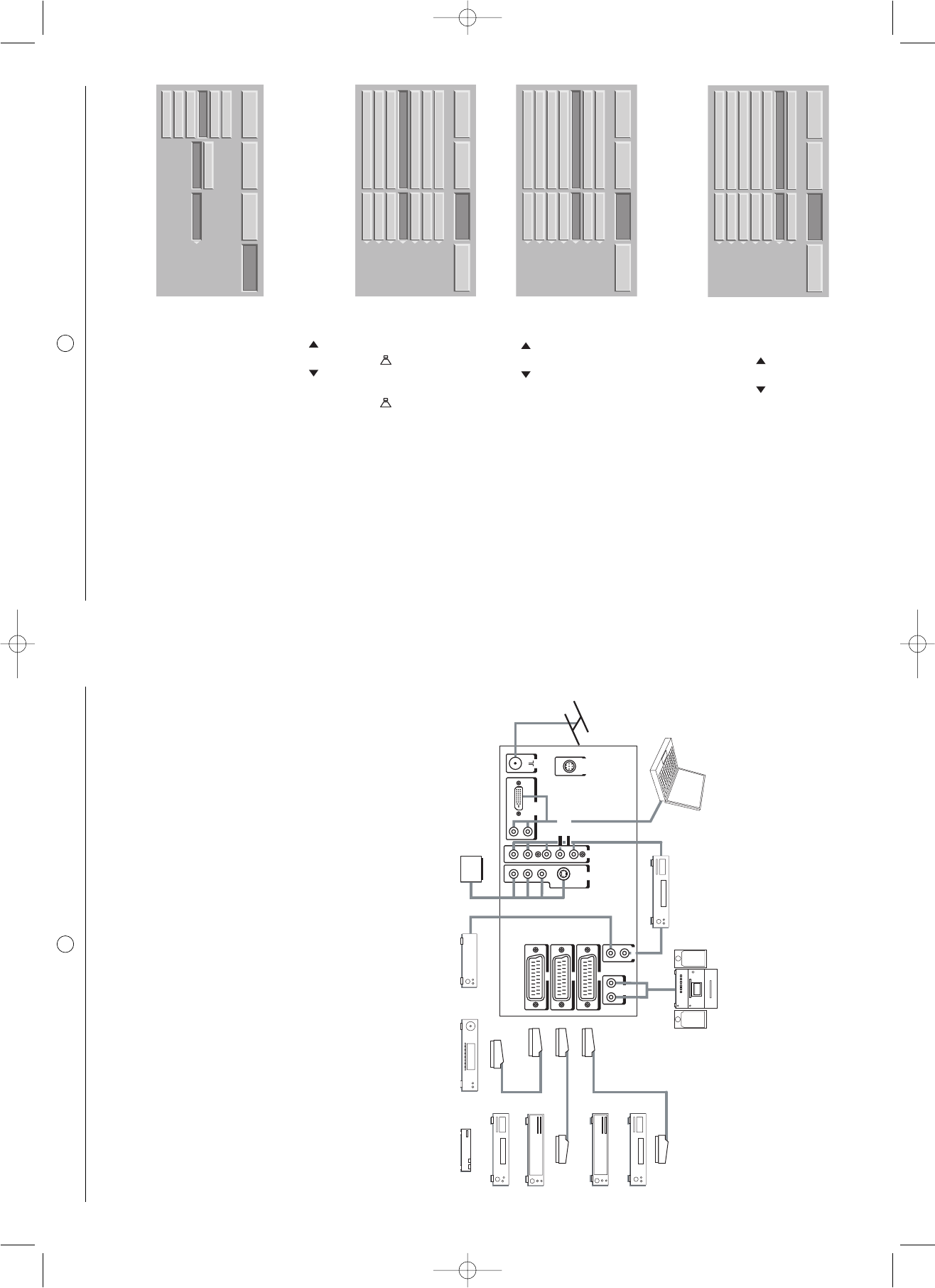12
7. Connecting equipment and configurations
7.1. Connection advice
Your SAGEM AXIUM™ Home Cinema Screen offers you a large selection of connectors to attach the equipment
of your choice.You are advised to carry out the connections when the appliances are switched off.
REAR PANEL
AV1 recommended for a DVD player, a DVDR player/recorder, a digital decoder (cable,
satellite or wireless).
AV2 Recommended for an analog decoder, or a digital decoder (cable, satellite or wireless).
AV2 recommended for a VHS or SVHS video player.
AV4 recommended for a games console.
AV5 Recommended for a DVD player provided with Y Pb Pr outputs. This type of connection
automatically detects "interlaced" or "progressive" mode.
Hifi This output can be connected to any audio system equipped with its own speakers such as a
high-fidelity system. For better comfort of listening to your audio system, cut the sound of your
SAGEM AXIUM™ Home Cinema Screen (see § 6.8). The DLP™ technology causes a slight
delay in picture processing, so connect your amplifier to these sockets and not to those of the
source (see § 6.9)
PC2 IN Recommended for connecting a PC or a DVD player equipped with "DVI D" socket. Only use a
"DVI D" cable (graphics card).
SPDIF IN The DLP™ technology causes a slight delay in picture processing. To synchronize the sound
with your SAGEM AXIUM™ Home Cinema Screen, connect the digital audio output of your
DVD player to this output and recover the synchronized signal on SPDIF OUT.
SPDIF OUT This output allows you to recover the signal sent to SPDIF IN after digital synchronization with
the picture. Connect this output to the digital audio input of your Home Cinema audio amplifier.
11
6.7. Adjusting the headphones output
You can choose the audio source of the headphones output
Press the MENU button.
Select "OPTIONS" with the OK button.
Go to "HEADPHONES" and choose the video source with the
buttons .
"MAIN" will restore the sound of the full screen picture in PIP mode
or the right-hand picture in PAP mode to the headphones.
"PIP/PAP" will restore the sound of the inset picture in PIP mode
or the left-hand picture in PAP mode to the headphones.
NB: The PIP and PAP functions are described in § 8.7.
Press the MENU button to exit.
6.8. Setting the speaker mode
You can choose between mono and stereo or deactivate the
sound from the columns to get the most out of your personal
audio system (such as high-fidelity system or Home Cinema
audio amplifier).
Press the MENU button.
Select "OPTIONS" with the OK button.
Go to "LOUDSPEAKER" and choose the mode with the but-
tons .
Press the MENU button to exit.
6.9. Adjusting the Hi-Fi output
You can choose between two ways of adjusting the volume of this
output:
"FIXED": The volume must be adjusted on the audio system
connected to the Hi-Fi output.
"ADJUSTABLE": The volume of the audio system connected to the
Hi-Fi output can be adjusted from the remote control using the
buttons + and -.
Press the MENU button.
Select "OPTIONS" with the OK button.
Go to "HI-FI VOLUME" and choose the mode with the but-
tons .
Press the MENU button to exit.
6.10. Exit stanby mode tuning
This setting allows you to choose active mode or go to standby
mode.
"MANUAL": Exit from standby and go to standby mode by pressing
the standby button on the remote control or right side door.
"AUTO": Exit from standby or go to automatic standby controlled
by the equipment plugged into "SCART" connectors on the rear
panel. In this mode, new sources detected by the television set will
be automatically displayed (except for the PC1 input).
Press the MENU button to exit.
CHANNEL MAN.