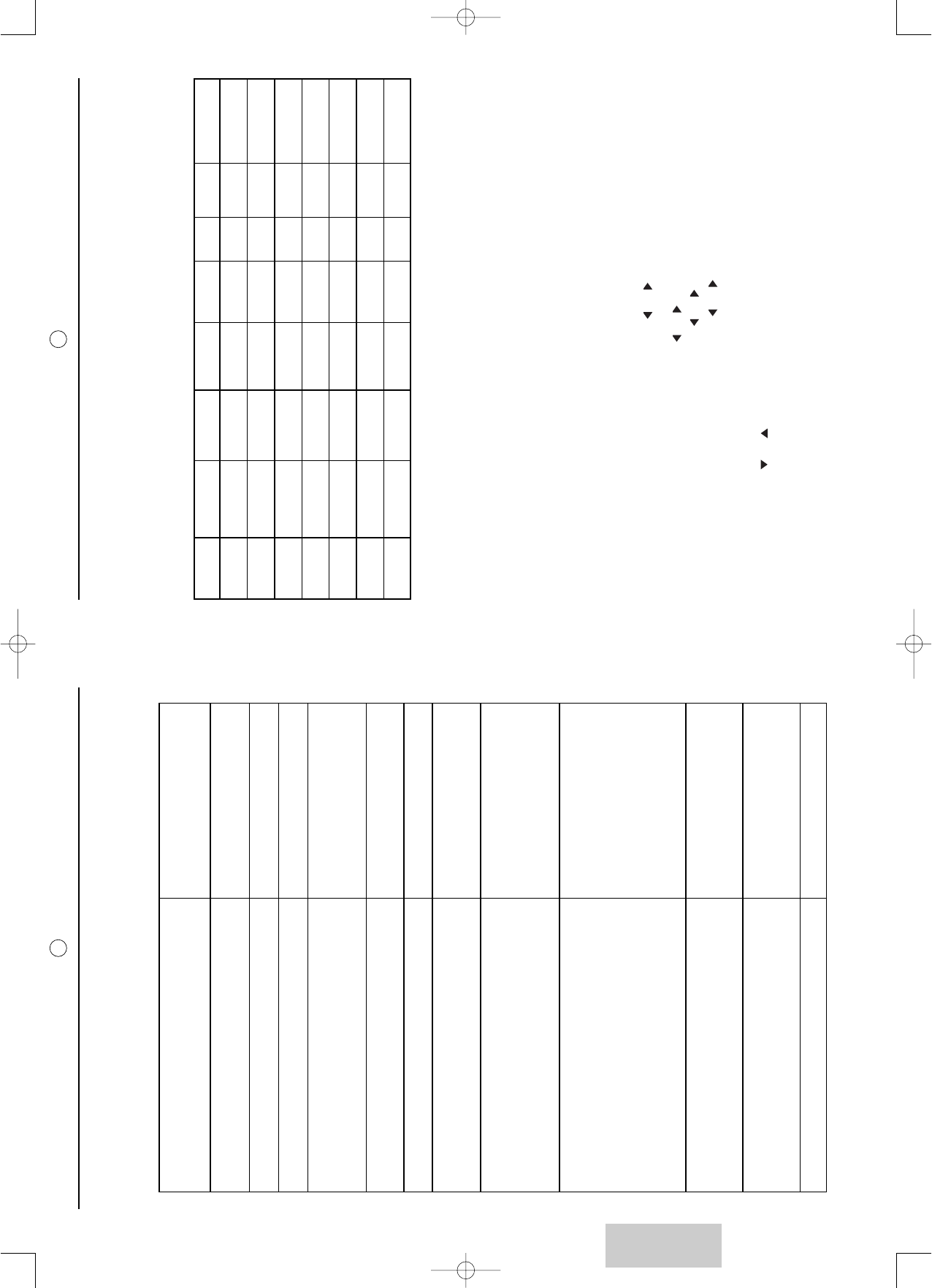ENGLISH
22
13. Diagnosing problems and Trouble Shooting
Symptoms: Recommended checks:
When first using your SAGEM AXIUM™ Home
Cinema Screen, the red on/off indicator light is not
illuminated.
Check that the mains cable to SAGEM AXIUM™ Home Cinema Screen is
connected to the appliance and the wall socket.
Also check that the switch on the left side of the appliance is pressed in.
The appliance does not light up when the
on/standby button is pressed on the righthand
side door or remote control
Check that the mains cable to SAGEM AXIUM™ Home Cinema Screen is
connected to the apparatus and the mains socket.
Also check that the switch on the left side of the appliance is pressed in.
There is no picture. If the menus of your SAGEM AXIUM™ Home Cinema Screen are available:
Check that your video appliances are correctly connected and are active.
Also check that you have selected the correct video source see § 8.4. Check
that your aerial lead is correctly connected. Also check that you have saved
the channels see § 6.3.4. If this is not the case, start a manual or automatic
search. Also check that the switch on the left side of the appliance is
pressed in. The internal temperature indicator light is flashing red: Put your
television set into standby. The lamp condition indicator light is red: the lamp
has gone past its standard working life and may no longer be
functioning. It must be changed.
Black and white picture or picture interference. Check that you have selected the correct video format: e.g. RGB video source
from a DVD player displayed in S-video on your SAGEM AXIUM™ Home Cinema
Screen : check by pressing the picture source selection button if the type of
source selected is compatible with the source emitted.
Check that the colour adjustment is not at minimum.
No sound. Check that the volume is not set at minimum and that mute has not been
activated. Check that your appliances are correctly connected to your SAGEM
AXIUM™ Home Cinema Screen.
Sound weak or discordant during terrestrial reception. Set sound to Mono. Check the ‘SMART VOL’ setting (see § 8.2).
Frozen picture. Check that you have not held the picture: press the ‘PICTURE of
TELETEXT PAGE HELD’ button.
Your appliance does not start on leaving standby
mode when using the button on the righthand side
door or the standby button on your remote
control.
The ON/STANDBY indicator light flashes orange for 20 secs then turns to red or
still flashes orange, switch off the appliance using the switch to the left of your
SAGEM AXIUM™ Home Cinema Screen .Wait 30 secs and restart is using the
normal procedure.
No picture on PIP mode. Check that you have selected sources that is active in PIP mode (see § 8.7).
The remote control is not working normally. Change the batteries.
SAGEM AXIUM™ Home Cinema Screen makes a
hissing noise when switched on.
This noise is normal when starting. It is not considered as malfunctioning.
Pixels on the screen do not light up. In spite of the very high technological precision with which your SAGEM
AXIUM™ Home Cinema Screen has been made, certain pixels may be faulty.
This is not considered as malfunctioning.
21
10.2. Navigation
Press the EPG button on the remote control to start acquisition.
NB: If this is the first time that you start EPG, you must wait a few minutes for your television set to recover the
available information about programmes.
To obtain information about your choice of programme, use the buttons then accept with OK.
You can sort the programmes according to four criteria by using the coloured buttons A, B, C and D on the remo-
te control:
Time: Red button: With buttons , select the time of your choice from ‘Present’ to ‘Time T+24’
Date: Green button: With buttons , select the date of your choice from ‘Today’ up to ‘Day D+7’
Topic: Yellow button: With buttons ,choose the programme type from among: All, Films,
News, Variety, Leisure, Sport, Children, Science, Music, Art, Series
Channel: Blue button: With buttons , select the channel of your choice.
To exit from the EPG, press the EPG button on your remote control.
11. Compatibility with High Definition Television
High Definition Television is a generic term applying to all the kinds of television signals offering resolution higher
than the present standard pictures. NTSC consists of 720 points per line and 480 lines per picture. PAL consists
of 720 points per line and 576 lines per picture. HDTV has a higher resolution both horizontally and vertically. Your
SAGEM AXIUM™ Home Cinema Screen has been designed for high definition television and has a resolution of
1280 points per line and 720 lines per picture.
The standards:
There are numerous standards for high definition television. SAGEM AXIUM™ Home Cinema Screen is
compatible with the main HDTV standards. You can view TV programs as well as high definition DVD sim-
ply by using inputs PC1 (except AXIUM HD-D45S model), PC2 (PC on AXIUM HD-D45S) and AV5.
Standards compatible with your SAGEM AXIUM™ Home Cinema Screen
12. HDCP
HDCP is a protocol for encrypting digital data to protect it from being copied. Your SAGEM AXIUM™ Home
Cinema Screen is equipped with a system compatible with HDCP, which allows you to view this type of informa-
tion. You can connect any high definition source on the PC2 (PC on AXIUM HD-D45S) if its type appears in the
above list without worrying about the HDCP protection.