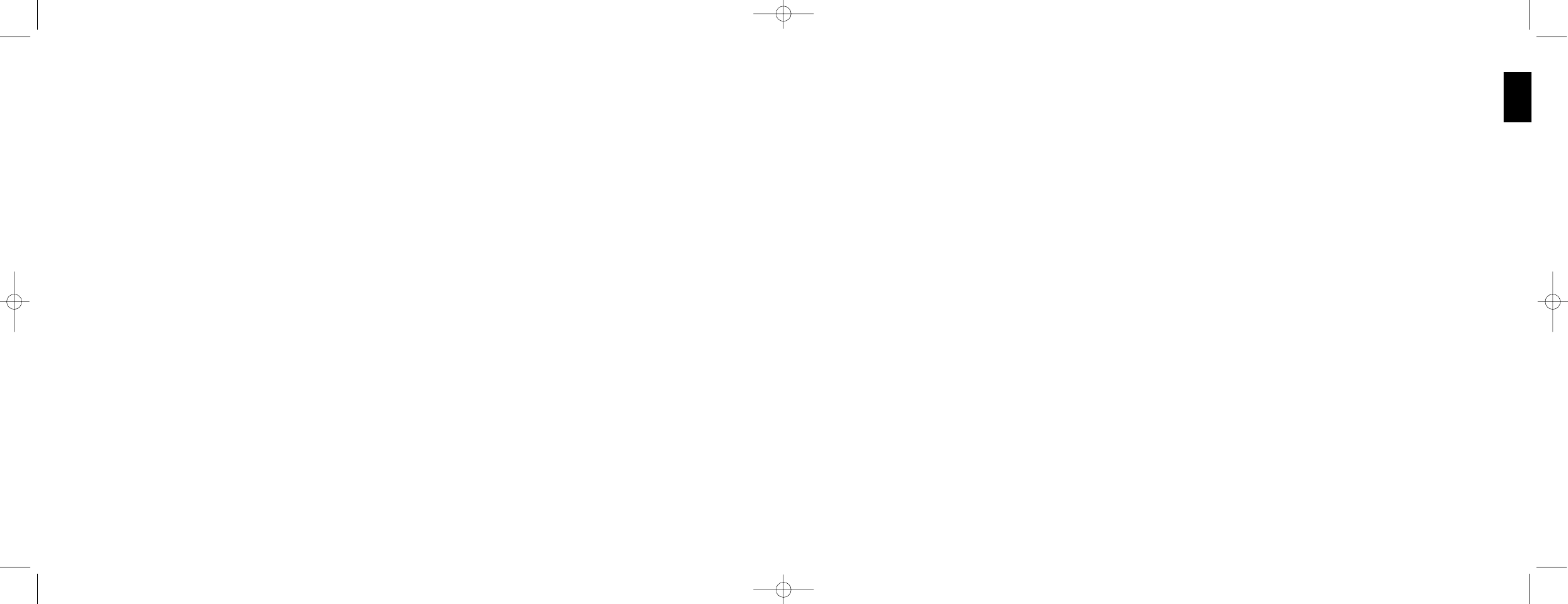MAINTAINING YOUR CONTROLLER SETTINGS
Your Saitek X52 Flight Control System (FCS) is supplied ready for use. However, we want you to use it in the way that
suits you best. We've therefore included the facility for you to change various settings on your stick and throttle units.You
can, for example, vary the brightness of the LED buttons, check your stick is working correctly or change the way the
date is displayed on your Multi-Functional Display (MFD).
You change your controller settings in the Saitek X52 Flight Stick properties window. There are two ways you can open
this window. Either:
¥ Double-click on the Game Controllers icon in the Control Panel and then click Properties in the Game Controllers
window that is displayed. Or,
¥ If the SST programming software has been installed, right-click on the Saitek X52 Flight Stick profiler icon in your
task bar and select Control Panel from the popup list of options displayed.
The Saitek X52 Flight Stick properties window consists of five separate tabs. You can view and change various controller
settings in each tab. The settings you can change are described in the following sections.
Testing your controller
You can make sure that the various features of your controller are working correctly. You do this in the Test tab of the
Saitek X52 Flight Stick properties window.
To test your controllers, follow the steps below:
9
ENGLISH
8
installer will automatically recognize if this software needs to be added, and will allow you to install it directly from the
Saitek Product Companion CD, if necessary.
If you are asked to install Microsoft¨ DirectX¨ 8.1, click Install and follow the on-screen instructions, and then restart
your computer when prompted. Make sure that you leave the Saitek CD in the drive when restarting. After this
software has been installed, you will automatically be taken to the installation to continue with the next step.
5 Follow the on-screen instructions and select Yes, I want to restart my computer now when prompted.
6 After the restart, at the Device Driver Installation screen, click on Next and follow the on-screen instructions.
7 When prompted, plug your USB connector into your computer.
8 When the Controller Properties screen appears, click Next to view the Test Screen.
9 Now try out all your controller buttons and controls to show that it is working properly. When you have finished, click
OK.
10 At the Programming Software screen, select Typical User and click Next.
11 At the Registration screen, select Register my Saitek controller online, click Next and follow the on-screen
instructions or select Register Later and click Next.
12 Click on Finish to complete the installation.
B) Drivers and Programming Software For Advanced Users
1 Follow points 1 Ð 9 of the install procedure in A), then at the Programming Software screen, select Advanced User
and click Next.
2 At the Programmable Controller Drivers screen, click Update and follow the on-screen instructions. At this point
you will be asked to insert your Windows¨ CD, however, DO NOT do this, just click on OK. At the next screen, type
C:\windows\system into the prompt and click OK and follow the on-screen instructions.
3 At the Installation of programming software successful screen, click Next.
4 At the Registration screen, select Register my Saitek controller online, click Next and follow the on-screen
instructions or select Register Later and click Next.
5 Upon completion of the installation, you have the option to Run Profile Editor, which will give you a view of the 3D
programming environment. If you do not wish to see the Profile Editor at this point, just uncheck the box and click on
Finish to complete the installation.