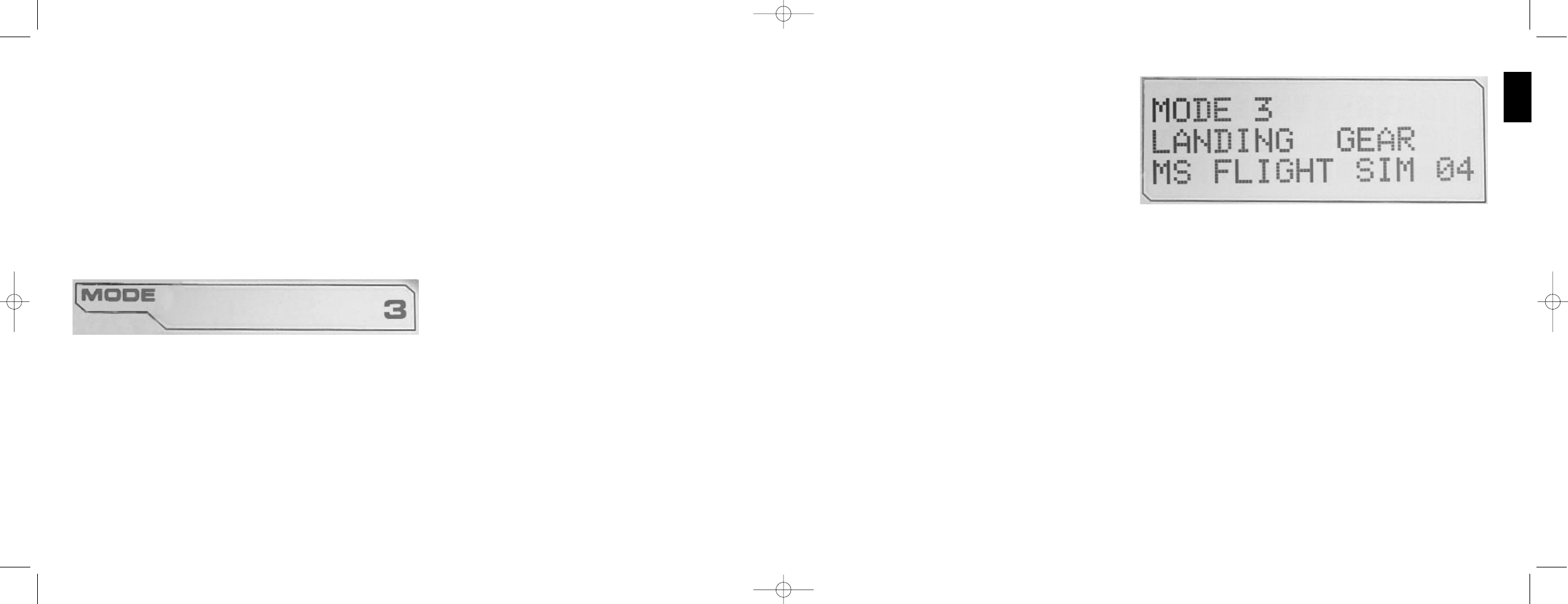If you have selected one of the three pinkie modes
described above, the word SHIFT is displayed,
because the pinkie switch is acting as a Shift key.
Working with profile information
You can use the center section of the MFD to view the
names assigned to buttons on your flight stick and
throttle. It also shows the names of the profile and
mode currently selected.
Viewing button names
You can view the names assigned to buttons in the
current mode. You may use the SST programming software to create a number of profiles. Each profile may include up
to six different modes, assigning different functions to individual buttons for use in different games.
If you've created profiles, you can view the names you've given to buttons in the selected mode in the current profile. If
not, the standard name assigned to each button is displayed. The standard name reflects the function assigned to each
button when your Saitek X52 FCS is supplied.
21
ENGLISH
you can create up to six different modes that determine the actions performed when you press buttons on the flight stick
and throttle.
You can use your MFD to view the mode that is currently selected.
Changing the mode
You change the mode by rotating the mode selector switch on your flight stick. As you do this, the MODE number
displayed on the MFD changes to reflect your selection.
Using additional modes
Three modes are available by default. You can increase this to six using the pinkie switch on your flight stick. To do this
you must designate the pinkie switch to perform the same function as the Shift key, using the SST programming
software. You can then select one of the additional modes by holding down the pinkie switch as you rotate the mode
selector switch. When you do this, the word SHIFT is displayed in the mode section of your MFD.
Within each profile, you can use the following modes:
¥ Mode 1
¥ Mode 2
¥ Mode 3
¥ Mode 1 + Pinkie
¥ Mode 2 + Pinkie
¥ Mode 3 + Pinkie
Viewing the current modeThe mode that is currently selected is displayed in the top part of the MFD. This is shown in the following example:
20