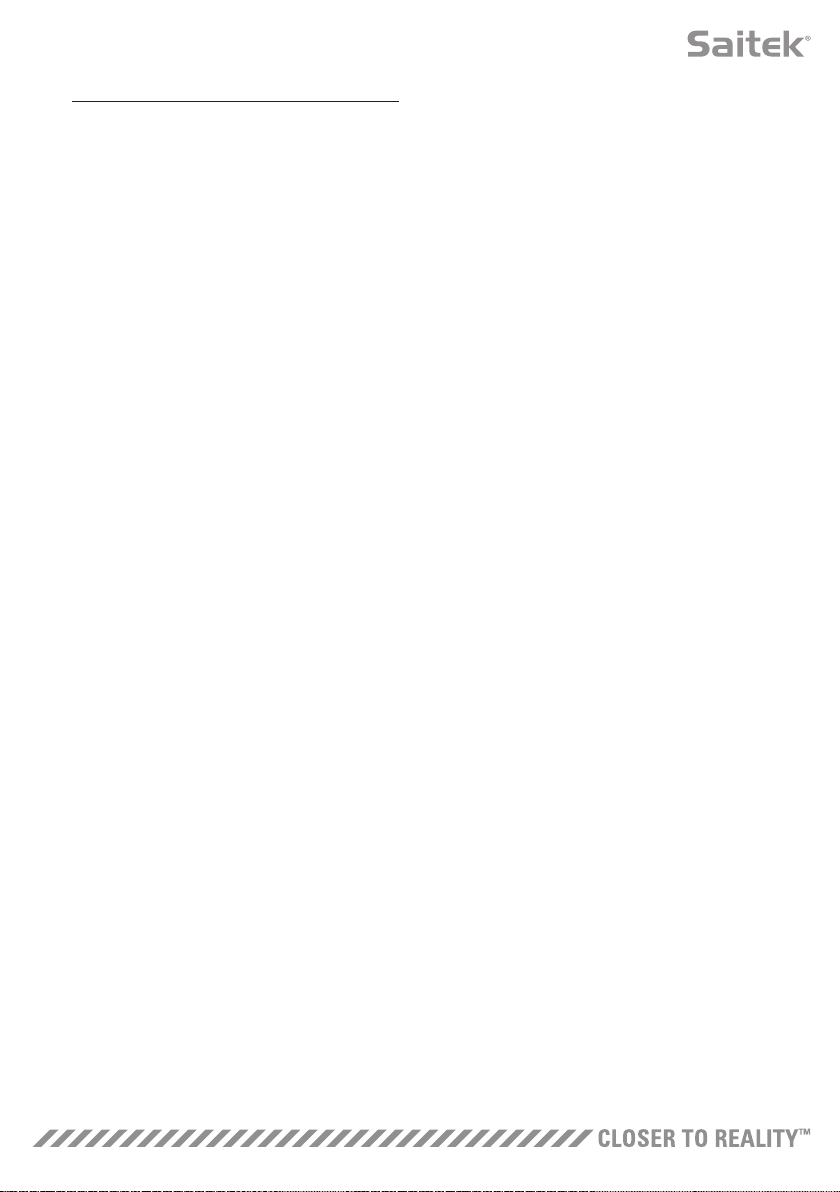5
Windows® 7/Vista (32- and 64-bit)
A) Drivers Only
1. Download and install the X-55 Rhino Drivers from www.saitek.com
2. After reading the Disclaimer, select the ‘I accept the terms of the Disclaimer’ option and click ‘Next’
to continue
3. At the Plug In screen, plug the Stick and Throttle units into the PC. Click ‘Next’ when it
becomes highlighted
4. The Windows Security popup will ask ‘would you like to install this device software?’ Before clicking
install, check the box that says ‘always trust software from Mad Catz Ltd.’ Now click ‘Install’
5. At the next screen, click ‘Next’ to go to the Controller Test page
6. Use the Controller Test page to test the X-55's axes, buttons, and functions. After testing, click 'OK'
to continue.
7. From the end screen, click ‘Finish.’ Your drivers are now installed
B) H.U.D. Software
1. Download and install the X-55 Rhino Software from www.saitek.com
2. After reading the Disclaimer, select the ‘I accept the terms of the Disclaimer’ option and click ‘Next’ to
continue. The HUD Software will now install
3. On the finish screen, you can use the checkbox to run the HUD Software when you click ‘Finish,’ or
remove the check mark from the checkbox to just finish the installation
C) .NET Framework
1. If this is the first Mad Catz product that you have installed, you may be asked to install .NET Framework
after the HUD Software installation finishes. This is strongly recommended; this Microsoft Feature
Update is required by the HUD Software
2. Click ‘Download and install this file.’ The PC will now find the correct files from the Internet and
download them
3. When the installation finishes, click ‘Close’