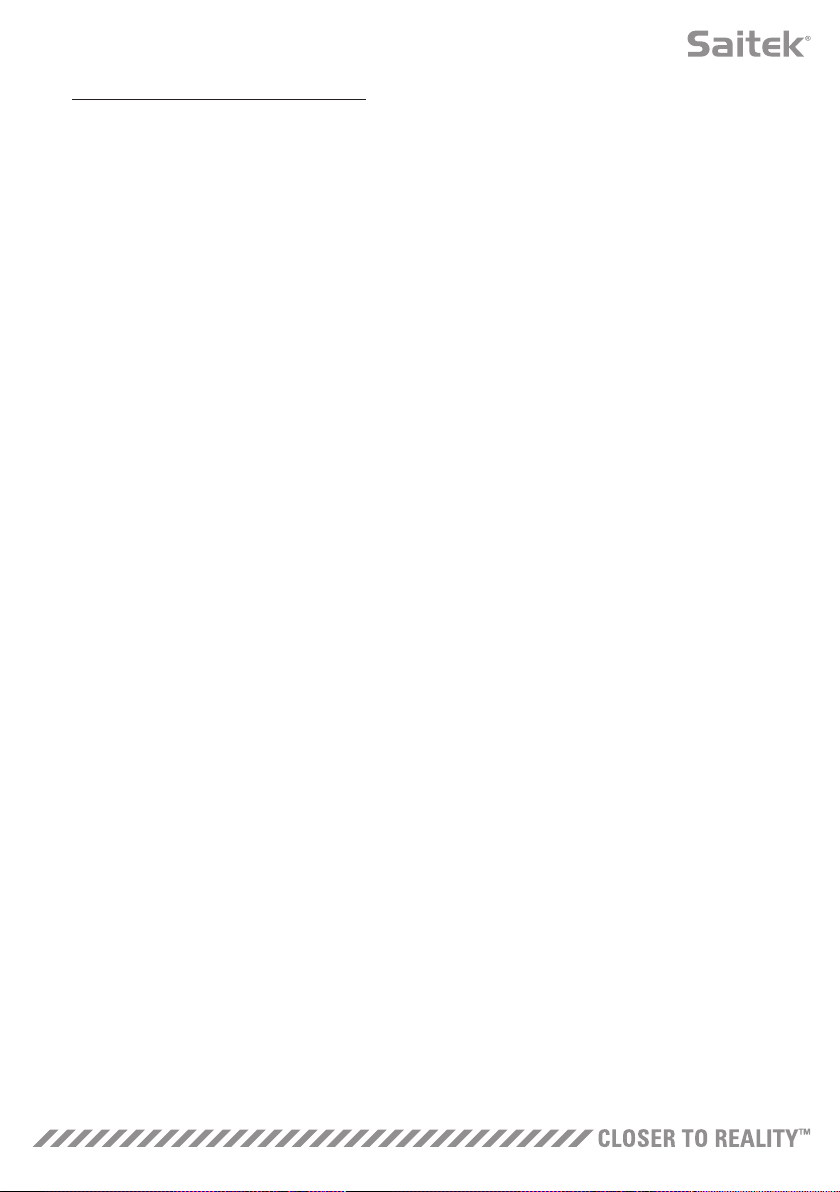6
Windows® XP (32- and 64- bit)
A) Drivers Only
1. Open a web browser and go to www.saitek.com and download the X-55 Rhino Driver, that is
compatible with your PC once the driver package has been downloaded, double click to run
2. After reading the Disclaimer, select the ‘I accept the terms of the Disclaimer’ option and click ‘Next’
to continue
3. At the Plug In screen, plug the Stick and Throttle units into the PC. Click ‘Next’ when it
becomes highlighted
4. At the next screen, click ‘Next’ to go to the Controller Test page
5. Use the Controller Test page to test all the X-55's axes, buttons and functions. Once you have tested all
the functions, click ‘OK’ to continue
6. From the end screen, click ‘Finish.’ Your drivers are now installed
B) H.U.D. Software
1. Open a web browser and go to www.saitek.com and download the X-55 Rhino Software, that is
compatible with your PC once the driver package has been downloaded, double click to run
2. After reading the Disclaimer, select the ‘I accept the terms of the Disclaimer’ option and click ‘Next’
to continue. The HUD Software will now install
3. In the following Software Setup screen, click ‘Next’ and follow the onscreen instructions. At this point
you will be asked to install such features as the Saitek Magic Mouse, HID-compliant mouse, Saitek
Magic Keyboard and HID Keyboard Device (these are what XP calls the various elements of your
Saitek programming software). Continue to click ‘Next’ and ‘Finish’ to accept the installation until the
Registration screen appears.
4. On the finish screen, you can use the checkbox to run the HUD Software when you click ‘Finish,’ or
remove the check mark from the checkbox to just finish the installation