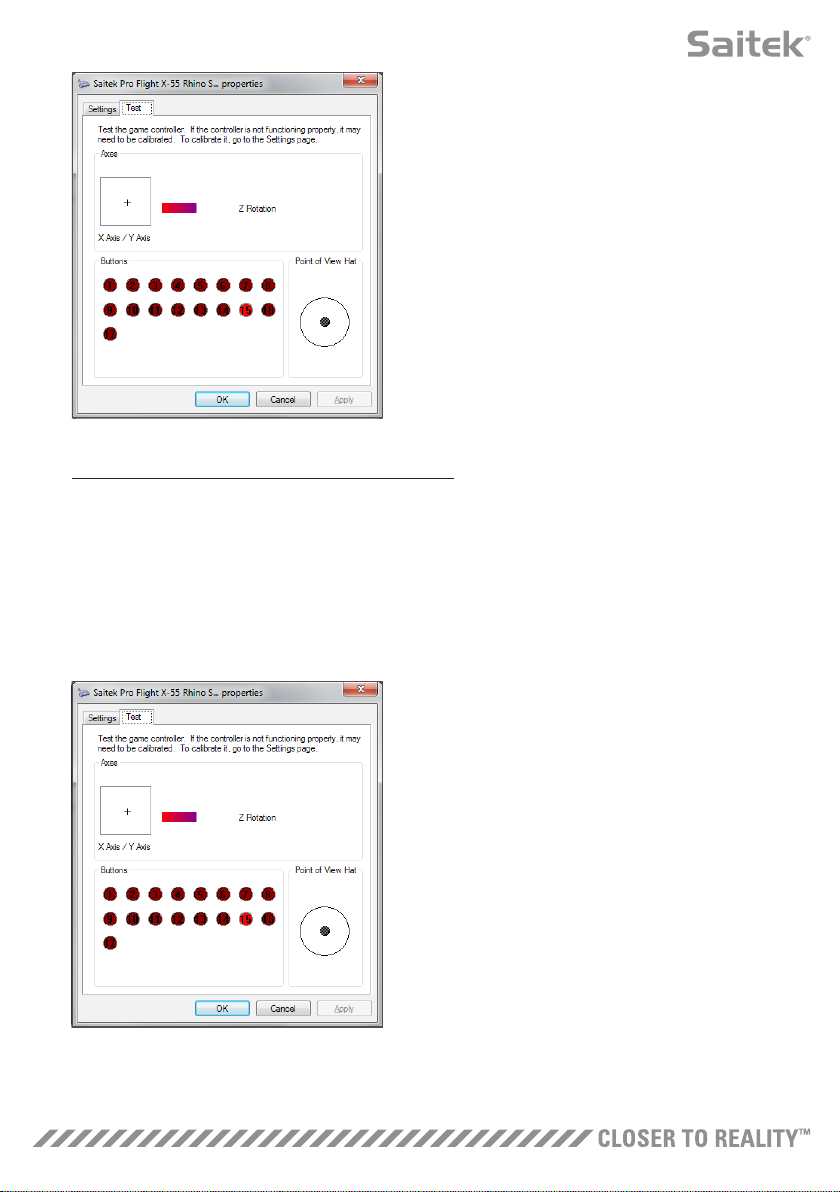8
From the Controller Test screen you can test all the
functions, axes, buttons, rotaries, etc. When you have
completed your tests, click ‘OK’ twice to get back to
the main desktop
Windows® XP (32- and 64-bit versions)
1. Click on the ‘Start’ icon and then hover over the Settings icon from the start list
2. From the list that appears, click on the ‘Control Panel’ icon
3. Double-click on the ‘Game Controllers’ icon in the Control Panel
4. From the Game Controllers window, you should see the X-55 Rhino listed and selected. Click ‘Properties’
and this should take you to the Controller Test screen
From the Controller Test screen you can test all the
functions, axes, buttons, rotaries, etc. When you have
completed your tests, click ‘OK’ twice to get back to
the main desktop