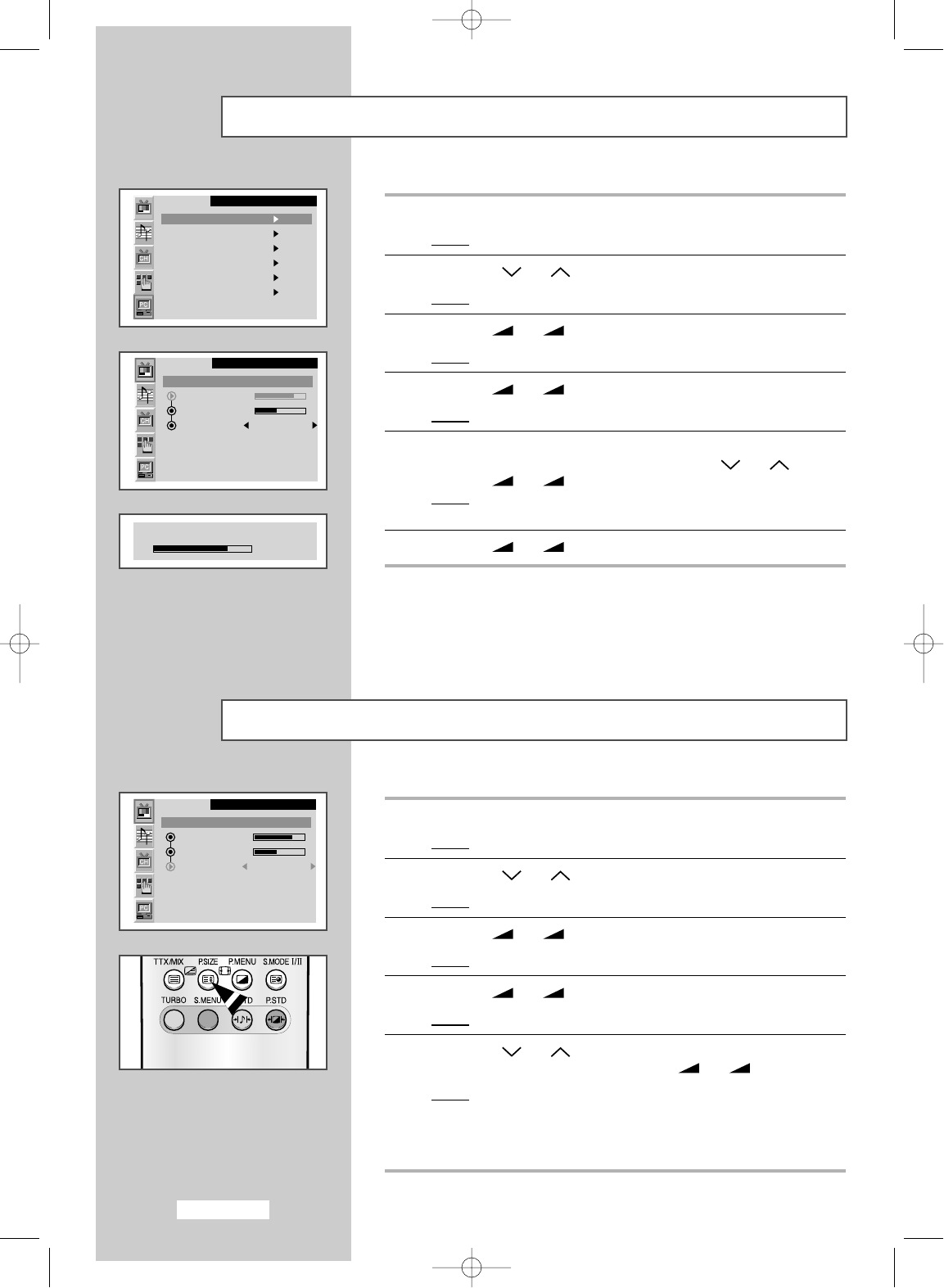English-36
Adjusting the Contrast and Brightness
1 Press the MENU button.
Result
:
The main menu is displayed.
2 Press the P or P button to select the PC.
Result
:
The options available in the
PC
group are displayed.
3 Press the
-
or
+
button.
Result
:
The
Image
is selected.
4 Press the
-
or
+
button again.
Result
:
The options available in the
Image
group are displayed.
5 Select the option (Contrast or Brightness) to be adjusted for the
colour of your computer image by pressing the
P or P button.
Press the
-
or
+
button.
Result
:
The horizontal bar is displayed.
In Digital mode, the Brightness can be only adjusted.
6 Press the
-
or
+
button to reach the required setting.
Selecting the Image Size
1 Press the MENU button.
Result
:
The main menu is displayed.
2 Press the P or P button to select the PC.
Result
:
The options available in the
PC
group are displayed.
3 Press the
-
or
+
button.
Result
:
The
Image
is selected.
4 Press the
-
or
+
button again.
Result
:
The options available in the
Image
group are displayed.
5 Press the P or P button to select the Size. Select a size of
the your computer image by pressing the
-
or
+
button.
Result
: The sizes are displayed in the following order:
Expand 1
-
Expand 2
-
Normal.
➣
You can also select these options simply by pressing the
P.SIZE (Picture Size) button.
➣
Preset to the PC mode by pressing the VIDEO button.
This function doesn’t work in Digital input.
➣
Preset to the PC mode by pressing the VIDEO button.
apollo_en 1/10/03 10:53 AM Page 36