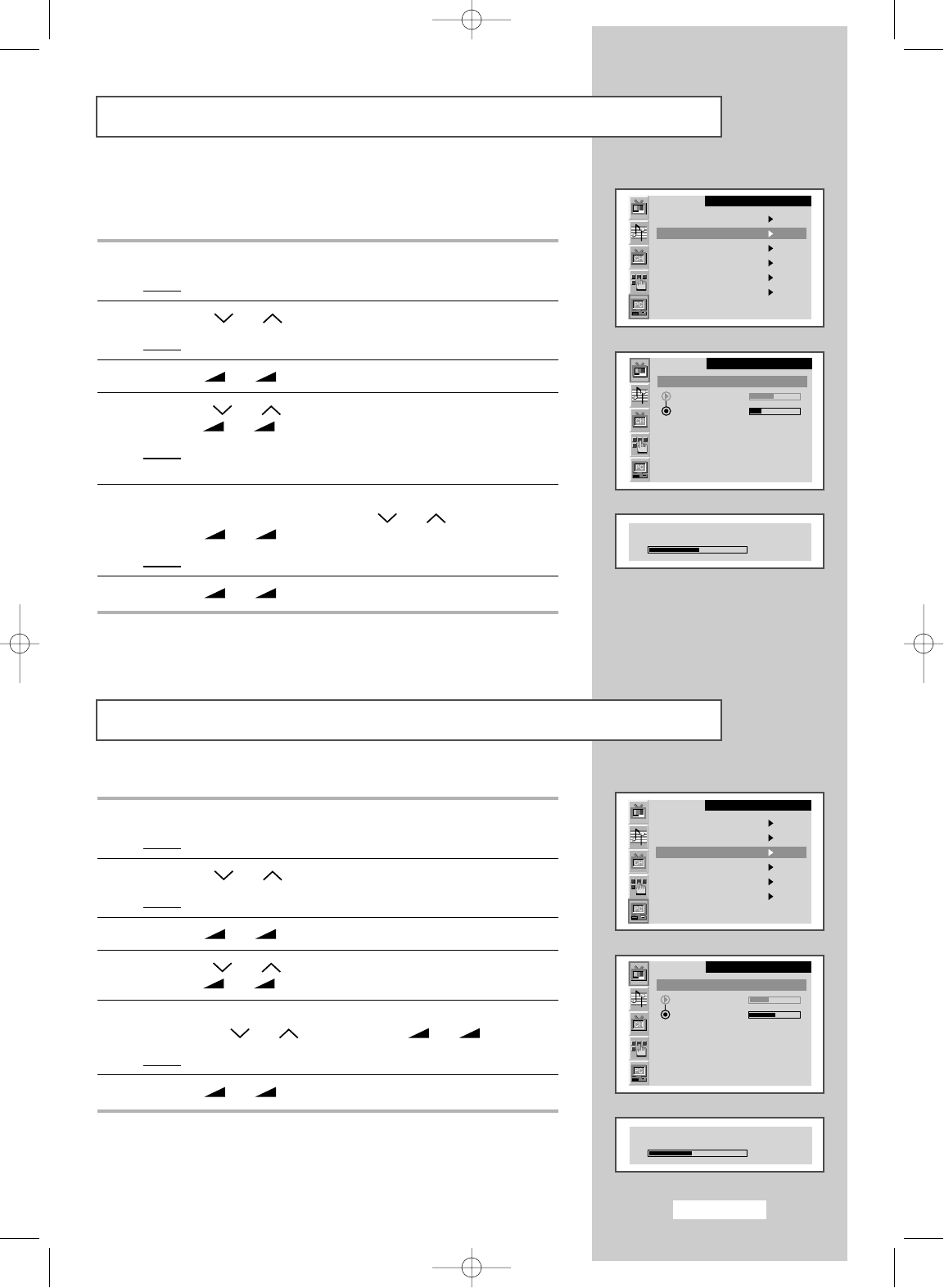English-37
Adjusting the Image Quality
This feature is used to fine tune and get the best image by removing
noises that create unstable images with jitters and shimmers.
1 Press the MENU button.
Result
:
The main menu is displayed.
2 Press the P or P button to select the PC.
Result
:
The options available in the
PC
group are displayed.
3 Press the
-
or
+
button.
4 Press the P or P button to select the Image lock.
Press the
-
or
+
button.
Result
:
The options available in the
Image lock
group are
displayed.
5 Select the option (Coarse or Fine) to be adjusted for the quality of
your computer image by pressing the
P or P button.
Press the
-
or
+
button.
Result
:
The horizontal bar is displayed.
6 Press the
-
or
+
button to reach the required setting.
➣
This feature may change the width of the image. If necessary,
adjust the position to center.
1 Press the MENU button.
Result
:
The main menu is displayed.
2 Press the P or P button to select the PC.
Result
:
The options available in the
PC
group are displayed.
3 Press the
-
or
+
button.
4 Press the P or P button to select the Position.
Press the
-
or
+
button.
5 Select the position (H-Position or V-Position) to be adjusted by
pressing the
P or P button. Press the
-
or
+
button.
Result
:
The horizontal bar is displayed.
6 Press the
-
or
+
button to reach the required setting.
Changing the Image Position
➣
Preset to the PC mode by pressing the VIDEO button.
This function doesn’t work in Digital input.
➣
Preset to the PC mode by pressing the VIDEO button.
This function doesn’t work in Digital input.