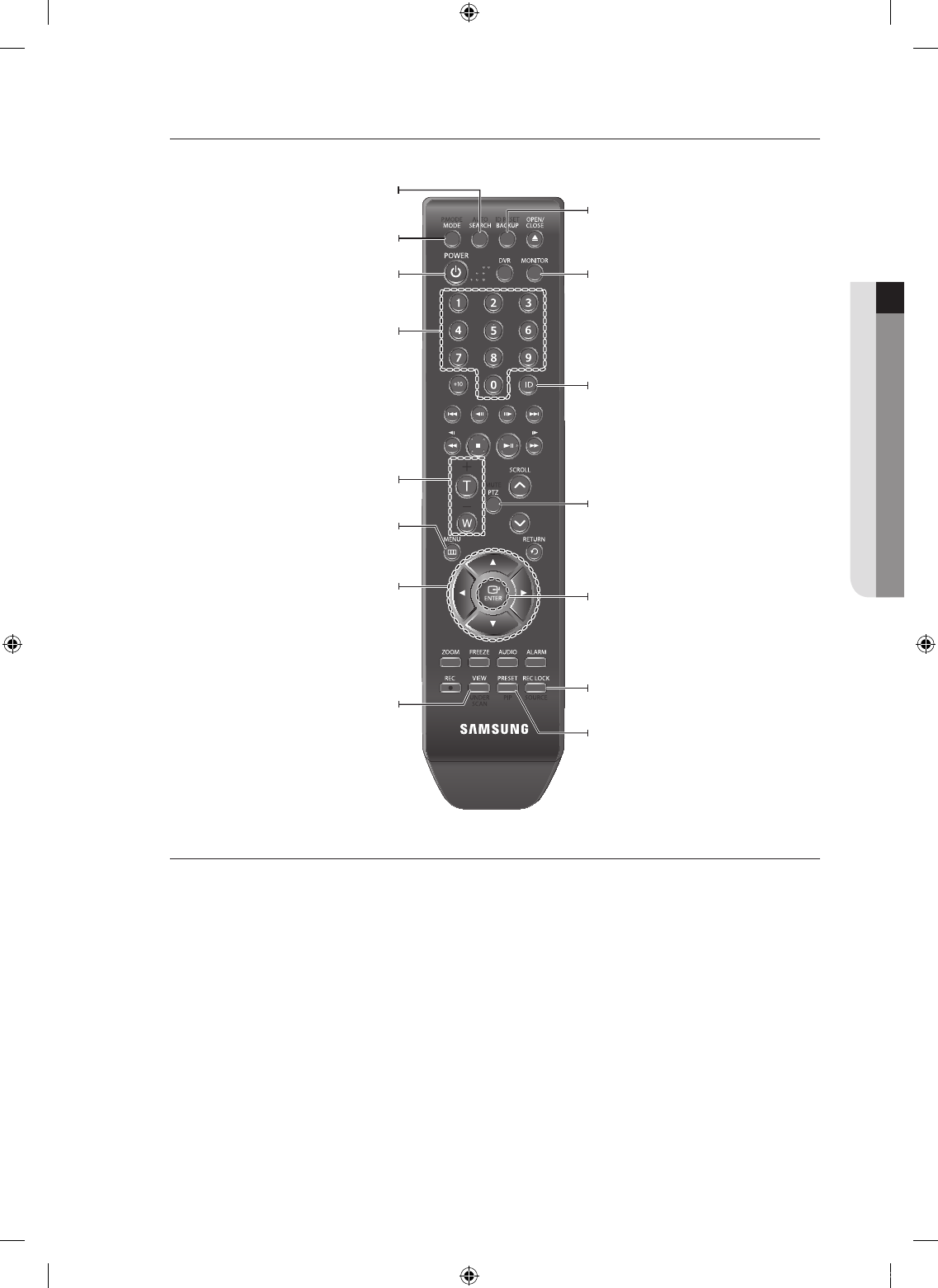Monitor
Available after switching to Monitor mode by pressing the [MONITOR] button on the remote control.
Changing Remote Control ID
In a multi-DVR system using a single remote control, you can control only the DVR that matches the ID that
you have set using the ID button.
Press the [ID] button to check the ID of each of “REMOCON ID” and “SYSTEM ID”.
The defaults are 00 for the System ID and 00 for the Remote ID, respectively.
To change the Remote ID of the IR REMOTE CONTROLLER, press and hold the [ID] button while entering
a desired combination of two digits from 00 to 99.
To change the ID of the DVR, refer to “REMOTE CONTROLLER > REMOTE CONTROLLER ID”.
(Page 31)
Press the ID button of the IR REMOTE CONTROLLER to check the ID.
If the system number defined in “REMOTE CONTROLLER” is different from the number specified using the remote
control, no other button than the [ID] buttons will operate.
In the DVR mode, the ID is from 00 to 99 with using the [ID] button on the remote control.
In the MONITOR mode,the ID is from 0 to 9 with using the [ID] button on the remote control.
1.
2.
3.
4.
M
AUTO
Adjusts the screen status automatically.
POWER
Activates the screen save function.
NUMBER [0~9]
Changes the system ID.
MENU
Displays the Setup Menu.
Directions
Moves the cursor up/down/left/right.
UNDER SCAN
Displays the video screen within a screen.
ID RESET
Initializes the ID value to 1.
ID
Sets the ID.
Select 1 digits from 0 ~ 9 while pressing the ID Key.
MUTE
Mutes the audio out.
MONITOR
Activates the monitor function.
+/–
Adjusts the audio volume.
SOURCE
Selects the input signal source.
PIP
Selects or deselects the PIP function.
P.MODE
Selects the screen mode.
ENTER
Selects a menu item or applies your setting.