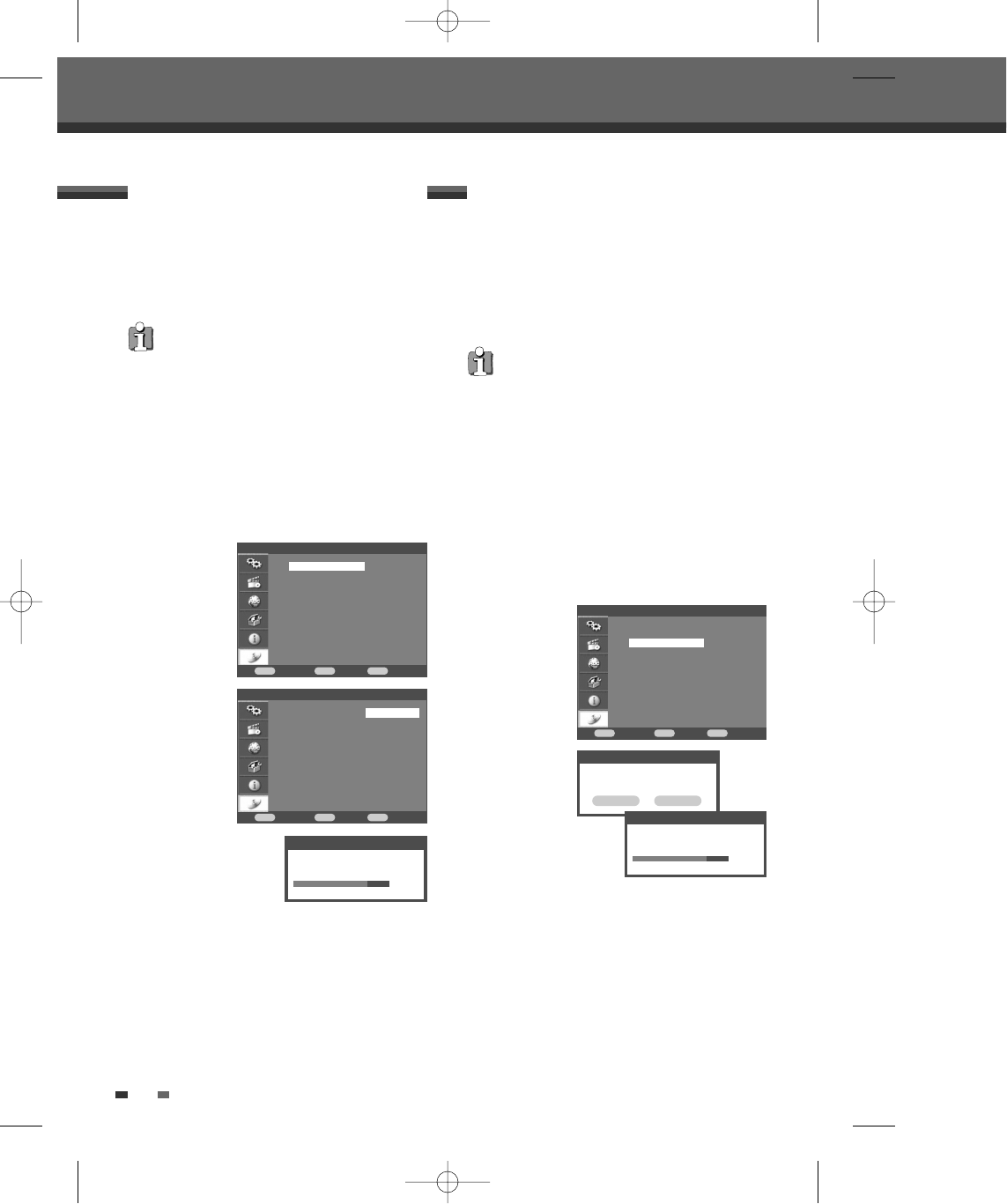30
Disc
Confirm Back Exit
ENTER MENU SETUP
†
†
†
†
Format DVD+VR
Finalize
Protect
Disc Label
Disc Info
Disc
Confirm Back Exit
ENTER MENU SETUP
†
†
†
Format
Finalize
Protect
Disc Label
Disc Info
Disc
Confirm Back Exit
ENTER MENU SETUP
†
†
†
Format DVD+VR
Finalize
Protect
Disc Label
Disc Info
Format
Formatting DVD, please wait...
80%
Finalize/Unfinalize
Do you want to finalize this disc?
OK Cancel
Setup menu
If you load a completely blank disc to the DVD
Recorder + VCR, the recorder will initialize the disc
to DVD+VR mode.
Also, you can reformat the DVD-RW/DVD+RW from
the Setup menu as below.
1 Press [SETUP].
2 Use […/†] to select ‘Disc’.
3 While ‘Disc’ is selected, press […/†] to select
‘Format’. And press [ENTER].
4 Press [ENTER] to start formatting the disc.
• If you want to change the disc format,
everything recorded on the disc will be
erased.
• While disc is initialized, the red disc mark
appear on TV screen.
Finalizing ‘fixes’ the recordings in place so that the disc
can be played on a regular DVD player or computer
equipped with a suitable DVD-ROM drive.
Finalizing a Video mode disc creates a menu screen
for navigating the disc. This is accessed by pressing
[MENU].
1 Press [SETUP].
2 Use […/†] to select ‘Disc‘.
3 While ‘Disc’ is selected, press […/†] to select
‘Finalize’. And press [ENTER].
4 The Finalize menu will appear. Select ‘OK‘ and
press [ENTER].
The recorder starts finalizing the disc.
Once you have finalized a DVD-R and DVD+R
disc, you cannot edit or record anything else on
that disc except DVD+RW. However, you can
record and edit a DVD-RW disc by choosing
‘Unfinalize’ option.
Disc > Format Disc > Finalize
Finalize/Unfinalize
Finalizing disc, please wait...
80%
DF-H3F12D-SL-I(GB) 2008.8.18 9:25 AM ˘ ` 30 mac001 1200DPI 100LPI