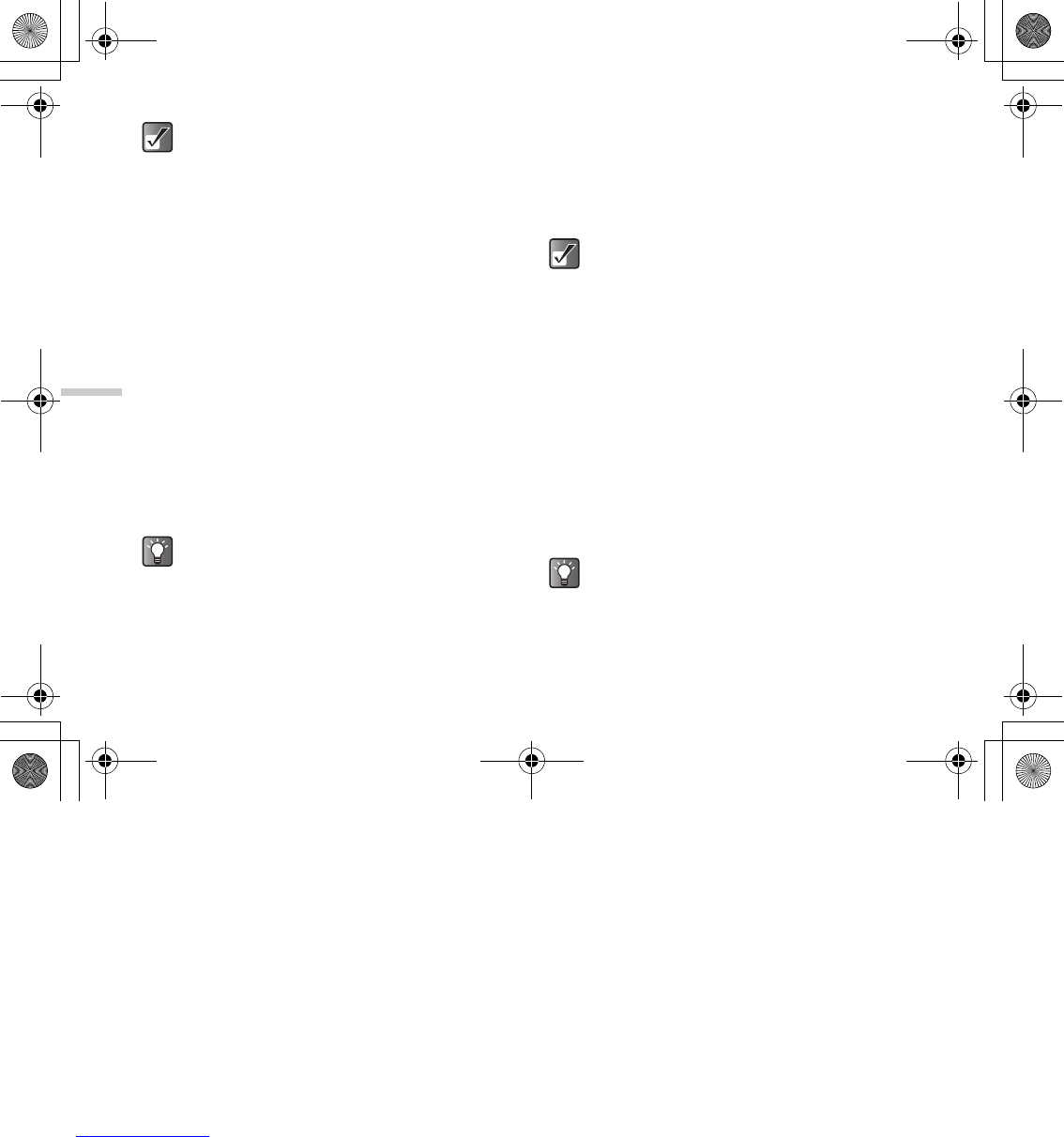12-88
Enjoying Multi Media
2 Press a, b, c or d to select an image in the
thumbnail index you wish to attach and press B.
The selected picture is displayed.
3 Press C [Options].
The “Options” menu appears.
4 Press a or b to highlight “Send via MMS” or
“Send via E-mail” and press B.
Following procedure is the same as making a
message. For information on how to make a
message, refer to the “Basic Operation” on
page 11-69. Perform the operation from step 5
(Entering a phone number or an E-mail address.)
Setting the stored image as wallpaper
1 At the main menu, select in the following order:
“My Media” → “Photos” → “My photos,” or
“Pictures” → “My pictures.”
The thumbnail index appears.
2 Press a, b, c or d to select an image in the
thumbnail index you wish to view and press C
[Options].
The “Options” menu appears.
3 Press a or b to highlight “Set as Wallpaper”
and press B.
4 Press a or b to highlight “Main Display” or
“External Display” and press B.
5 Press B.
The displayed picture is set as the wallpaper.
To access pictures taken with the built-in digital
camera, select “My photos.” To access
pictures downloaded through the mobile
Internet, select “My pictures.”
When attaching a photo/picture file to a
message, the size of the file is automatically
reduced if exceeding the maximum (295
kbytes) size to send.
If you wish to view the full picture before sending
it, press
B to display the image in step 2 before
pressing
C [Options]. Then select “Send via
MMS” or “Send via E-mail” in the “Options” menu.
To access pictures taken with the built-in digital
camera, select “My photos.” To access pictures
downloaded through the mobile Internet, select
“My pictures.”
If you wish to view the full size image of the picture
before setting it as the wallpaper, press
B to
display the image in step 2 before pressing
C
[Options]. Then select “Wallpaper” in the “Options”
menu.
e_tm200_7fm.book Page 88 Tuesday, November 9, 2004 9:14 PM