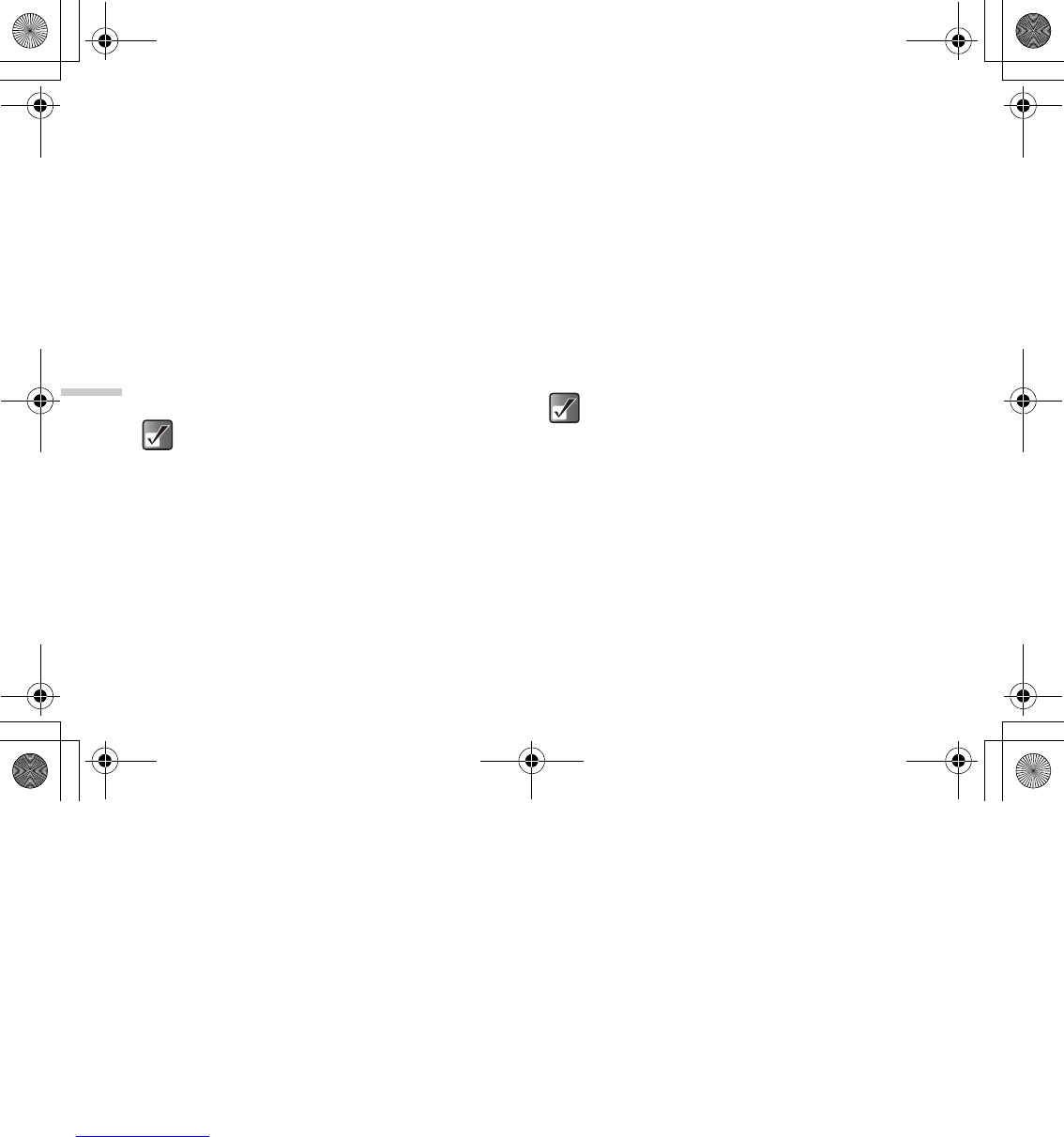12-90
Enjoying Multi Media
When “Medium” is selected:
Small (240×320)
Tiny (120×160)
When “Small” is selected:
Tiny (120×160)
6 Press a or b to highlight one of the menu
items and press B.
The picture size is reduced.
To reduce picture quality
1 At the main menu, select in the following order:
“My Media” → “Photos” → “My photos,” or
“Pictures” → “My pictures.”
The thumbnail index appears.
2 Press a, b, c or d to select an image in the
thumbnail index you wish to reduce the size of
and press B.
The selected picture is displayed.
3 Press C [Options].
The “Options” menu appears.
4 Press a or b to highlight “Edit photo” and
press B.
If you are in “My picture,” the menu item in step 4 is
“Edit picture.”
5 Press a or b to highlight “Reduce photo
quality” and press B.
The picture quality is reduced.
To retouch pictures
1 At the main menu, select in the following order:
“My Media” → “Photos” → “My photos,” or
“Pictures” → “My pictures.”
The thumbnail index appears.
2 Press a, b, c or d to select an image in the
thumbnail index you wish to retouch and press
B.
The selected picture is displayed.
3 Press C [Options].
The “Options” menu appears.
4 Press a or b to highlight “Edit picture” and
press B.
To access pictures taken with the built-in digital
camera, select “My photos.” To access pictures
downloaded through the mobile Internet, select
“My pictures.”
To access pictures taken with the built-in digital
camera, select “My photos.” To access pictures
downloaded through the mobile Internet, select
“My pictures.”
e_tm200_7fm.book Page 90 Tuesday, November 9, 2004 9:14 PM