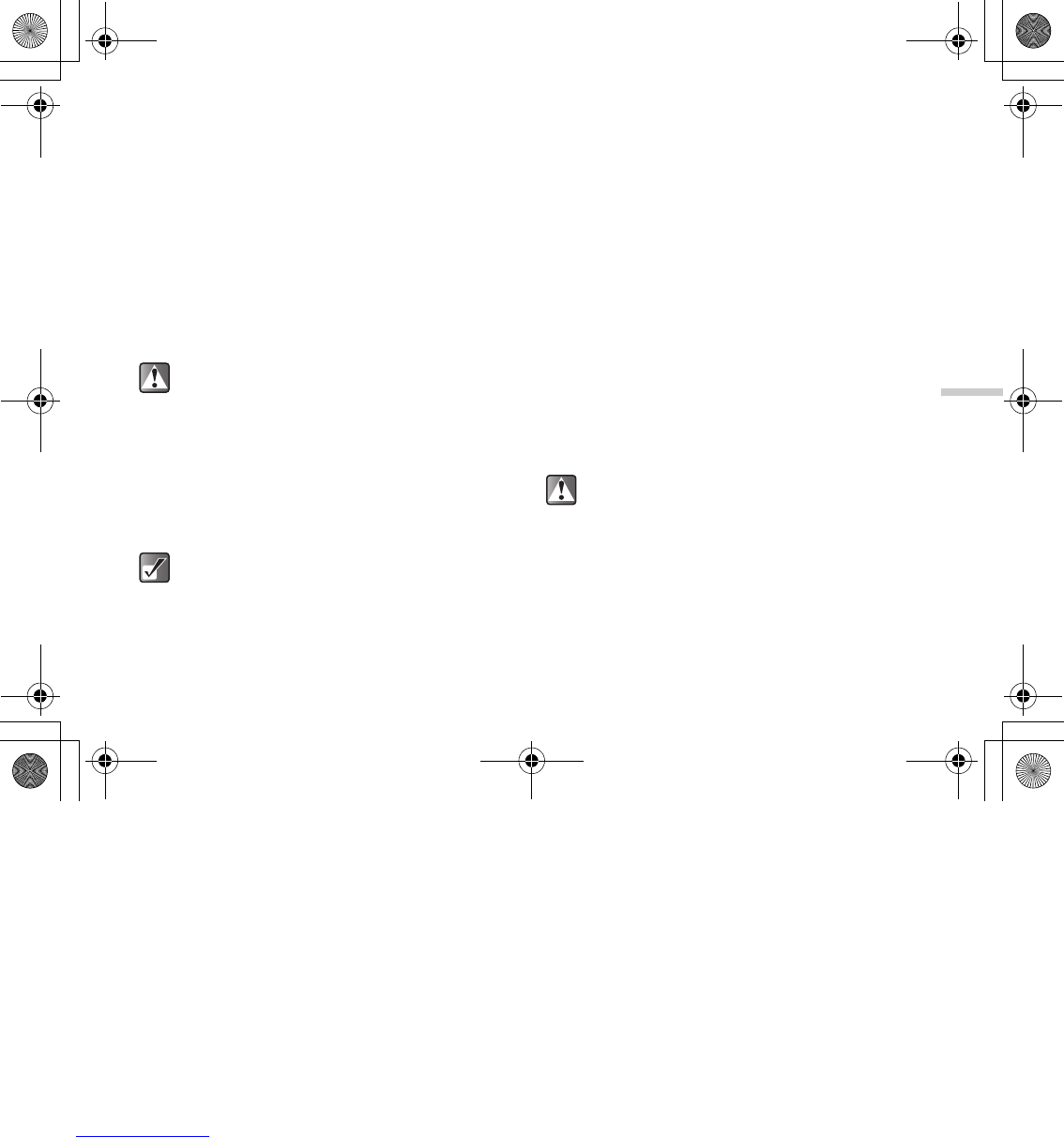12-91
Enjoying Multi Media
5 Press a or b to highlight “Retouch” and press
B.
6 Press a or b to highlight one of the options
below and press B.
The “Retouch” options:
Sepia, Sparkling, Ripples, Tile, Emboss, Oil
painting, Clear frame, Round frame, Soft frame,
Zigzag frame
7 The selected option is confirmed on the display.
Press B to apply.
If you wish to cancel, press A [Cancel].
To add a frame to pictures
1 At the main menu, select in the following order:
“My Media” → “Photos” → “My photos,” or
“Pictures” → “My pictures.”
The thumbnail index appears.
2 Press a, b, c or d to select an image in the
thumbnail index you wish to add a frame to and
press B.
The selected picture is displayed.
3 Press C [Options].
The “Options” menu appears.
4 Press a or b to highlight “Edit picture” and
press B.
5 Press a or b to highlight “Add frame” and
press B.
6 Press a, b, c or d to select a frame and
press B.
7 The selected option is confirmed on the display.
Press B to apply.
If you wish to cancel, press A [Cancel].
To add stamps to pictures
1 At the main menu, select in the following order:
“My Media” → “Photos” → “My photos,” or
“Pictures” → “My pictures.”
The thumbnail index appears.
When you retouch a picture, a new retouched
picture is created as the other file and the original
picture is saved.
To access pictures taken with the built-in digital
camera, select “My photos.” To access pictures
downloaded through the mobile Internet, select
“My pictures.”
When you add a frame to a picture, a new picture
with a frame is created as the other file and the
original picture is saved.
e_tm200_7fm.book Page 91 Tuesday, November 9, 2004 9:14 PM