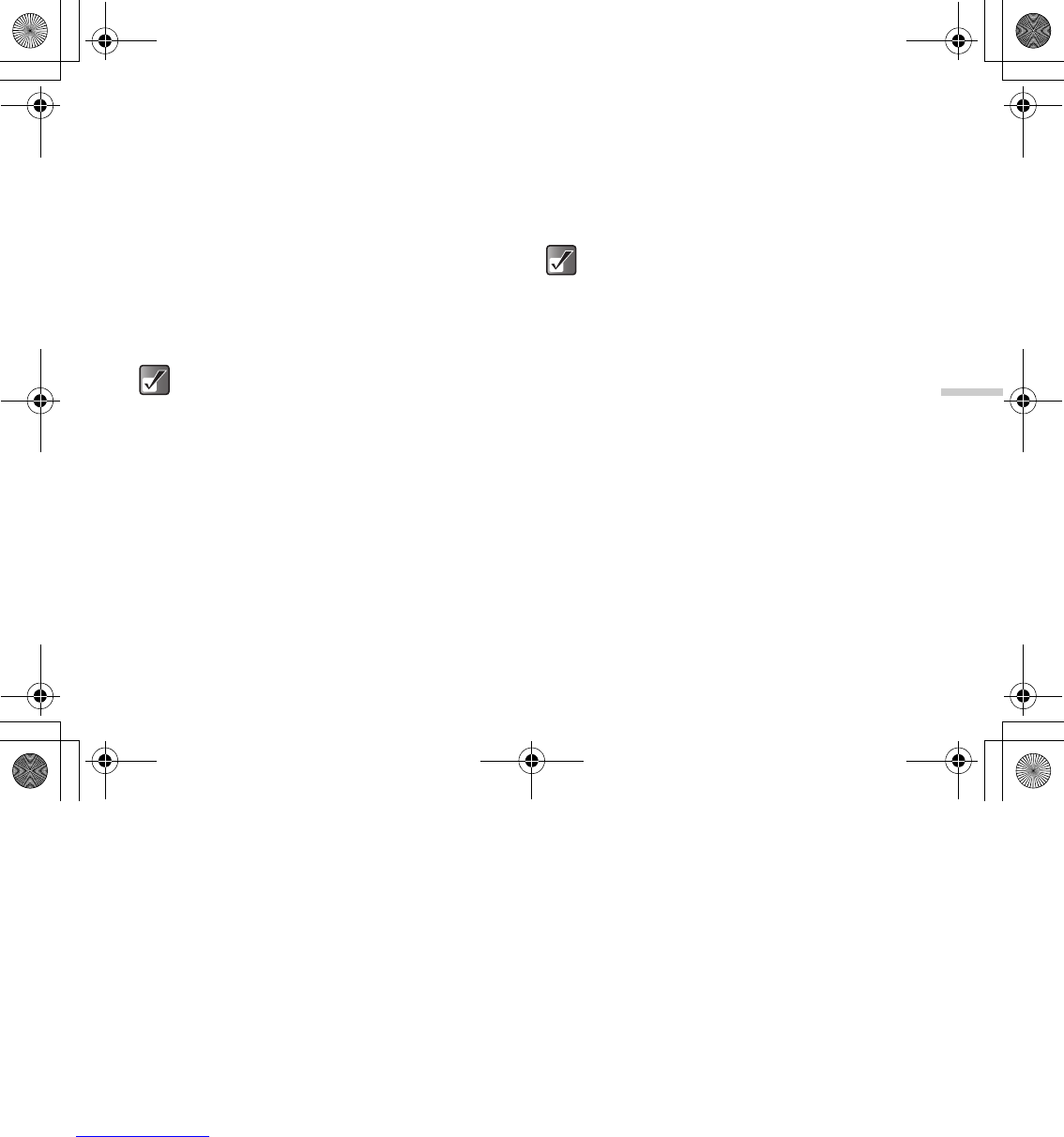12-93
Enjoying Multi Media
6 Press B once to rotate the picture 90°
counterclockwise.
7 Press C [Save].
Adjusting the size of pictures
You can adjust the size of pictures for any purpose such
as for displaying in the external display.
1 At the main menu, select in the following order:
“My Media” → “Photos” → “My photos,” or
“Pictures” → “My pictures.”
The thumbnail index appears.
2 Press a, b, c or d to select an image you
wish to adjust the size of and press C [Options].
The “Options” menu appears.
3 Press a or b to highlight “Adjust size” and
press B.
4 Press a or b to highlight one of the size
options and press B.
The “Adjust size” options:
Main display, External display, Power on/off,
Incoming, Alarm
Renaming the picture
1 At the main menu, select in the following order:
“My Media” → “Photos” → “My photos,” or
“Pictures” → “My pictures.”
The thumbnail index appears.
2 Press a, b, c or d to select an image in the
thumbnail index you wish to change the name of
and press C [Options].
The “Options” menu appears.
3 Press a or b to highlight “Rename” and press
B.
The text entry screen appears. For more information
on how to enter text, refer to “Entering Text” on
page 8-51.
4
When you have finished renaming, press
B
to save.
To access pictures taken with the built-in digital
camera, select “My photos.” To access pictures
downloaded through the mobile Internet, select
“My pictures.”
To access pictures taken with the built-in digital
camera, select “My photos.” To access pictures
downloaded through the mobile Internet, select
“My pictures.”
e_tm200_7fm.book Page 93 Tuesday, November 9, 2004 9:14 PM