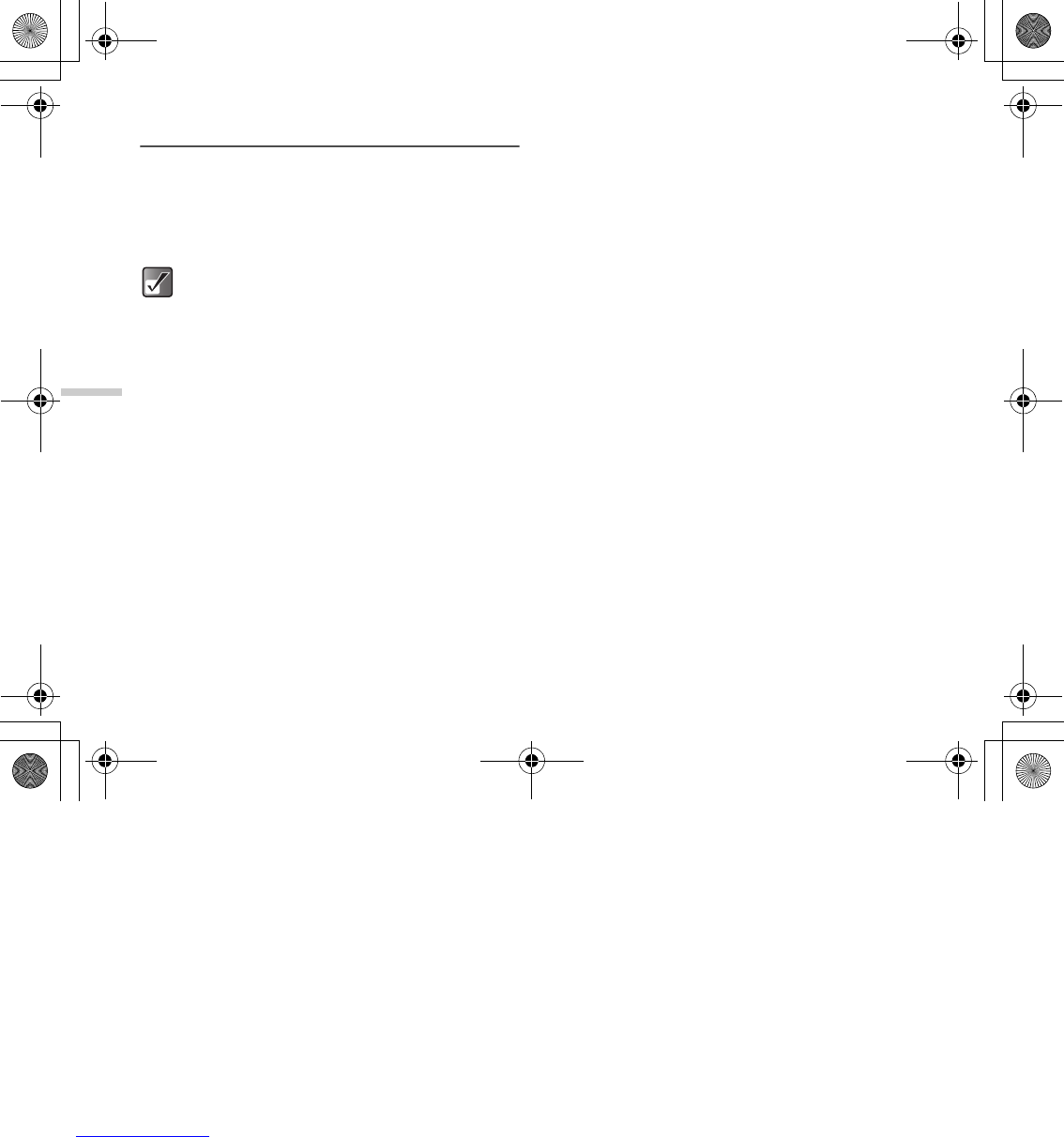12-106
Enjoying Multi Media
Using Games or Applications
You can use various kinds of games and applications with
the handset. To use games and applications, download
these via the Internet. Some games and applications offer
the ability to connect to a network either within a game or
through a network based application.
Downloading Games or Applications
Before downloading games or applications, you are
asked to confirm what you are about to receive. After
checking the information on the confirmation screen, the
game or application can be downloaded. User
authentication may be required on some information
screens.
1 Press B.
The main menu appears.
2 Press a, b, c or d to highlight “My Media”
and press B.
3 Press a or b to highlight “Games & more” and
press B.
The “Games & more” menu appears.
4 Press a or b to highlight “t-games” and press
B.
The download channel to games or applications
appears.
Starting a Game or an Application
1 At the main menu, select in the following order:
“My Media” → “Games & more” → “My games &
more.”
The list of “My games & more” appears.
The games and the applications downloaded to the
handset are listed in chronological order.
2 Press a or b to highlight a game or application
you wish to start.
3 Press B.
The selected game or application starts.
If you run network based games or applications, you
can select a connection to the network.
To end the game or application
1 While you are running the application, press F.
2 Press a or b to highlight “End” and press B.
Applications may be both localised (no
connectivity) and network based (using the mobile
Internet to update information/play games). You
may be charged for using network-based
applications. Please contact your service provider
for more information.
e_tm200_7fm.book Page 106 Tuesday, November 9, 2004 9:14 PM