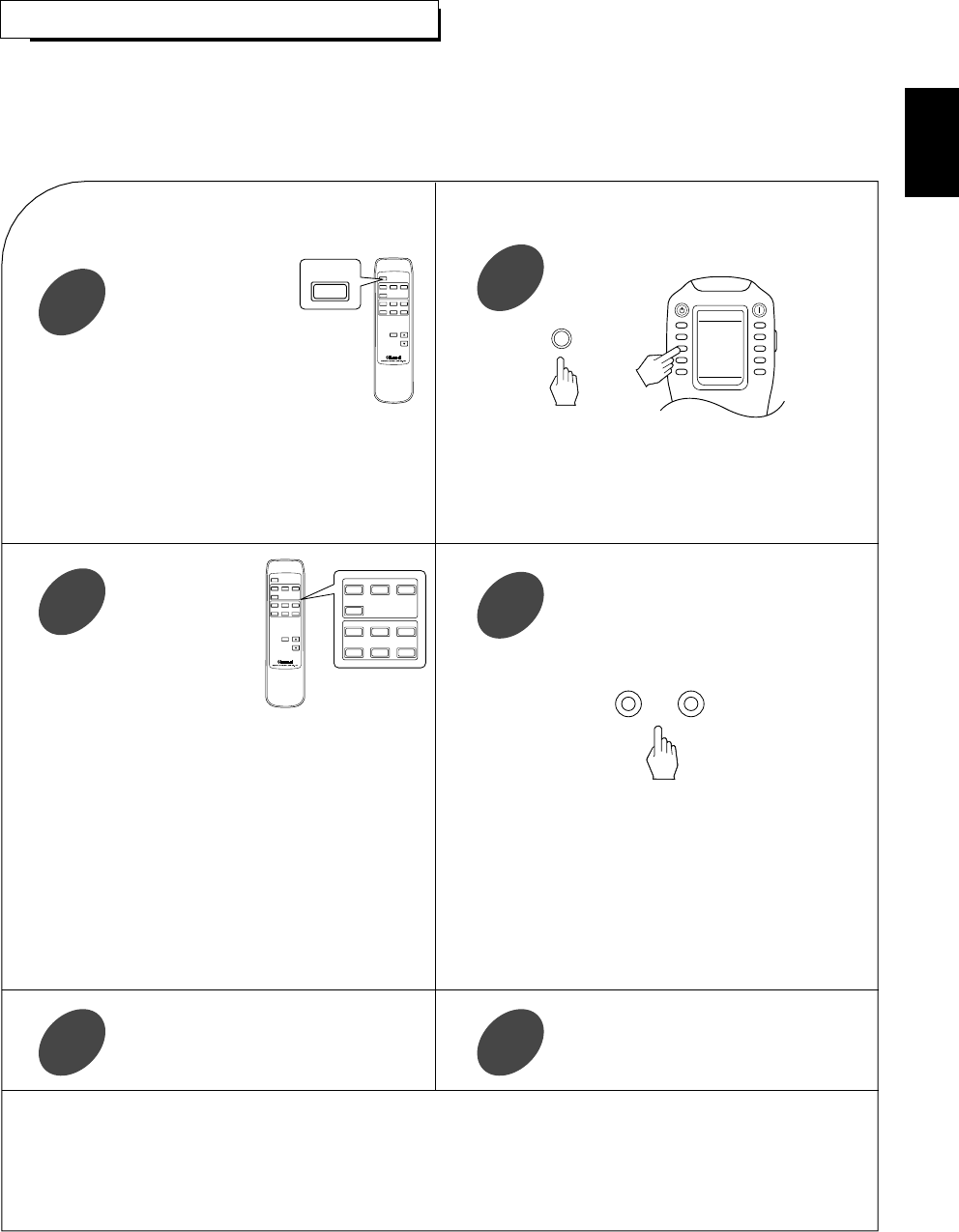ENGLISH
43
ROOM 2 SOURCE PLAYBACK
■When using the ROOM 2 remote control unit
• You can use the ROOM 2 function with the ROOM 2
remote control unit more conveniently.
• This function allows enjoying one source in the main room and playing another in a different room at the same time.
• The analog signals from the 8 CH DIRECT inputs and TAPE MONITOR INs cannot be output from the VIDEO 2 / ROOM
2(audio) OUTs, meaning no playback in a different room.
• When you connect the multi-room system kit to the IR IN 1 or 2 jack of this unit, you can control this unit with not only the
universal remote control unit but also the ROOM 2 remote control unit in a different room, too.
(For details, refer to “CONNECTING MULTI-ROOM SYSTEM KIT” on page 11 and “ROOM 2 Remote Controls” on page 21.)
Press the ROOM 2 button.
1
■When using the universal remote control unit or the
buttons on the front panel.
Press the ROOM 2 button.
1
Select the desired
input as a ROOM 2
source.
2
• “R2” is flickering for several seconds and the
ROOM 2 function is activated.
• To cancel the ROOM 2 function, press it again.
Then “R2” goes off.
• In the operating mode, when one of the ROOM 2
INPUT SELECTOR buttons on this remote control
is pressed, the ROOM 2 function is automatically
activated without pressing the ROOM 2 button and
the desired input is selected.
• The selected ROOM 2 source is displayed for several
seconds as follows: (R2) PHONO, (R2) TUNER, (R2) CD,
(R2) AUX, (R2) VIDEO 1~6.
• Only these sources can be played in another room.
• When an audio program source is selected, as a ROOM 2
source, the image of the video program source selected
previously can be played separately, too. (For details, refer
to “ SETTING THE ROOM2 FEED SETUP” on page 63.)
• The MUTE and VOLUME UP/DOWN(▲/▼) buttons on
this remote control can be available for the ROOM 2 source
only.
Note:
• When the muting effect for the ROOM 2 source is operating,
“R2” is flickering.
Start play on the component related to the
ROOM 2 source.
3
Select the desired input as a ROOM 2 source
while “R2” is flickering.
2
• “R2” is flickering for several seconds and the ROOM 2
function is activated.
• To cancel the ROOM 2 function, press it again.
Then “R2” goes off.
• You can cancel the ROOM 2 function with using these
buttons even in the standby mode.
• The selected ROOM 2 source is displayed for several
seconds.
• Only while “R2” is flickering, the volume level for the
ROOM 2 source can be adjusted.
• When “R2” is not flickering and lights up, press the ROOM
2 button briefly twice.
Start play on the component related to the
ROOM 2 source.
3
Notes:
• Even when this unit enters the standby mode, in such a case that “R2” lights up still and the STANDBY button lights up in blue as it
does in the operating mode, meaning only the ROOM 2 circuitry operates, the ROOM 2 source can be played independently.
• When the ROOM 2 function is operating in the standby mode, only the ROOM 2 remote control unit is available.
• When you do not use the ROOM 2 function, cancel the ROOM 2 function to save electricity.
• For ROOM 2 volume adjustment, refer to “SETTING THE ROOM 2 FEED SETUP” on page 63.