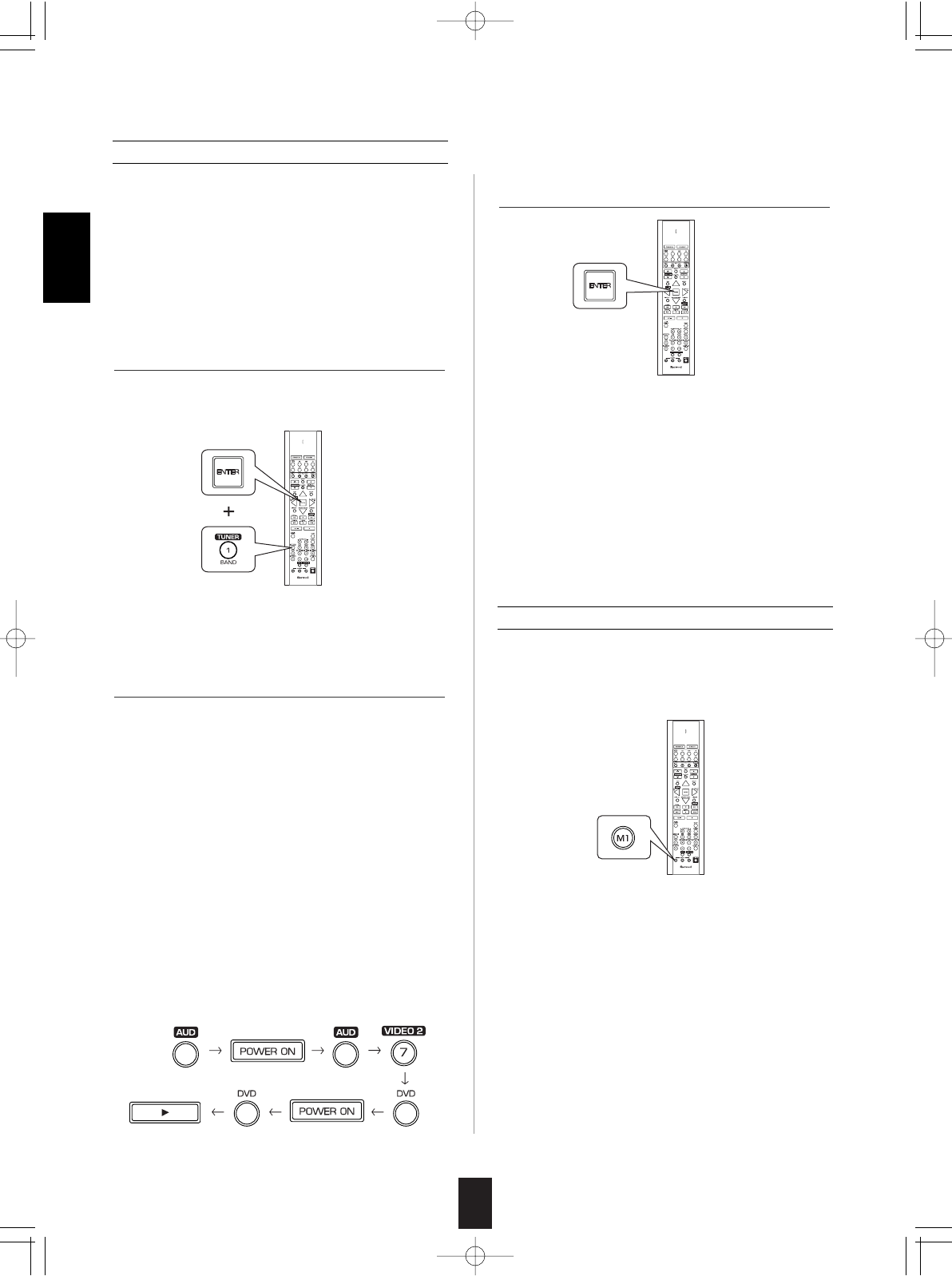20
Programming a macro function
Note:
You should press the corresponding DEVICE
buttons before pressing each operation button.
Example) When playing a DVD on the DVD player
connected to VIDEO 2 jacks of this
receiver.
. Press "AUD" button to control this receiver.
. Press "POWER ON" button to turn this
receiver on.
. Press "AUD" button to control this receiver.
. Press "VIDEO 2(7)" button to select the
desired input source.
. Press "DVD" button to control the DVD player.
. Press "POWER ON" button to turn the DVD
player on.
. Press "DVD" button to control the DVD player.
. Press "" button to start playback.
• The macro function enables you to program a
series of button operations(up to 10) on this
remote control into a single button.
• You can store up to three separate macro
command sequences into “M1”, “M2” and “M3”
buttons.
• If the macro mode is entered, the LED will
flicker once.
Operating a macro function
Notes:
• The codes programmed into a MACRO button will
be transmitted at an interval of 0.5 seconds.
However, some components may not be able to
complete one operation in 0.5 seconds and may
miss the next code.
In this case, the macro function cannot control the
corresponding components correctly.
• Be sure to use the remote control within the remote
control operation range of the components.
• Depending on the operation status of the
components, etc., the macro function cannot
control the corresponding components correctly.
• Aim the remote control at the REMOTE
SENSORs of the components to be controlled
and press the MACRO button you want.
Example) When pressing “M1” button.
1. Press and hold down both "ENTER" button and
one of three NUMERIC buttons ("1"~"3")
corresponding to "M1"~"M3" buttons for more
than 1 second.
2. Press the operation buttons you want to
program in order.
3. Press "ENTER" button.
Example) When programming a series of button
operations into "M1" button.
• If the programming is performed successfully, the
LED will flicker twice.
To remove a macro program
• When removing a macro program, perform the
above steps 1 and 3, but ignore the step 2.
To change a macro program
• When a new macro program is stored into a
MACRO button with performing the above steps
1 to 3, the previous macro program is cleared
from the memory of the MACRO button.
ENGLISH