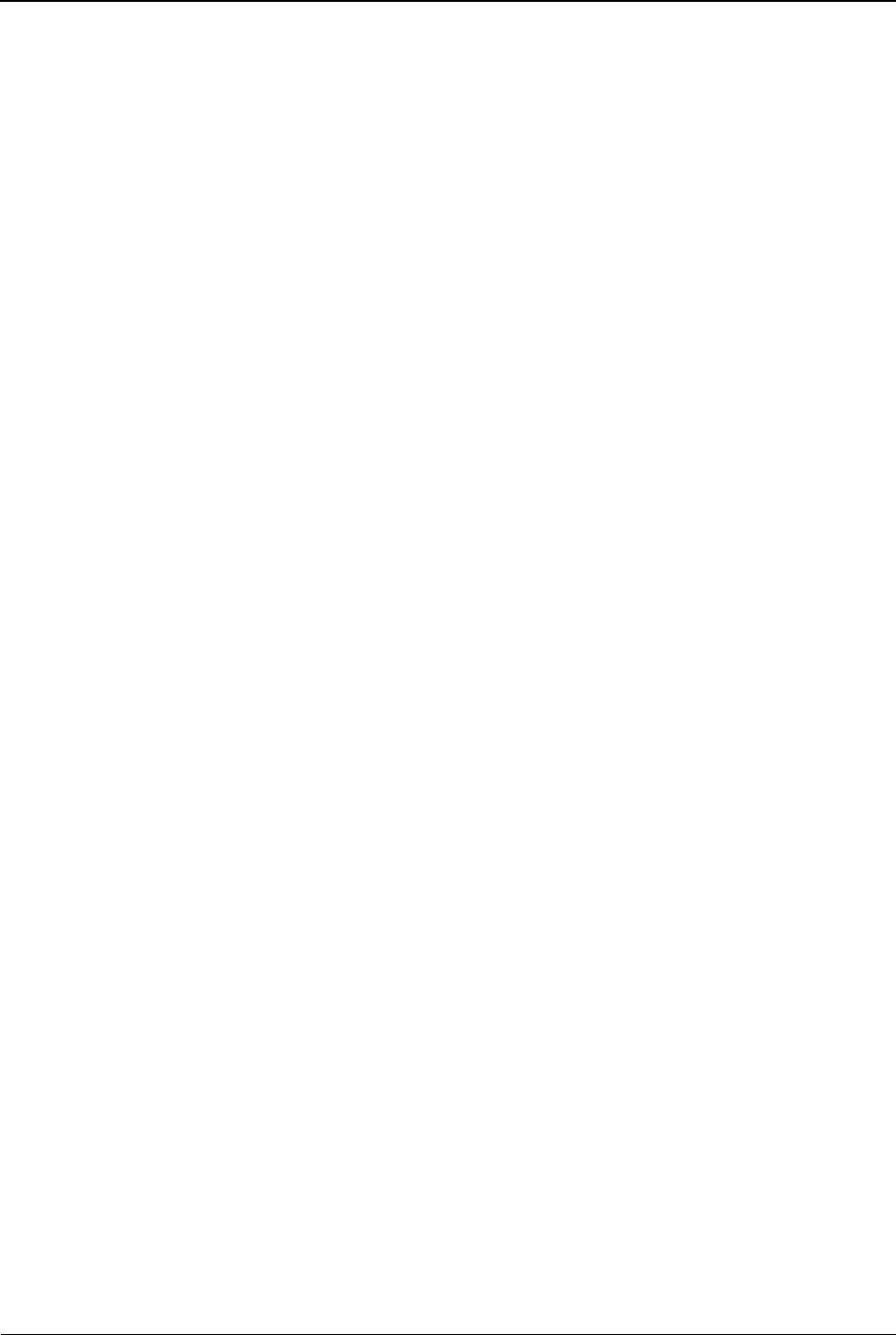Delete a Sound Recording
To delete a sound recording, do the following:
1. Tap the’Multimedia’ menu.
2. Tap the >> (Forward) button in the bottom left corner of the screen.
3. Tap the ‘Sound’ recorder option in the top left corner of the screen.
4. Tap the ‘Options’ button in the bottom left corner of the screen.
5. In the menu that appears, tap the ‘List’ option.
6. In the list of sound recordings that appears, tap the one that you want
to delete.
7. In the menu that appears, tap the ‘Delete’ option.
8. Tap the ‘Yes button to confirm that you want to delete the recording.
Switch Audio Quality
To switch the default file format of your sound recordings, do the following:
1. Tap the Multimedia menu.
2. Tap the >> (Forward) button in the bottom left corner of the screen.
3. Tap the Sound recorder option in the top left corner of the screen.
4. Tap the Options button in the bottom left corner of the screen.
5. Tap the ‘Settings’ option.
6. You can choose between ‘Low’ and ‘High’ audio quality.
7. Tap OK to save your changes.
Switch Storage Source
You can only switch storage locations if you have a memory card (Micro SD
card) inserted in your phone. To change the location where your sound
recordings are stored on the phone, do the following:
1. Tap the ‘Multimedia’ menu.
2. Tap the >> (Forward) button in the bottom left corner of the screen.
3. Tap the ‘Sound recorder’ option in the top left corner of the screen.
4. Tap the ‘Options’ button in the bottom left corner of the screen.
5. Tap the ‘Settings’ option.
6. In the Storage field, select either Phone or Memory card, depending on
where you want your sound recordings stored.
Note: If you do not have a memory card (Micro SD) card inserted in your
phone, the only option you will see in the list is Phone.
7. Tap ‘OK’ to save your changes.
Image Viewer
The Smartwatch image viewer allows you to view and manage the photos
you take with the Smartwatch camera.
View an Image
To view an image you have taken with your Smartwatch camera, do the
following: