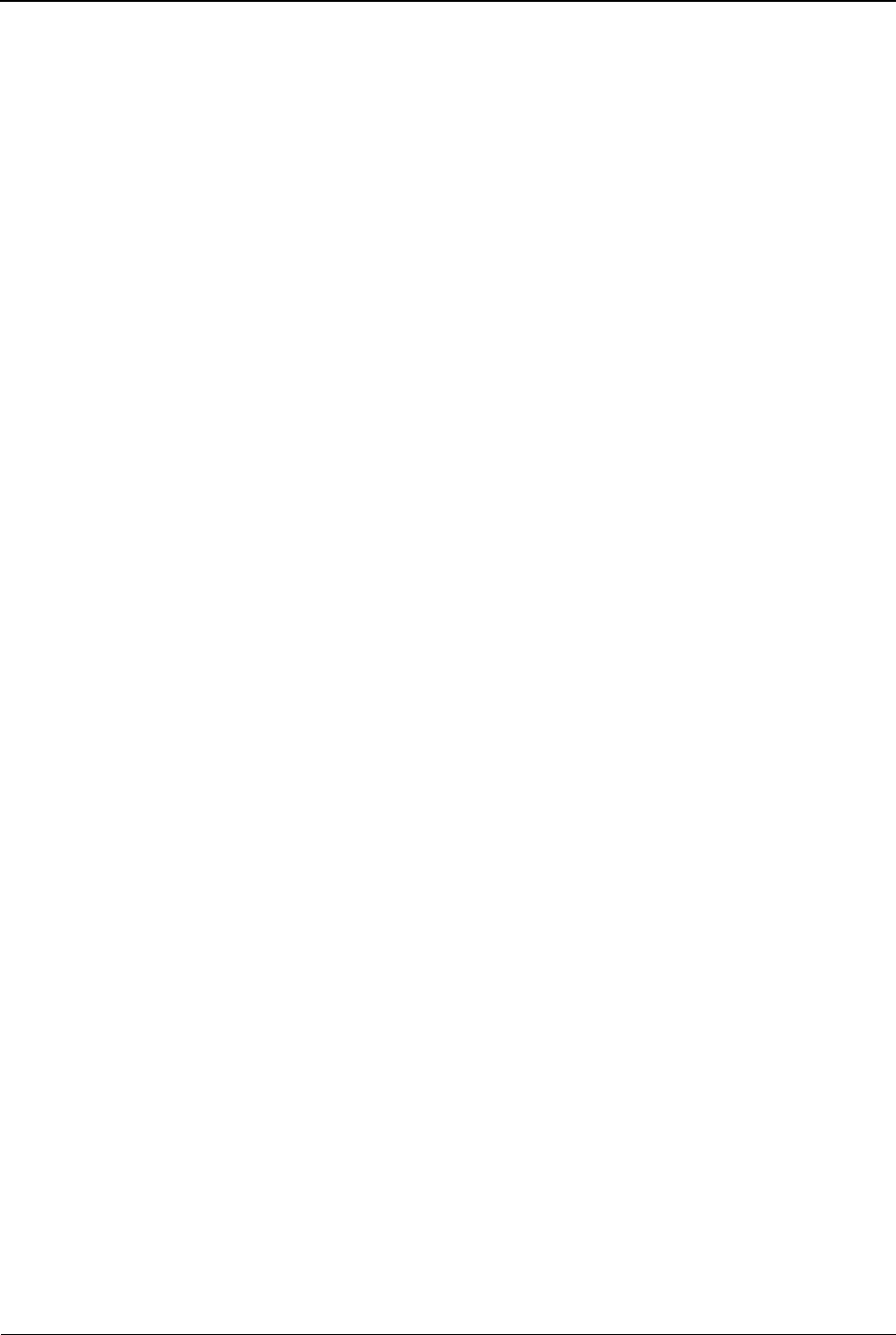4. Tap the image you want to use.
5. Tap the Options button on the bottom right corner.
6. Tap the ‘Use as’ option on the 5
th
row.
7. Select from the following list of uses for the image:
! Wallpaper
! Screen saver
! Power on display
! Power off display
7. Tap ‘OK’ to save your selection.
Rename an Image
To rename an image, do the following:
1. Tap the ‘Multimedia’ menu.
2. Tap the >> (Forward) button in the bottom left corner of the screen.
3. Tap the ‘Image viewer’ option in the top right corner of the screen.
4. In the list of images that appears, tap the one that you want to rename.
5. Tap the Options button on the bottom right corner.
6. Tap the ‘Use as’ option on the 6
th
row.
7. Use the letter pad that appears to type out a new name for the image.
8. When you are finished, tap the ‘Options’ button.
9. Tap ‘Done’ to save the new name.
Delete an Image
To delete a single image, do the following:
1. Tap the Multimedia menu.
2. Tap the >> (Forward) button in the bottom left corner of the screen.
3. Tap the Image viewer option in the top right corner of the screen.
4. In the list of images that appears, tap the name of the image you want
to delete.
5. Tap the Options button on the bottom right corner.
6. Tap the ‘Use as’ option on the 7
th
row.
7. Tap ‘Yes’ to confirm that you want to delete the image.
Sort Images
To sort the images in your list, do the following:
1. Tap the Multimedia menu.
2. Tap the >> (Forward) button in the bottom left corner of the screen.
3. Tap the ‘Image viewer’ option in the top right corner of the screen.
4. Tap the Options button in the bottom left corner of the screen.
5. In the menu that appears, tap the Sort by option on the 8
th
row.
6. Select from any of the following options as your sort criteria:
! Name – Sorts your images alphabetically.
! Type – Sorts your images based on the format.
! Time – Sorts by the time and date each image was taken.