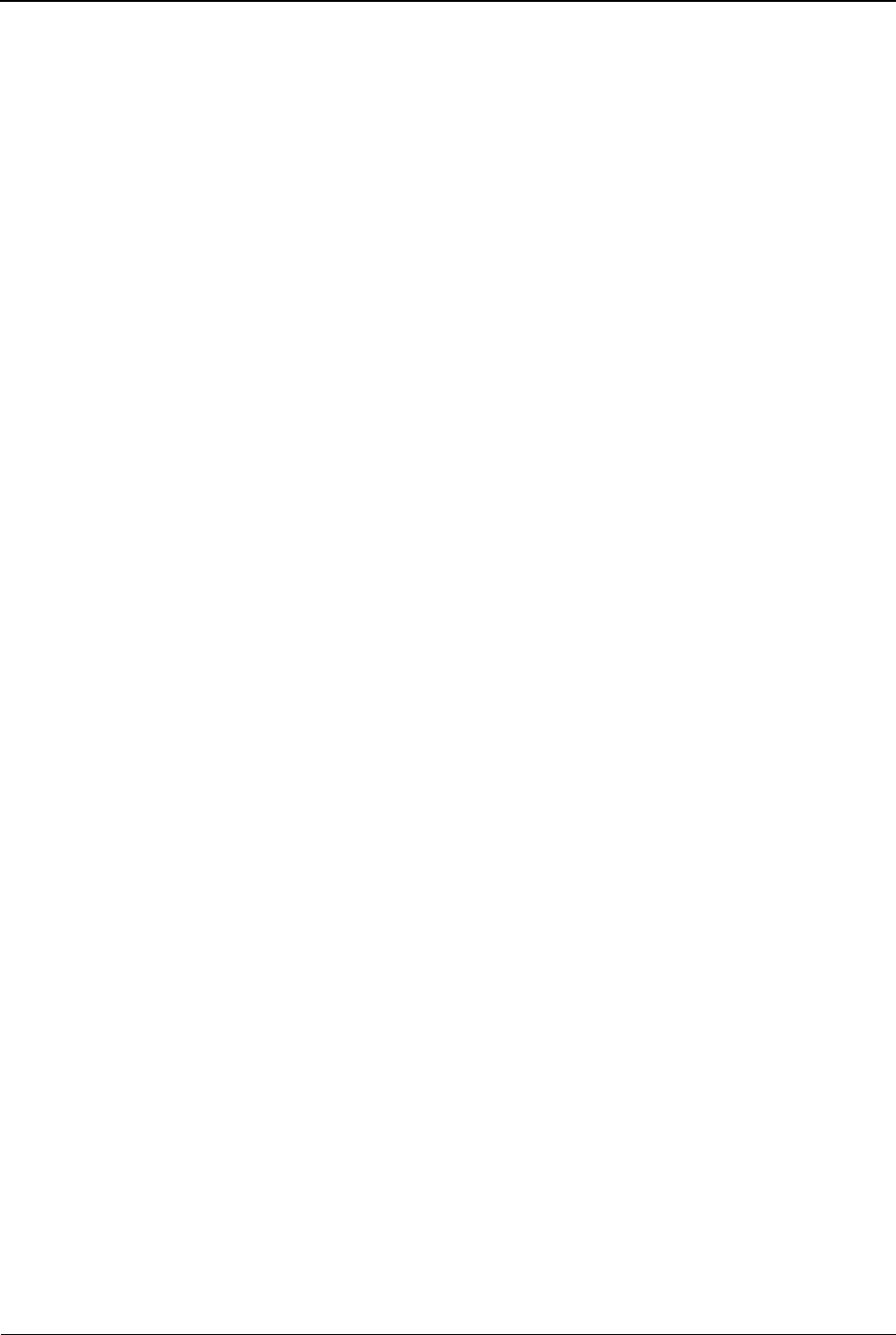Schedule Power On/Off
To schedule a time when you want the Smartwatch to turn on or off
automatically, do the following:
1. Tap the Settings menu.
2. Tap the Phone settings option in the top right corner of the screen.
3. Tap the Schedule power on/off option to see all events: a red icon
indicates a Power off event; a green icon indicates a Power on event.
4. Tap the first entry in the list.
5. In the #1 Status field, select Disable to deactivate a scheduled power
on/off event or Enable to activate one.
6. In the #2 field, select the type of event you want to create: Power on or
Power off.
7. In the #3 field, set the time you want to have the event occur.
Set the Default Language for the Smartwatch
To set the default language for all screens, menus, and options in the
Smartwatch, do the following:
1. Tap the Settings menu.
2. Tap the Phone settings option in the top right corner of the screen.
3. Tap the Language option to view the list of languages supported by the
Smartwatch.
4. Select the new default language you want to use andtap ‘OK’.
Set the International Keyboard
1. Tap the Settings menu.
2. Tap the Phone settings option in the top right corner of the screen.
3. Tap the ‘International Keyboard’ option to view the list of input methods
supported by the Smartwatch.
4. Tap ‘Multi language setting’ to choose English, Spanish, French, Italian,
and Dutch.
5. Tap ‘English Setting’ to choose ‘Auto Space’ and ‘Auto Capatalisation’
Set the Encoding Type
To set the encoding type used when sending data to other devices using
the Smartwatch, do the following:
1. Tap the ‘Settings’ menu.
2. Tap the ‘Phone settings’ option in the top right corner of the screen.
3. Tap the ‘Encoding’ option.
4. Tap either ‘ASCII’ or ‘Windows -1252’.
5. Tap ‘OK’ to save your selection.
Configure the Display Screen
To configure what appears on the Smartwatch display screen, do the
following: