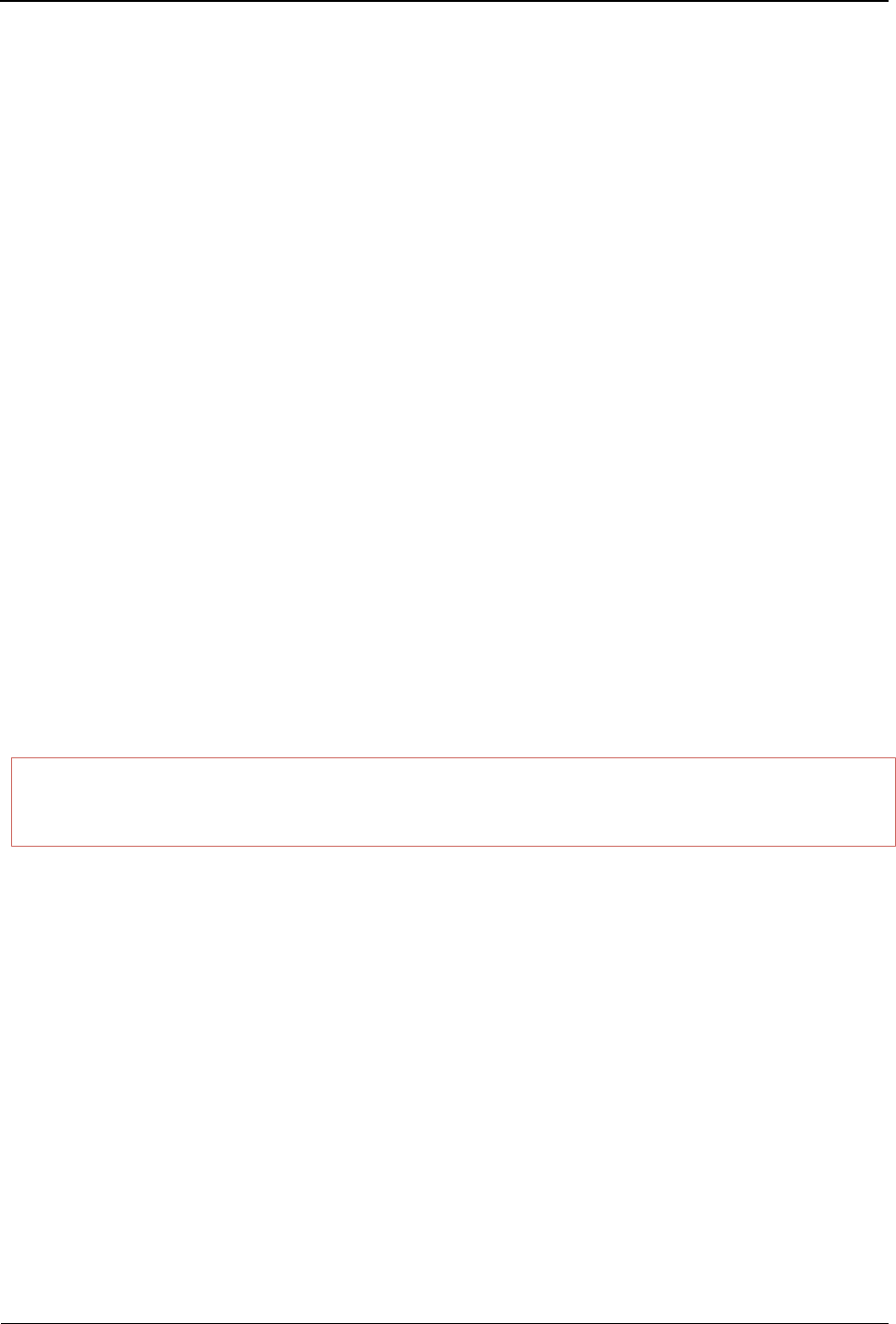1. Tap the ‘Settings’ menu.
2. Tap the ‘Phone settings’ option in the top right corner of the screen.
3. Tap the ‘Display’ option and then tap any or all of the following options
to configure them:
! Wallpaper – Allows you to select an image to be used as wallpaper
for your Smartwatch display.
! Screen auto lock – Allows you to set auto lock time: off, 15 secs, 30
secs,1min, 5 min
! Screen saver – Allows you to select an image that will appear when
the Smartwatch display is left idle.
! Power on display – Allows you to select an image that will appear
briefly when the Smartwatch is powering up.
! Power off display – Allows you to select an image that will appear
briefly when the Smartwatch is powering down.
! Show date and time – Allows you to designate whether you want to
have the date and time displayed on the digital Smartwatch face.
! Clock type – Allow you to select between ‘Analogue’ and ‘Digital’.
4. Tap‘Back’ when you are done.
Set Auto Update of Date and Time
To turn on or off auto updating of the Smartwatch date and time, do the
following:
1. Tap the Settings menu.
2. Tap the Phone settings option in the top right corner of the screen.
3. Tap the Auto update of date and time option and a small blue popup
box will appear displaying the current setting of the option.
4. Tap ‘On’ or ‘Off’ to change the status.
5. Tap‘Back’ when you are done.
Turn On/Off Flight Mode
To turn flight mode on or off for the Smartwatch, do the following:
1. Tap the Settings menu.
2. Tap the Phone settings option in the top right corner of the screen.
3. Tap the Flight mode option to see whether it is currently turned on or off.
4. Tap one of the following options:
! Normal mode This turns flight mode OFF
! Flight modeThis turns flight mode ON and causes the words "Flight
mode" to appear on the digital display.
! Query when power onThis instructs the Smartwatch to ask you each
time you turn it on whether you want the phone to turn on in flight
mode. If you do not respond to the prompt, the Smartwatch will
automatically go to Normal mode after 10 seconds.
1. The&system&will&update&the&“Day&and& time”automatically,&if&you&insert&a&SIM&card&which&can&