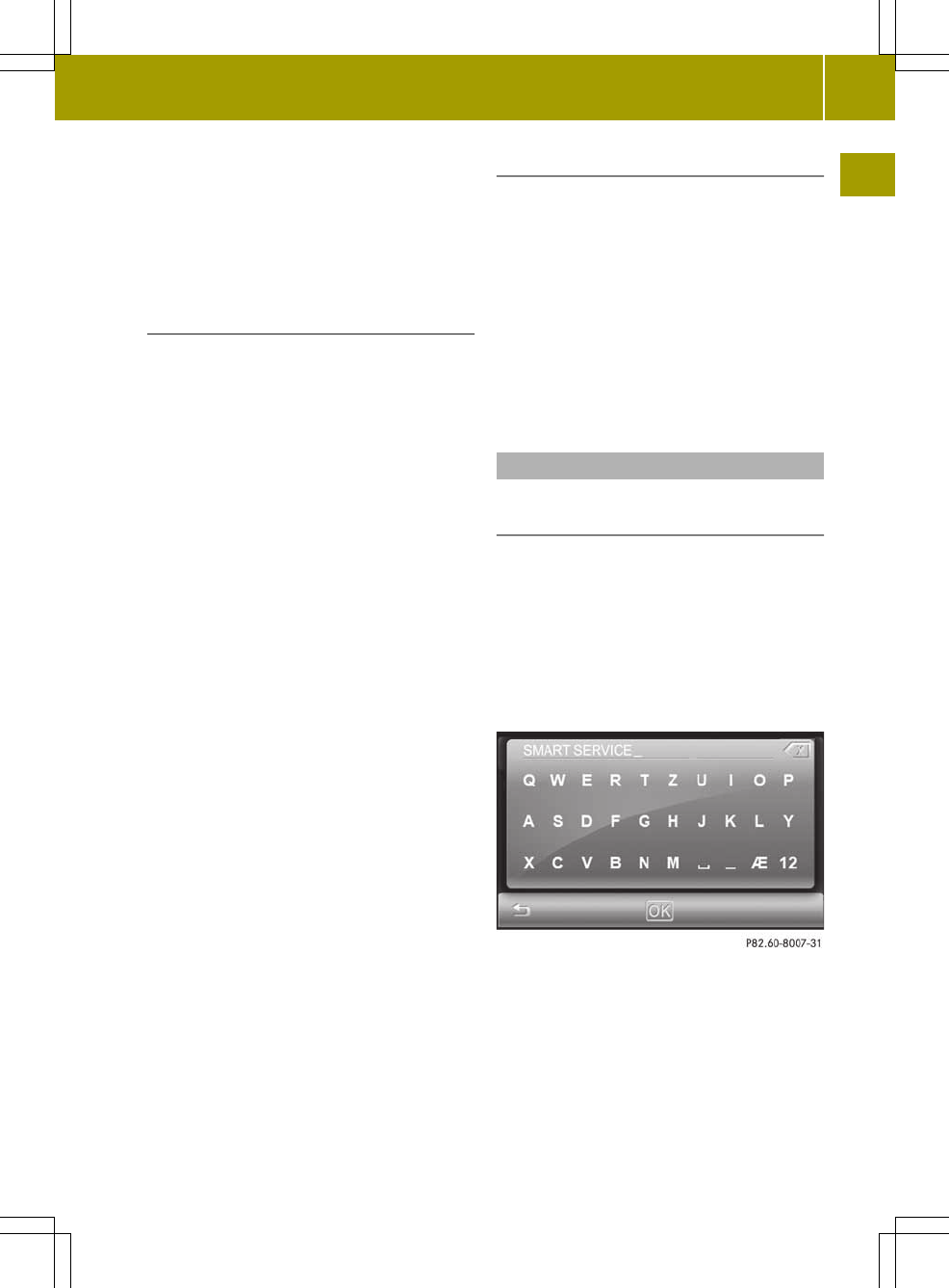user has entered so far and the data
contained on the digital map. Characters
that are not available are shown in
black ?.
The More hitsMore hits= option can be used to
switch to the list.
Further entry options
X
To delete acharacter: press symbol ;.
X
To delete an entry: press symbol ;
repeatedly until the entire entry has
been deleted.
X
To select anumber/special character:
press 123&#?
123&#?.
X
Select anumber or special character.
X
Press ABC
ABC to return to entering letters.
X
To select an umlaut: press ÄÖÜÆØÄÖÜÆØ.
X
Select an umlaut.
X
Press ABC
ABC to return to entering letters.
X
To select akeyboard: call up the system
settings menu (Y page 25) and select a
keyboard (Y page 26).
You can select the following keyboard
settings:
R
Alphabetical
R
German (German "QWERTZ" computer
keyboard)
R
English (UK)
R
French
R
Cyrillic
i
Even though you can switch the keyboard
to Cyrillic,Latin characters will be used
for entering adestination. Cyrillic
names will be displayed in parentheses
after the Latin entries.
X
To exit character entry: press &.
Calling up the list of streets
X
Press More hitsMore hits.
The list of streets appears and shows the
section of the list that best matches the
user entry so far.
X
Press 9 or : to scrollinthe list.
X
Selectthe desiredstreet.
The street is accepted.
Information about entering adestination
can be foundinthe "Destination entry"
section(Ypage 33).
Character entry in the phone book
Creating anew entry in the audio system
navigation/multimedia phone book
The example shows how to transferacontact
from the phone book on the mobile phone
(Y page 68) to the audio system
navigation/multimedia phone book.
X
Select acontact from the phone book in
the mobile phone and press the save
symbol.
An input menu appears.
X
Enter aname. Proceed as described in the
"Entering characters in navigation
mode" section (Y page 14).
X
Press OKOK and confirm the name.
The SavedSaved message appears.
Operation
15
>> At aglance.