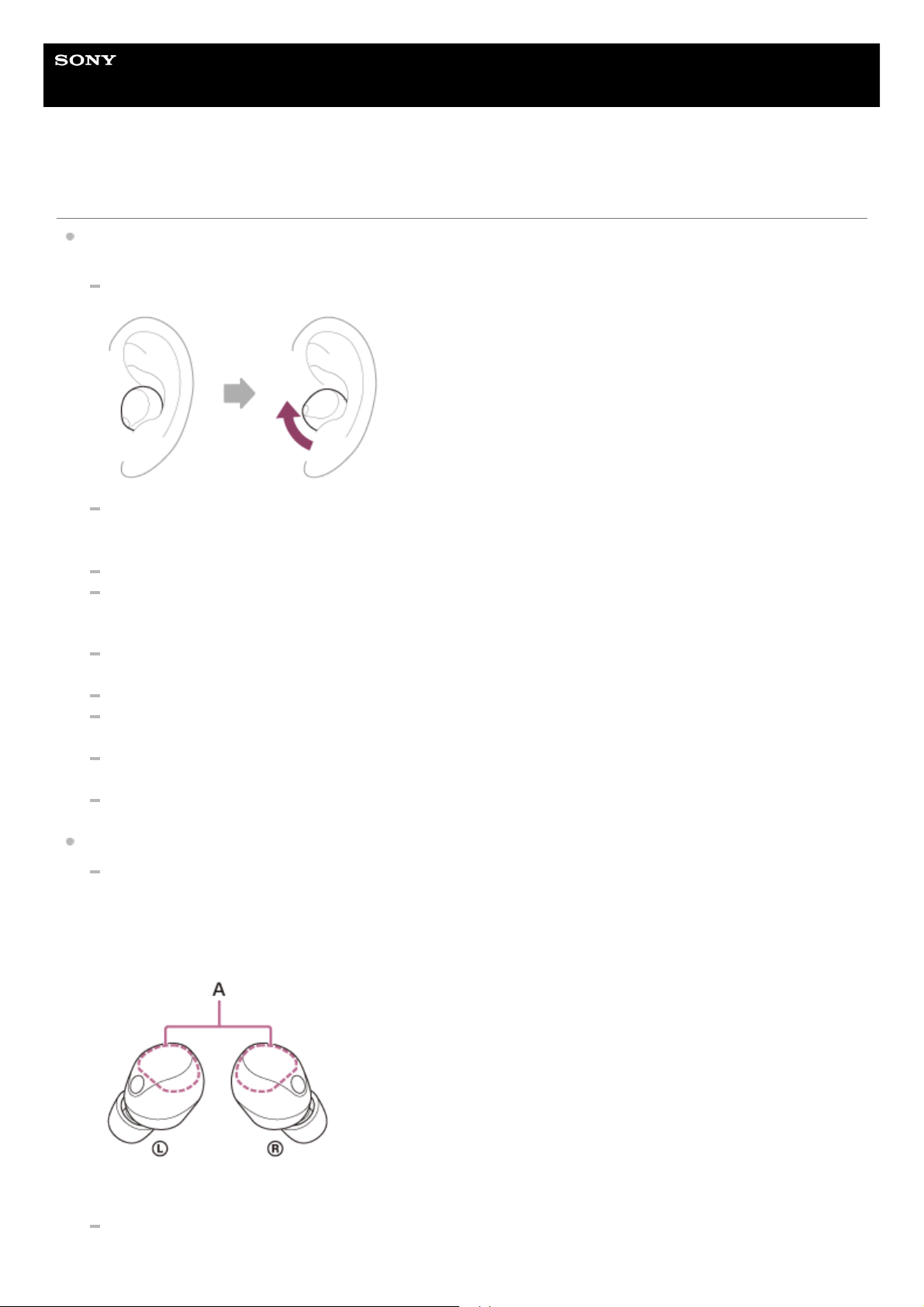Help Guide
Wireless Noise Canceling Stereo Headset
WF-1000XM5
Sound skips frequently.
The headset wearing condition, the settings of the connected playback device such as a smartphone or computer
(“playback device”), or the headset settings may be affected.
Depending on the shape of your ear, audio dropout may be improved by rotating the headset.
This issue can be improved by changing the wireless playback quality settings on the playback device. For
details, refer to the operating instructions supplied with the playback device.
If you can select the codec between SBC and AAC, set it to AAC.
Set the headset to “Priority on stable connection”. For details, see “About the sound quality mode”.
If connecting with LE Audio, reconnect with Classic Audio and then set to [Priority on Stable Connection].
To switch the connection to Classic Audio, launch the “Sony | Headphones Connect” app and select [LE Audio
connection setting for headphones] - [Classic Audio only (conventional connection method)].
When the headset is simultaneously connected to 2 devices via multipoint connection, it may be easier for the
sound to skip.
Turning off Service Link on the “Sony | Headphones Connect” app may reduce the amount of audio dropout.
If a device other than the headset (such as a smartwatch) is connected via a Bluetooth connection to the playback
device, disconnecting the device may improve the symptoms.
When connecting playback devices or ambient communication devices to Wi-Fi, connecting in the 5 GHz band
may improve the symptoms.
When not using Wi-Fi on the playback device, turn off the Wi-Fi setting.
Bluetooth communications may be disabled, or noise or audio dropout may occur under the following conditions.
When there is an obstacle, such as a part of the body, metal, or a wall, between the antenna of the headset and
the playback device
In this case, moving the playback device closer to the antenna of the headset may improve the Bluetooth
communications.
The antenna of each left or right headset unit is built into the part shown in the dotted line below.
A: Locations of the built-in antennas (left, right)
When your hand is covering the antenna part of the playback device
Check the specifications of your playback device for the location of the antenna part.