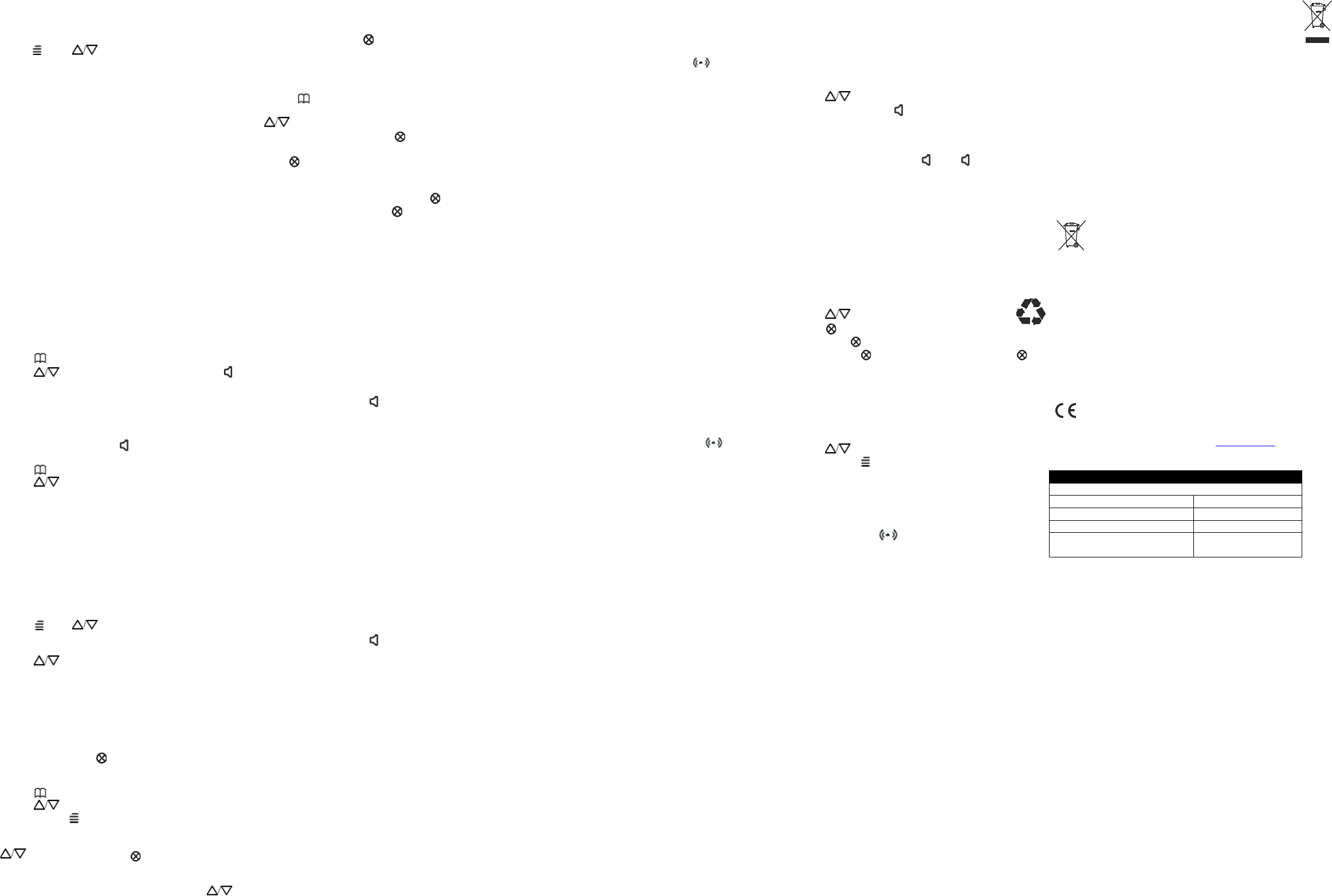Storing numbers in the phone book
1. Press , press button until the display shows STORE
NO.
2. Press OK, the cursor is displayed.
3. Enter the required telephone number using the number pad
and confirm with OK button. (Both the erase feature and pause
feature can be used when storing the telephone number)
4. Enter the required name.
5. Confirm with OK. SAVED is shown and the unit display
“NAME REC ”. That means the phone number is stored only for a
general phone dial out, but not for emergency’s call dial out.
To record voice (example ‘this is John’), hold down OK button,
speak clearly into microphone after a beep. Release the button
when you are finished, or the unit will stop recording after 4
seconds. The emergency message will then be played
automatically. [Recording the Voice is necessary for the
personalized talking caller ID and talking phone book feature].
6. You can repeat step 2 to 6 to enter more numbers
Notes:
• If no telephone number is stored, the display will show EMPTY .
• After you view all the call in memory, the display will show .
END LIST
• If no key is pressed for 30 seconds, the telephone w
standby mode.
Dial out the displayed telephone number of Phone Book
Memory:
1. Press to open the phonebook.
2. Press button to select the desired number, press or
pick up the handset. The telephone dials out the displayed
telephone number.
3. The display shows dialed out telephone number and counting
timer.
OR
1. Pick up the handset or press button (the speaker LED will
light) and wait for a dial tone.
2. Press to open the phonebook .
3. Press button to select the desired number.
4. Press OK and the displayed number will be dialed out
automatically.
Recording / Editing / Deleting voice prompt of name of
phone book
With caller ID service activated, when an incoming call is
received, the unit will display and announce the caller’s phone
number. If the caller’s phone number is stored in the phone book,
and caller’s name will be displayed too. If the voice prompt is
recorded for this phone number, the unit will announce the voice
prompt recorded instead of the caller’s phone number.
1. Press , press button until the display shows “NAME
REC” is shown.
2. Press OK button.
3. Press to select the desired telephone number you like
to record a voice or name for it.
4. To record or edit the voice prompt, press and hold OK button.
Speak clearly into the microphone after a beep. Release
the button when you are finished or the unit will stop recording
after 3 seconds. The new voice prompt will then be played
automatically.
5. Repeat step 3 to 4 to edit or delete more entry or exit the set-
up mode by pressing the button.
To Edit the Phone Book Memory
1. Press to open the phonebook .
2. Press button to select the desired number .
3. Press and hold for two seconds, the cursor flashes in the
first digit of the selected phone number.
4. You can move the cursor to the required position by pressing
. To delete the digit, press
button, or press any
numeric key to insert the digit and confirm with OK. Then the
cursor flashes in the first letter of name.
5. Move the cursor to the required position by pressing .
To delete the letter, press button, or press any numeric key to
insert the name, and confirm with OK , “SAVED ” is shown and
the unit display “NAME REC. ”
To Delete the Phone Book Memory
1. Press to open the phonebook .
2. Select the required location from the phone book by pressing
.
3. To delete single memory, press button. The display will
show DELETE?
Press button for 2 seconds. The telephone number and name
will be deleted and the display will show another number in the
phone book.
To delete all entire memory, press and hold
button until the
display shows DEL. ALL? . Press button for 2 seconds.
Speed dialing keys
The telephone has 3 speed dialing keys that can be used for
numbers that are called frequently.
Storing speed dial numbers
1. Enter a telephone number (up to 22 digits) u
2. Press and hold one of the speed dialing keys M1-M3 until
SAVED is displayed.
3. Repeat steps 1– 2 to store numbers for the other speed dialing
keys.
Speed dial (one-touch dialing)
1. Press one of the speed dialing keys M1-M3 . The stored
telephone number is displayed.
2. Lift the handset or press to dial out.
Deleting speed dial numbers
Speed dial numbers cannot be deleted, they can only be
replaced by storing a new number.
Emergency keys
The telephone has 3 emergency keys that can be used for
numbers that are called frequently.
Storing emergency numbers
1. Enter a telephone number (up to 22 digits) u
2. Press and hold one of the emergency keys (3x pictures) until
SAVED is displayed.
3. Repeat steps 1– 2 to store numbers for the other emergency
keys.
Emergency dial
1. Press one of the emergency keys. ( 3x pictures) The stored
telephone number is displayed.
2. Lift the handset or press to dial out.
Deleting Emergency numbers
Emergency numbers cannot be deleted, they can only be
replaced by storing a new number.
Emergency call
This feature allows you to get immediate help from the people in
emergency phone list. The emergency feature is only possible
with the unit powered by the mains or by the backup batteries.
In Quiet alarm mode ON, the indicator will flash but no tone will
be played, and the emergency message will only be heard by the
receiver of the call. See Basic setup - Quiet alarm.
Example of an emergency message: A pre-record message
“This is an emergency call, to accept this call press five ”. This
message will be played unless you decide to record your own
message.
To activate the Emergency Call:
1. When the key of the pendant is pressed for more than one
second or the emergency button on the telephone is pressed, the
emergency button blinks continuously. The telephone beeps
loudly for 15 seconds. During this time, if the emergency button,
or the key
the emergency procedure will be stopped immediately.
If the key of the pendant is not pressed, the icon will turn on
the display and the emergency procedure will start:
2. The telephone dials out the first emergency number (stored in
SOS) in speakerphone mode, and then announce the
emergency message continuously. If during 60 seconds, the
called party acknowledges the call by pressing 0 , the telephone
will be put in speakerphone conversation.
The called party presses 1 and then 2, the emergency dialing
procedure will be stopped.
If 5 is not pressed during 60 seconds, the telephone will dial out
the next emergency number automatically in speakerphone
mode.
3. After completing the 3 cycles of emergency calls, if no call was
successful and none of the called parties have pressed 5 , the
function will stop.
Note:
1. If no emergency numbers have been set, the telephone will
not dial anything and just beep loudly continuously when
the emergency key on the telephone, or the key of the pendant is
pressed for more than one second.
2. It is important that the pendant must be within the range of the
telephone to activate the emergency feature. The user
should check that between the pendant and the telephone there
are no structural obstacles, heavy concrete walls, etc.
3. When the red key on the pendant is pressed, the LED on the
pendant will light up for as long as the key is pressed. If the LED
does not light up it is necessary to replace the battery.
4. To stop the ongoing emergency feature, press and hold for
more than three secon
or press and hold the button of the pendant for more than three
seconds. Engaging the line through the handset or the
speakerphone button will also stop the ongoing emergency
feature. When the emergency feature is off the icon will als
turn off.
5. The emergency feature will automatically stop when all the
emergency numbers have been dialed or if the receiver presses
1 and 2 after the 5 key.
6. The receiving party is expected to press 5, 1, 2 with a touch-
tone phone, a standard feature in most telephones.
To start SOS emergency dialing,
Press and Hold the remote pendant (Or the device SOS key) for
3 seconds. You will hear a 10 seconds BEEP, then the phone
will start SOS dialing.
Please make sure you have programmed SOS number into the
menu(max 5 numbers).
To stop the SOS dialing, press and hold the remote pendant (or
device SOS key) for 5 seconds.
Important information:
If you press and hold the remote pendant continuously, the
device will start SOS dialing at 3 seconds. You should release
the button after 3 seconds or you release the pendant button
after you hear the BEEP from the device. If you continue hold the
button , then the device will stop SOS dialing after another 2
seconds.
Explanation of Caller ID
Caller ID allows you to see who is calling before you answer a
call and to see who has called in your absence. If the number is
stored in the phone book, the caller′s name will
Received calls are stored chronologically with the sequential
number shown in the top right hand side of the display. When the
Caller ID log is full, the oldest number will be deleted
automatically as the new call is logged. New calls are indicated
by in the display and flashing of the upper red ring indicator light.
Please note!
In order for numbers to be shown, the Caller ID service must be
provided by your network operator and a current subscription in
place. Contact you operator for more information. There are
separate logs for answer machine and Caller ID and separate
red LED′ s.In order to stop the flashing LED the corresponding log
must be reviewed.
Retrieving and Dialing CID numbers
1. Press CID
2. Press to select the desired number
3. Lift the handset or press to dial the dis
you do nothing the phone will return to standby mode.
Please note!
During a conversation, you can switch from the handset to hands
free mode at any time by pressing . Press again to
terminate the call
Messages
Besides showing telephone numbers, the display can show a
number of text messages or symbols:
OUT OF AREA - It is an International call or a call from a PBX
(no information received).
PRIVATE - Information on the number is blocked. The call could
also be from a PBX.
Deleting Numbers
1. Press CID
2. Press to select the desired number.
3. Press . DELETE? will be displayed, alternatively
press and hold until the display shows DEL.ALL? .
4. Press and hold until the display shows EMPTY . Press to
return to standby mode.
5. If you do nothing the phone will return to standby mode.
Please note!
This deletes the Caller ID memory, not the Phonebook memory.
Transfer Numbers to the Phone Book
1. Press CID
2. Press to select the desired number.
3. Press and hold button, the cursor flashes in the first digit of
the selected phone number.
4. Press OK to edit the name. Press OK to SAVE . The number
has been saved to phone book, “SAVED ” is shown .
Vibrate function
Plug the shaker to the socket which is on the top side of
the telephone.
Service hotline
In the case of technical problems, contact our Service hotline.
Switzerland: Tel. 0900 00 1675 (national charges, Swisscom at
time of going to print: CHF 2.60/min). In the case of claims under
the terms of guarantee, contact your sales outlet.
Maintenance
Clean the surface of the housing with a soft, fluff-free cloth. Do
not use any cleaning agents or solvents.
Guarantee
SWITEL equipment is produced and tested according to the
latest production methods. The implementation of carefully
chosen materials and highly developed technologies ensure
trouble-free functioning and a long service life. The terms of
guarantee do not apply when a device malfunction was caused
by the mobile telecommunications network operator/provider.
The terms of guarantee do not apply to the batteries or power
packs used in the products. The period of guarantee is 24
months from the date of purchase. All deficiencies related to
material or manufacturing errors within the period of guarantee
will be redressed free of charge. Rights to claims under the terms
of guarantee are annulled following tampering by the purchaser
or third parties. Damage caused as the result of improper
handling or operation, normal wear and tear, incorrect positioning
or storage, improper connection or installation or Acts of God
and other external influences are excluded from the terms of
guarantee. In the case of complaints, we reserve the right to
repair defective parts, replace them or replace the entire device.
Replaced parts or devices become our property. Rights to
compensation in the case of damage are excluded where there
is no evidence of intent or gross negligence by the manufacturer.
If your device does show signs of a defect within the period of
guarantee, please contact the sales outlet where you purchased
the SWITEL device, producing the purchase receipt as evidence.
All claims under the terms of guarantee in accordance with this
agreement can only be asserted at the sales outlet. No claims
under the terms of guarantee can be asserted after a per
two years from the date of purchase and hand-over of the
product.
Disposal
In order to dispose of your device, take it to a collection
point provided by your local public waste authorities (e.g.
recycling centre). According to the laws on the
disposal of electronic and electrical devices, owners
are obliged to dispose of old electronic and electrical
devices in a separate waste container. The adjacent
symbol indicates that the device must not be dispo
in normal domestic waste!
You are legally obliged to dispose of power packs and batteries
at the point of sale or in the corresponding containers provided at
collection points by local public waste authorities. Disposal is free
of charge. The symbols indicate that the batteries must not be
disposed of in normal domestic waste and that they must be
brought to collection points provided by local public waste
authorities. Packaging materials must be disposed of according
to local regulations.
Simplified EU declaration of conformity
Hereby SWITEL declares, that the radio equipment type
TF 560 is in compliance with Directive: 2014/5 3/EC and
2011/65/EU. The full text of the EU declaration of conformity is
available at the following internet address: www.switel.com .
Technical data (All rights reserved)
W x H x D / Weight -Telephone
W x H x D / Weight - Remote Unit
7 segment display
+ 5x5 matrix
Feature Value
Power adaptor plug
Energy-ef ficient power adaptor, output DC9V/300mA.