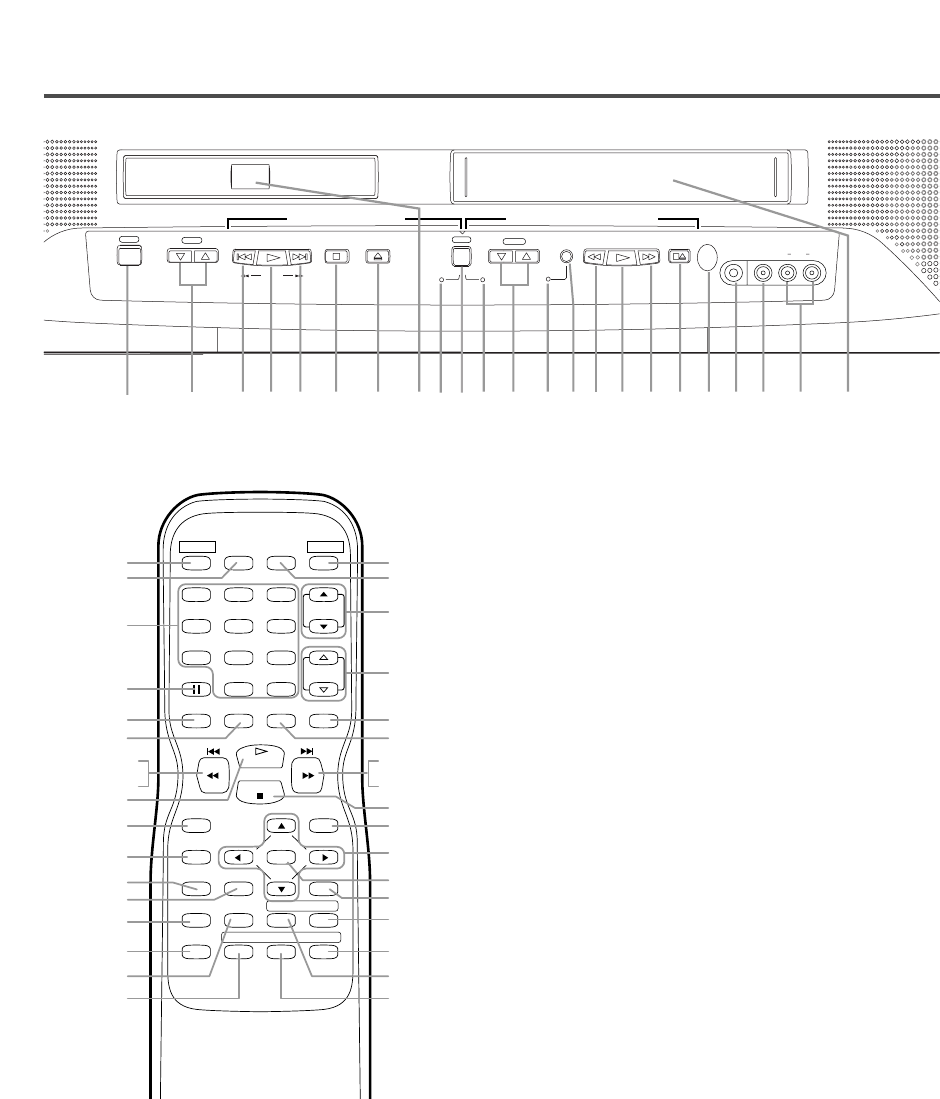- 9 - EN
1C29
OPERATING CONTROLS AND FUNCTIONS
5.STOP Button
[TV/VCR P.26 / DVD P.37]
Stops operation of the disc. (or front panel)
Stops operation of the disc or tape contents.
(remote control)
6.OPEN/CLOSE Button
[DVD P.37]
Press to insert discs into or remove them from the
tray.
7.Disc loading tray
8.DVD Indicator
Lights on during DVD mode.
9.SELECT Button
Press to change to TV/VCR mode, external input
mode or DVD mode.
10.TV/VCR Indicator
Lights on during TV/VCR mode.
11. CHANNEL (CH.) K/L Buttons
Press to select memorized channel.
12. Recording Indicator
Flashes during recording. Lights up in the Stand-
by mode for Timer Recording.
13. REC/OTR Button (Front Panel)
[TV/VCR P.30, 31]
Press to start manual recording. Press repeatedly
to start One Touch Recording.
RECORD Button (Remote Control)
[TV/VCR P.30]
Press to start manual recording.
14. REW Button (for TV/VCR)
[TV/VCR P.26]
Press to rewind the tape, or to view the picture
rapidly in reverse during playback mode. (Rewind
Search)
15. F.FWD Button (for TV/VCR)
[TV/VCR P.26]
Press to rapidly advance the tape, or to view the
picture rapidly in forward during playback mode.
(Forward Search)
16. STOP/EJECT Button
[TV/VCR P.28]
Press to stop the tape motion. Press in the Stop
mode to remove tape from the TV/VCR/DVD.
17. Remote sensor window
18. HEADPHONE Jack
To connect headphone (not supplied) for personal
listening.
19. VIDEO input Jack
Connect to the video output jack of a video
camera or VCR.
- REMOTE CONTROL -
[Fig. 2]
1.POWER Button
[TV/VCR P.15 / DVD P.37]
Press to turn the power on and off.
2.VOLUME (VOL.) X/Y Buttons
Press to control the volume level for the DVD and TV.
3.SKIP (SEARCH) Buttons (for DVD)
[P.38]
Press once to skip chapters or tracks to a desired
point.
Press and hold to change forward or reverse play-
back speed.
4.PLAY Button
[TV/VCR P.26 / DVD P.37]
Starts playback of the disc or tape contents.
- TV/VCR/DVD FRONT PANEL - [Fig.1]
CH.
VOL.