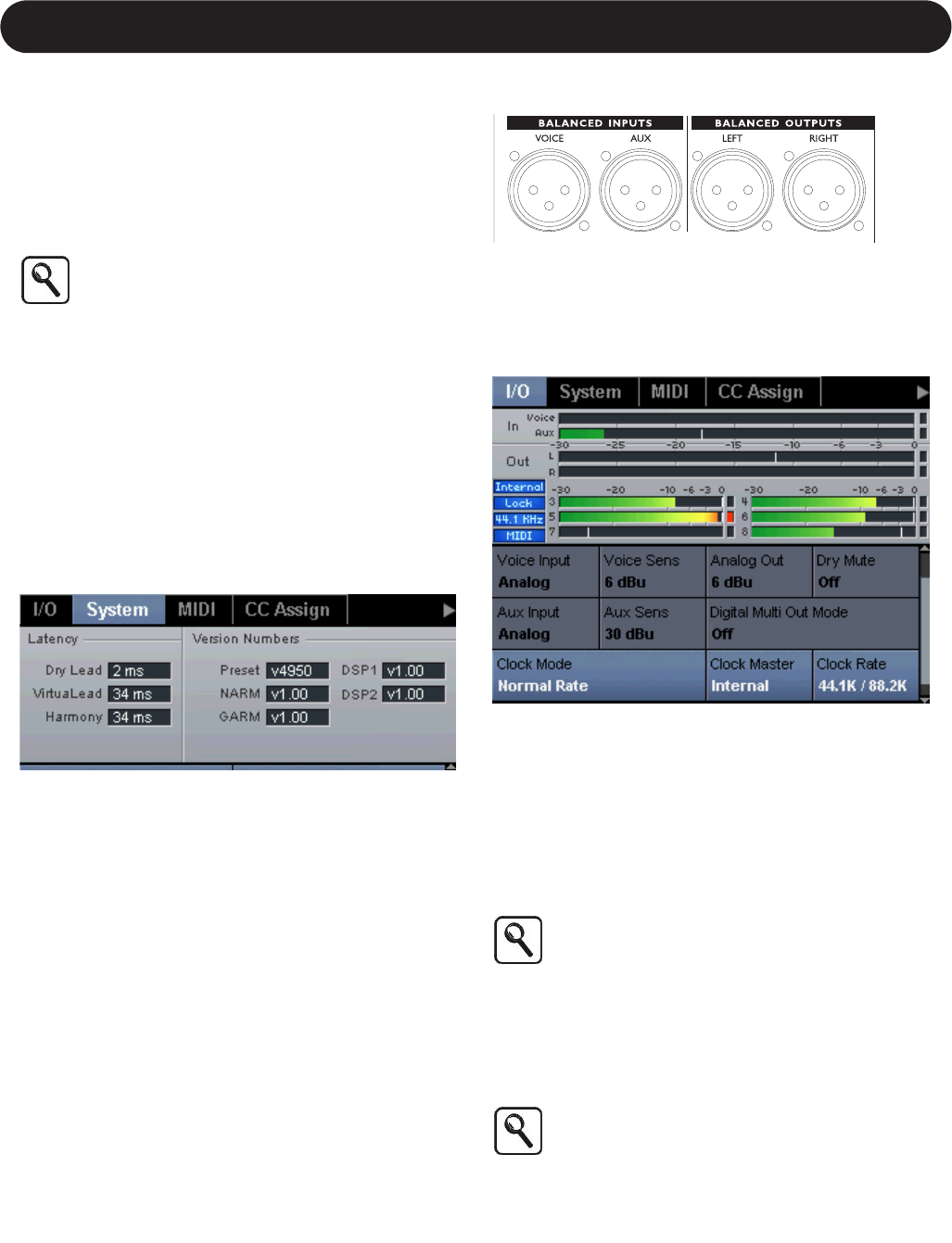11
Section 2: Getting Started
Audio Connections
VoicePro allows you to work with analog or digital ins and
outs. This section describes how to setup the inputs and
outputs. When you’ve decided between Analog or Digital
Setup, read; “Aux Send or Insert” in this section. The
section will help you decide how to configure VoicePro
within your mixing environment.
The default mode for VoicePro is set for unity
Analog I/O. To get going quickly, connect to an
analog source and go to “Setting Levels”
Latency
Processing Time, Pitch, and Character for the human voice
requires analysis beyond the typical audio product. To
preserve audio quality, the analysis and processing
requires latency (delay) to be introduced into the system.
After you choose your setup, it’s wortwhile determining the
Latency of VoicePro and compensating your mixing
environment. For some applications, like Harmony,
VoicePro’s latency may be acceptable without
compensation.
Finding VoicePro Latency
1. Press the Utlity Button and then use the Left / Right
Arrow Buttons to navigate to the Utitlity | System Tab
2. Note the Latency in the visualization area.
Compensating for Latency
If you are using a DAW as a mixing environment there is
usually a feature to slip or delay tracks. When you’ve
determined VoicePro’s latency, delay all tracks except the
vocal track by the latency amount. Another method is to
slip the vocal track backwards by the latency amount.
Analog Setup
Making Connections
1.Connect your analog audio source to the Female XLR on
the rear panel labeled “Voice Input”.
2.Connect the analog outputs of VoicePro to a stereo input.
Utility setup for analog IO.
1.Go to the Utility | I/O Tab and set Voice Input and Aux
Input to "Analog"; Clock Mode to "Normal Rate" and
Clock Master to "Internal".
Setting levels
1.Send a vocal signal to the input
2.Navigate to the Utility | I/O Tab. Adjust the Voice Sens
Parameter until the In Meter displays peaks of around -6
dB.
The Voice Sens value represents the signal level
that, when applied to the input, will result in the
meters showing 0dB. A signal greater than the
Voice Sens Value will result in input clipping.
3.Set the Analog Out Paramater to the same value as
Voice Sens. This will configure VoicePro to have unity
gain. Additional ouput gain is possible with the Analog
Out Parameter.
Unity Gain is when VoicePro has an equal signal
at the input and output when in Bypass. The
Analog Out setting represents the signal level at
the output when the Out Meters display 0dB. It is
not possible to achieve Unity Gain when Voice
Sens is set to 3 dBu since VoicePro does not
support this Analog Out level.