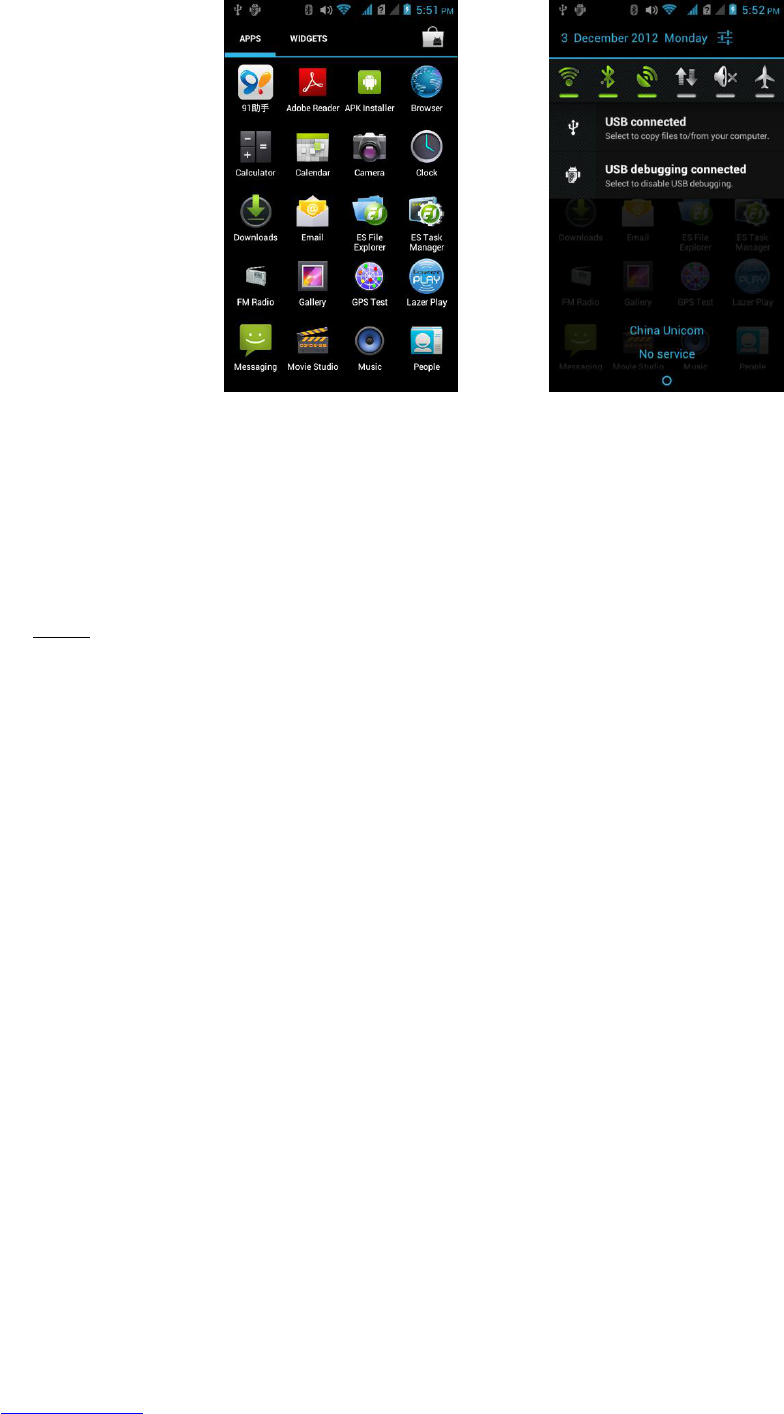More options:
Respond to a notification: Touch it to open it.
Dismiss a notification: Swipe it sideways.
Dismiss all notifications: Touch the X on the top right corner.
Note: When the notice board is open you can also go to your phone's settings by
touching the Quick Settings icon at the top of the list, near the date. This provides you a
quick way to access your settings from any of your home screens.
4. USE SOME APPS
4.1. Find Your Contacts
The Contacts app gives you quick and easy access to everyone you want to reach. When
you first turn on your phone and sign into a Google Account, any existing contacts from
that account will be automatically synced with your Contacts list. After that, all your
contacts stay in sync automatically, whether you make changes on your phone, from
another device, or from any Web browser.
All your Contacts information is available from Gmail, Google Talk, Phone, and other apps
where it's useful. As you add contacts from different sources, they are synced
automatically across all the places you need them.
View your contacts: Touch the Contacts icon on All Apps screen. You can view
them in three different ways from the tabs on the top of the screen: Groups /
All / Favourites.
Read details: Touch a name to see details for a contact or group.
Edit details: While viewing a contact, touch the options button and choose Edit
or Set Ringtone. You can also touch the Star beside the name to add a contact to
your favourites list.