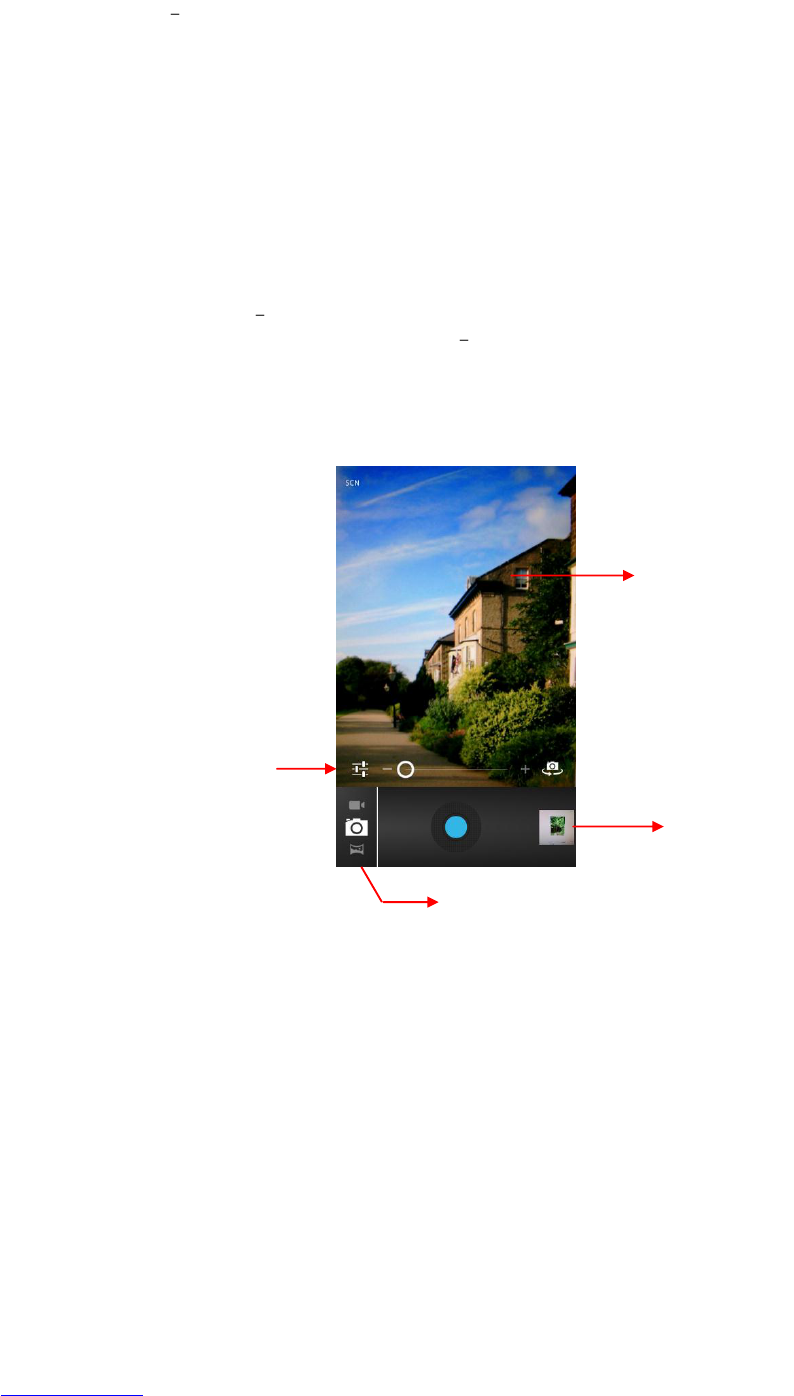17
4.4. Camera
The Camera app is a combination of camera and camcorder and it actually consists of
two cameras front and back camera. The back camera includes a Panorama mode that
allows you to create a single image by panning across the screen.
You can view pictures and videos you take with the camera in the Gallery app
To take pictures or videos, first touch the Camera icon on a Home screen or All apps
screen.
When Camera opens, you can:
Switch between Camera (front or back), Camcorder or Panorama (function only
available for back camera).
Take a picture by touching the blue button.
View most recently taken picture by touching the thumbnail near the blue
button.
While in camera mode, open the photo settings - Touch the Settings icon on the main
Camera screen.
The settings icons appear. Touch the one you want to adjust:
Flash mode - Turn flash off or on.
White balance - Adjust for the type of ambient light: Incandescent, Daylight,
Fluorescent, or Cloudy. To let the camera adjust automatically, touch Auto.
Exposure - Adjust up or down from the automatic exposure reading. To let the
camera set the exposure without adjustment, touch 0.
Scene setting - Adjust lighting effects to simulate Night mode. To let the camera
adjust automatically, touch Auto.