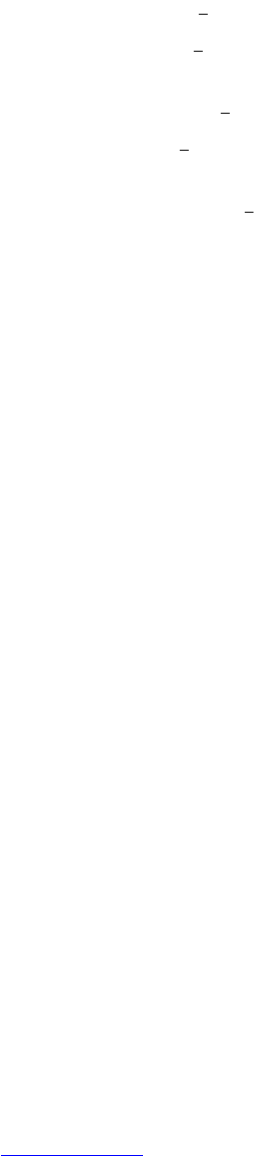29
9. SECURE YOUR PHONE
9.1. Set Screen Lock
You may want to set an automatic screen lock to prevent unauthorised access. If a
screen lock has been set, the screen locks when your phone's display goes to sleep.
1. Touch All apps icon > Settings.
2. Under Personal, touch Security > Screen lock.
3. Choose from the following options:
None Screen on your device will always be unlocked.
Slide Lets you access the Home screen quickly or use the Camera and start
taking pictures.
Pattern Lets you draw a simple pattern with your finger to unlock the phone.
PIN Requires you to set four or more numbers as a PIN to unlock your
screen.
Password Requires four or more letters or numbers. (This is the most secure
options, as long as you set a strong password)
9.2. Work with Certificates
You can use digital certificates to identify your device for a variety of purposes, including
VPN or Wi-Fi network access as well as authentication to servers by apps such as Email
or Browser. To use a certificate to identify your device, you must obtain it with help from
your system administrator, and install it in your device's trusted credential storage.
Android supports DER-encoded X.509 certificates, saved in files with a .crt or .cer file
extension. If your certificate file has a .der or other extension, you must change it to .crt
or .cer or you won't be able to install it.
Android also supports X.509 certificates saved in PKCS#12 key store files with a .p12 or
.pfx extension. If your key store has some other extension, you must change it to .p12 or
.pfx or you won't be able to install it. When you install a certificate from a PKCS#12 key
store, Android also installs any accompanying private key or certificate authority
certificates.
Install client and CA certificates
Installing a certificate from your SD card:
1. Copy the certificate or key store from your computer to the root of your device's
SD card (that is, not in a folder).
2. Go to All apps screen and touch Settings.
3. Under Personal, touch Security > Credential Storage > Install from SD card.