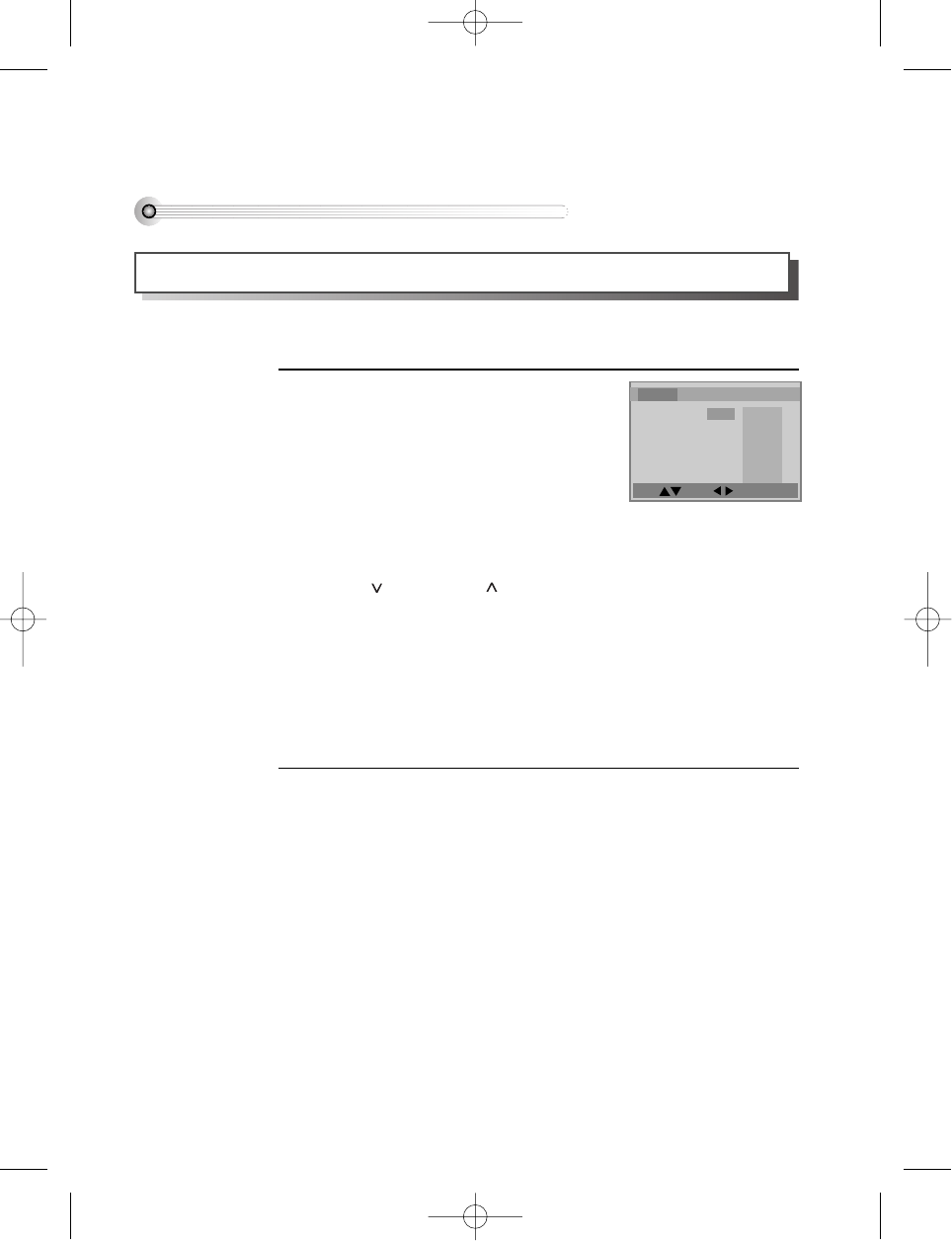58
Move: Select : Exit:Setup/Return
DVD Set-up Menus
■ You must select DVD operation mode by pressing the [DVD] button on the remote
control.
While a disc is stopped, press the
[SETUP/ENTER] button
• A set-up menu screen appears, like the one
on the right.
• By pressing the navigation keys [<] and [>]
move the highlight onto 'Language', 'Video',
'Audio' or 'Others' . The set-up menu
changes accordingly.
• Move down into a set-up menu by pressing
the
[]key. Press the []key if you need
to get back up into the title bar.
• As you move the highlight down the lines of
the set-up menu, the possible options are
displayed on the right of the screen.
• Press [>] or [<] to change the option. The
option you choose shows in the centre
column.
1
• After making changes, memorise them and exit DVD set-up by pressing
[SETUP/ENTER] again, or press [PLAY] to resume playback.
The following pages describe the individual set-up items, but remember the
instructions above.
2
While STOP or Resume STOP, press [SETUP/ENTER] button to display the DVD set-up menus
Language
Video Audio Others
OSD Language English
Audio English
Subtitle English
Disc Menu English
English
German
Italian
Spanish
French
Dutch
Swedish
Finnish
How to work the DVD set-up menus
DV6T714D-RG1H(TDV6000)2 02.8.7 2:32 PM ˘ ` 58 mac001 300DPI 120LPI