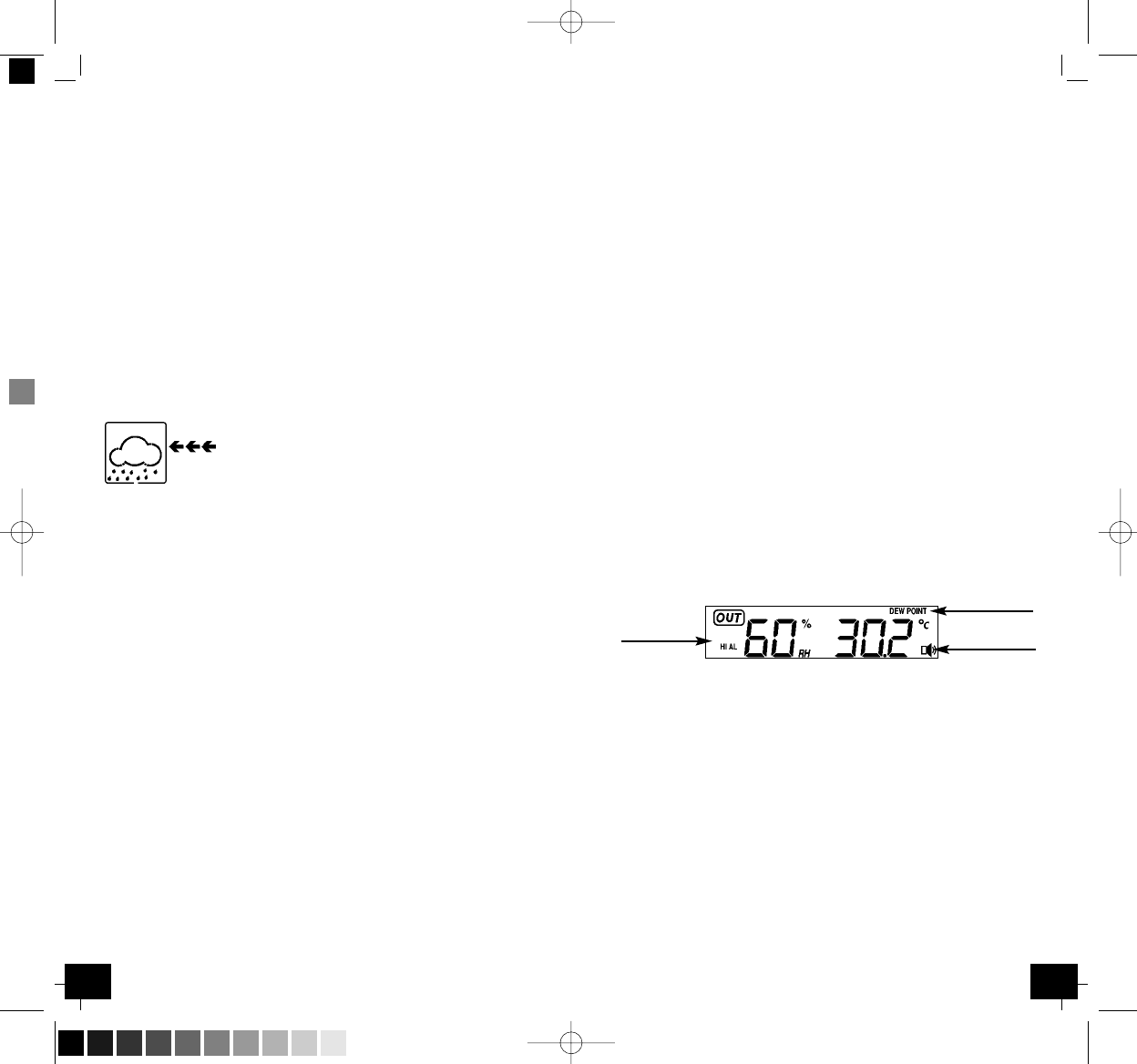1918
GAIA – Wireless weather station
╞
GAIA – Wireless weather station
╞
• The change of weather forecast icon is in accord to the relation-
ship between current relative pressure and the pressure change
since the last twelve hours. If the weather is changing, weather
tendency indicator (animated arrows) will be flashing. And after
the next three hours if weather conditions have become stable,
the arrows will fix indicating a stable condition happened.
Notes to pressure sensitivity setting for weather forecasting:
• The pressure threshold can be set to suit the user’s requirement
for weather forecasting from 2-4 hPa (default 3 hPa). Areas that
experience frequent changes in air pressure require a higher
setting compared to an area where the air pressure is stagnant.
For example if 4 hPa is selected, then there must be a fall or rise
in air pressure of at least 4 hPa before the weather station will
register this as a change in weather.
4.4.2 Storm warning indicator
The storm threshold can be set to suit the user’s
requirement for storm forecasting from 5-9 hPa
(default 6 hPa).
When there is a fall over pressure threshold
within 3 hours, the storm forecasting will be acti-
vated, the clouds with rain icon and tendency arrows will flash for
3 hours indicating the storm warning feature has been activated.
4.5 Alarm function
• The weather station can be programmed in that way that in cer-
tain weather conditions an alarm is activated. For this purpose an
upper (High Alarm) and lower limit (Low Alarm) can be set for
many parameters.
• While in Normal Mode press the “ALM” button to enter the High
Alarm Mode.
• Press the “SET” button to select the following alarm modes. Press
“+” button or “MIN/MAX” button to set the high alarm value.
Press and hold the buttons to change the number in great step.
• Press the “ALM” button to choose the alarm on or off. “HI AL”
and an alarm symbol appears or disappears next to the correspon-
ding parameter in the display.
1. Time alarm (hours/minutes, at low alarm setting mode, the
same time alarm setting sequence will repeat)
2. Indoor humidity high alarm
3. Indoor temperature high alarm
4. Outdoor humidity high alarm
5. Outdoor temperature high alarm
6. Dew point
7. Pressure high alarm
• While in Normal Mode press twice the “ALM” button to enter the
Low Alarm Mode.
• Press the “SET” button to select the following alarm modes. Press
“+” button or “MIN/MAX” button to set the low alarm value.
Press and hold the buttons to change the number in great step.
• Press the “ALM” button to choose the alarm on or off. “LO AL” and
an alarm symbol appears or disappears next to the corresponding
parameter in the display.
1. Time alarm (hours/minutes, at high alarm setting mode, the
same time alarm setting sequence will repeat)
2. Indoor humidity low alarm
3. Indoor temperature low alarm
4. Outdoor humidity low alarm
5. Outdoor temperature low alarm
6. Dew point
7. Pressure low alarm
• Remark: After the initial pressing of “ALM” button, “- - -“ will be
displayed for all segments. Later the high and low alarm values
appear if they are activated.
4.5.1 Alarm signal
• When a set weather alarm condition has been triggered, that par-
ticular alarm will sound for 120 seconds. The corresponding value,
“HI AL” or “LO AL” and the alarm symbol are flashing until the
weather condition does not meet the user set level. Press any key
to mute the alarm.
• Example:
Dew point high alarm was triggered:
4.5.2 Alarm clock function
• In the Alarm-Mode HI or LO you can adjust the alarm time. Press
“SET” button.
• The hours are flashing. Press “+” or “MIN/MAX” button to adjust
the hours. Press “SET” button again for to set the minutes.
• Press “ALM” button to switch the alarm off (the alarm symbol
disappears) or on. Confirm with the “SET” button.
• When alarm is sounding, press any button to stop the alarm.
• Once the alarm starts to ring, you can activate the snooze func-
tion by pressing the top button “SNOOZE/LIGHT”. The alarm will
be interrupted for 10 minutes.
4.6 Backlight
• Press the top button “SNOOZE/LIGHT”. The backlight will light for
10 seconds.
digit flashing
digit flashing
digit flashing
TFA_No_35.1083_Anleitung 08.09.2008 12:14 Uhr Seite 10 (Schwarz/Process Black Auszug)