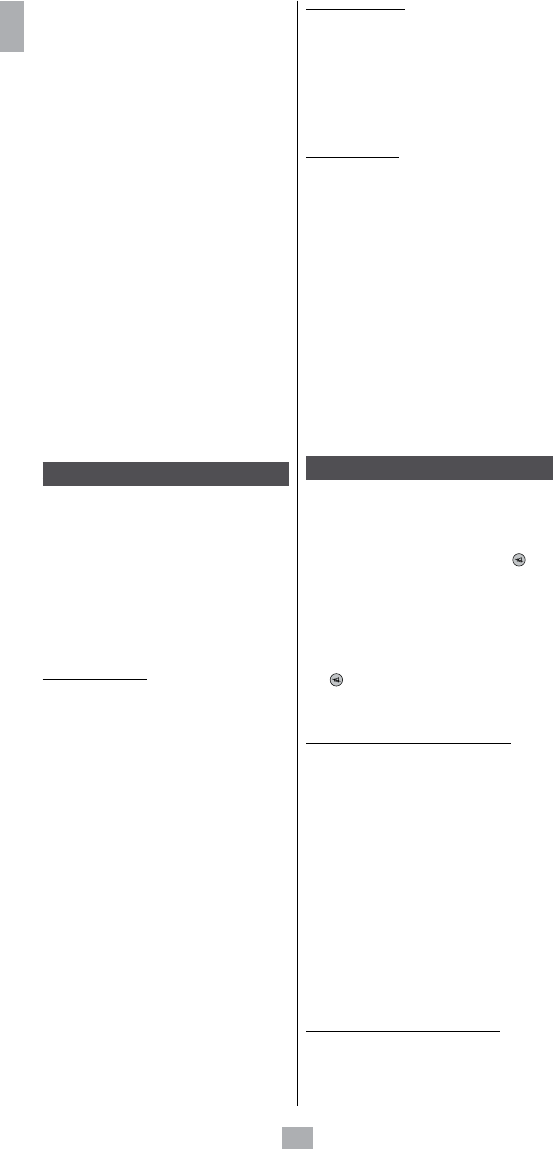6
GB
Notes on learning: Do not try to perform learning
directly under fluoresce nt lights or in weak lighting
conditions since this could ca use interferen ce with the IR
transmissions. Pl ace the remote control at least 1 metre
[3 feet] from any light source Av oid copy ing the vo lume
and mute keys on yo ur original re mote co ntrol, unless
you are sure that they activate the same target device;
for ex certain original DVD re mote co ntro ls may
also include a TV volume/mute key: they may have two
different types of codes • Avoid learning VCR ke ys on your
original re mote co ntrol unless you are sure that they
activate the same target device; for example, certain
original TV re mote co ntrols may also include VCR key:
they may have two different types of codes • Coing
a key may take up to seconds. Do not release the key
being co pied unless the
Succe ss” or “ Ke y Lear n Error”
screens are displayed.
If copy ing the rst or second ke ys for a cert ain mode
constantly ca use errors, use the following proc edure:
i. End the learning session by pressing the
EXIT key.
ii. co mmands learned for this mode.
iii. Verify that the ’s are between the
two re mote co ntrols.
iv. Ajust be tween the two re mote co ntrols to
reduce or to 50
[1/2 to 2»]).
v. Tr y learning re mote co ntrol
mode.
If the problem continues for the same key, ve rify that key
on re mote co ntrol was
it Do es it activate Tr
copying this ke using If
correct, type of code may be the
and ca nnot be co pied in the same mode.
Macro commands
This function permits st co mmands
using the MACRO key. Yo u can progra m and store up
to 3equences of succe ssive keystrokes fo r several
keys of yo ur choice. By pressing the re spective Ma cro
digital key, this sequence of succe ssive keystrokes
(IR co mmands) is sent. Any sequence of succe ssive
keystrokes perform ed frequently may be re duced to
only tw o co mmands (MACRO k ey plus one 1, o r
3 keys). Fo r ex ample, by pre ssing MACRO and
one keyyo u yo ur TV set, display your fa vorite
channel, turn on yo ur VCR and start a reco rd ing, etc.
You co mmands fo r
or 3 key.
How to set up a macro
Tip: Se t up yo ur macro on a sheet of paper by
writing down the series of 10 keystr
that it co mposed of. As an exa mple, if yo u want to
turn on yo ur TV set to Channel 3 a
sate llite receiver to Channel 5, yo u
MACRO, 1for for TV (�), �),
5, MACRO.
1. Using the SETUP keys (hold down fo r 7 seconds),
and 5, 6, 4, 3, OK , CODE
SETUP then navigate up to MACRO SETUP (press
OK) then MA CRO KEY (press OK) SELEC
MACRO KEY
2. Press 1, 2 o r 3 k ey to w hich yo u to
assign the macro.
3.
The indication SELECT MACRO X MODE? appears.
4. Press once on the desired mode key (TV, DVD,
VCR, etc.) to select the that will rece ive the
command SELECT MACRO X KEY? is displaye
Note: The key the mu st be
a mode key.
5. Press each of the keys in order that make up the
macro.
6. Store the macro by pressing the MACRO key once.
7. The display br indicate s PLEASE WA IT before
leaving this mode.
Note: Macro the time
key is pressed.
8. The display te s SUCCESS before leaving
this mode.
How to clear a macro
1. Using the SETUP keys (hold down fo r 7 seconds),
and 5, 6, 4, 3, OK , CODE
SETUP then navigate up to MA CRO SETUP (press OK)
then MACRO CLEAR (press OK ) then SELECT A
MACRO KEY
2. Press once on key 1, or 3 of the macro to be cleared
to display CONFIRM OK TO CLEAR
3. Press OK once.
4. The display te s SUCCESS before leaving
this mode.
How to use a macro
In normal operat ion, to activat e the Ma cro, press and
release the MACRO key, (within 20 seconds)
and re lease key 1, o r 3 to display MACRO while the
Macro sequence is being run re mote contro l re turns
to normal Wh ile the Ma cro is ex ecuted,
the re mote contro l must te d at t he devices to b e
controlled.
Note: if number key selected,
“Macro X Void “ is displayed
Notes : The between
command during the execution of a macro is 1/2 second.
For cert ain co mmands, you to add
macro to TV to wa rm
up). Th ese pauses may be adjusted by using PAUSE key,
followed by nu mber to The ke
stored mu st be key TV, VC R,
etc. ). The SETUP, HOME CINEMA and MACRO ke ys
not be in a o. Pr ess SETUP in order to exit
Macro Setup.
Home Cinema Function
The Home Ci nema function uses up to 5 devices with
one mode key: the HOME CINEMA key . Th e 5 devices
correspond to the (TV, DVD, AMP. ..)
will be associate d with predened keys. T he keys are:
a. Th e 2 progra m keys PROG + / - .
b. The 3 volume VOL + / - keys and the mute ( ) key
c. The run keys Pl ay, Pa use, St op, Fa st Forw ard, Fast
Rewind and Record 7, 4, 8, =, <, ; .
d. Directional keys: ri ght 5, 6, 4, 3
and the MENU , EXIT, OK keys.
e. For the re maining keys: "base" mode HOME C INEMA
(any one of the other modes).
Exam ple: In Home Cinema mode, you can set up the
PROG +/ ke ys to co ntrol rece iver, VOL +/
and ( ) ke ys to co ntrol the amplier, the Ru ke ys (PLA,
PAUSE , etc.) to control MENU, EXIT , etc.
keys to co ntrol the DVD playerke ys to co ntrol
the TV set.
How to progra m the Home Cinema function
1. Using the SETUP keys (hold down fo r 7 seconds),
and 5, 6, 4, 3, OK , CODE
SETUP then navigate to HOME CINEMA (press
OK) HOME (press OK ) PROG/
CHAN KEY GROUP MODE?.
2. Choose a TV, DVD, VCR, etc.) fo r the PROG
+ / - keys.
> VOLUME & MUTE KEYS MODE? appears.
3. Choose a TV, SAT, AMP AU DIO, etc.) fo r
the VOL + / - keys.
>RUN KEYS MODE? appears.
4. Choose a mode key (TV, DVD, VCR, etc.) fo r the
7, 4, 8, =, <, ;run keys.
>xxx MENU, OK, EXIT MODE? appears
5. Choose a mode key (TV, DVD, VCR, etc.) fo r the
navigation keys MENU, EXIT.
> ALL OTHER KEYS MODE? appears.
6. Choose a mode key (TV, DVD, V CR, etc.) fo r the other
remote cont rol keys to be used fo r Home Ci nema
mode.
Th e display briey indicate s PLEASE WA IT then
SUCCESS before returning to CODE SETUP
How to delete the Home Cinema function
1. Using the SETUP keys (hold down fo r 7 seconds),
and 5, 6, 4, 3, OK , CODE
SETUP then navigate to HOME CINEMA (press
OK) then HOME CINEMA RESET.
2. Pr ess OK once to display CONFIRM OK TO RESET .
3. Pr ess OK once.
01_GB_ROC6507.indd 6 15/05/07 9:22:47