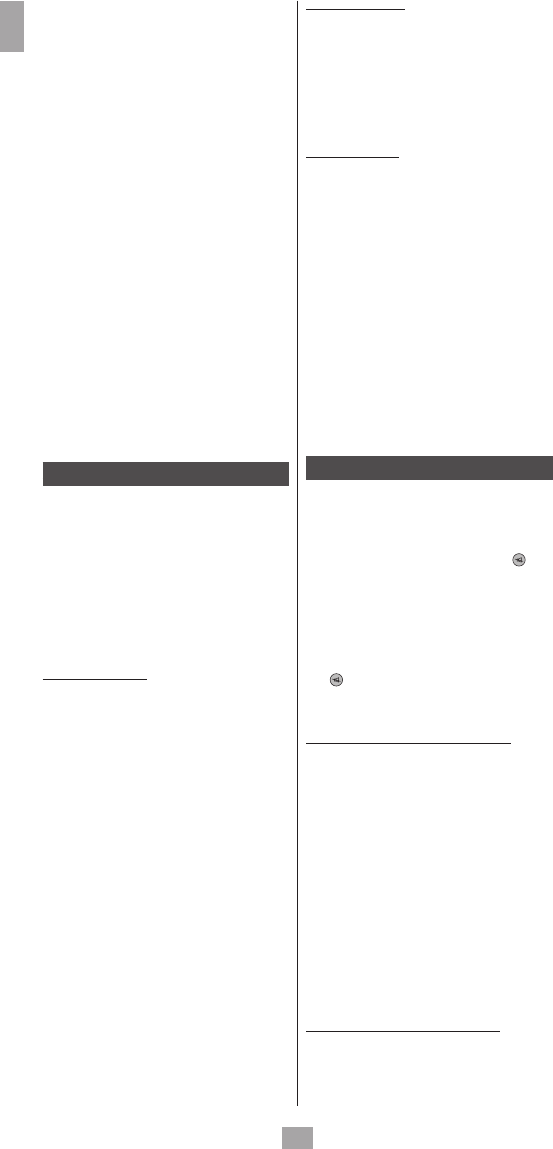6
GB
Notes on learning: Do not try to perf orm learning
directly under fluorescent lights or in weak lighting
conditions sin ce this could ca use interfere nce with IR
transmissions. re mote co ntro l least re
[3 f eet] from any light source • A void copying the vo lume
and mute keys on yo ur origin re mote control, unless
you are they va te the same targ et device;
for example, certain original DVD re mote contro ls
also TV volume/mute key: they may have two
different ty pes o f co des • Avo id l earning V CR ke ys o n yo ur
original remote co nt rol unless yo u are sure that they
activa te the same targ et device ; for exampl e, cern
original TV remote controls a lso include k ey:
they may have two different ty pes of co des • Copy ing
a key may take to co nds. Do re lease key
being co pied unless the “Succe ss” or “Key Le arn Error”
screens are displayed.
If copying the rst or second ke ys for a cert ain mode
constantly cause errors, use the following procedure:
i. E nd the learning session by pressing the EXIT key
ii. C lear the commands learned for this mode.
iii. V erify that the ’s are pro perly aligned betwe en the
two remote controls
iv. A just we en the tw o re mote co ntrols so as to
reduce or
[1/2 to 2»]).
v. T ry learning the re mote co ntrol again
mode.
If the problem co ntinues for key, v erify that the ke y
on re mote co ntrol wa s learned;
it Do es it activate Tr y
copying this ke y using a di erent mode. If the learning is
correct, ty pe of code erent from
and cannot be copied in the same mode.
Macro commands
This function permits st co mmands
using the MACRO key. Yo u can program and store up
to 3equences of succe ssive keystrokes fo r several
keys of yo ur choice. By pressing the re spective Ma cro
digital key, this sequence of succe ssive keystrokes
(IR co mmands) is sent. Any sequence of succe ssive
keystrokes perfo rmed frequently may be re duced to
only tw o co mmands (MACRO k ey plus one 1, o r
3 keys). Fo r by pressing MACRO and then
one keyyo u yo ur TV set, display yo ur vo rite
channel, turn on yo ur VCR and start a reco rd ing, etc.
You co mmands fo r
or 3 key.
How to set up a macro
Tip: Se t up yo ur macro on a sheet of paper by
writing down the series of 10 keys trokes (maximum)
that it co mposed of. As an if yo u want to
turn on your TV set to Channel 3 and turn on a
satellite rece iver to Channel yo u w rite down:
MACRO, 1 (for for T V Ђ ), 3, Ђ ),
5, MA CRO.
1. U sing the SETUP keys (hold down fo r 7 seconds),
and keys 5, 6, 4, 3, OK , CODE
SETUP then navigate up to MA (press
OK) then MACRO KEY SET (press OK ) SELECT
MACRO KEY
2. P re ss once 1, o r 3 k ey to w hich yo u to
assign the macro.
3.
T he indication SELECT MACRO X MODE? appears.
4. P re ss once on the desired mode key (TV, DVD,
VCR, etc.) to select the that will rece ive the
command SELECT MACRO X KEY? is displayed.
Note: The rst ke y the
a mode key
5. P re ss each of the key the
macro.
6. S tore the macro by pressing the MACRO key once.
7. T he display brie y indicate s PLEASE WA IT before
leaving this mode.
Note: Macro automatically the time
key is pressed.
8. T he display b rie y indicates SUCCESS b ef
this mode.
How to clear a macro
1. U sing the SETUP keys (hold down fo r 7 seconds),
and 5, 6, 4, 3, OK , CODE
SETUP then navigate up to MA (press OK)
then MACRO CLEAR (press OK ) then SELECT
MACRO KEY
2. P re ss once on 1, 2 or 3 o f the macrto b e cleared
to display CONFIRM OK TO CLEAR
3. P re ss OK once.
4. T he display y indicates SUCCESS before leaving
this mode.
How to use a macro
In normal operation, to activate the Ma cro, press and
release the MACRO key, (within 20 seconds)
and re lease key 1, o r 3 to display MACRO while
Macro sequence is being run and re mote co ntrol re turns
to normal Wh ile the Ma cro executed,
the re mote co ntrol must be to b e
controlled.
Note: i f there is ke y selected
“Macro X Void “ is displayed
Notes : we en
command during the execution of a macro is 1/2 second.
For certain co mmands, yo u
macro TV set wa rm
up). These pauses may by u sing the PAUSE k ey
followe d by aumber to rst ke y
stored ke y TV, VC R,
etc.). SETUP, HOME CINEMA and MACRO keys may
not be o. Press SETUP in order to exit
Macro Setup.
Home Cinema Function
The Home Cinema function uses up to 5 devices with
one mode key: the HOME CINEMA key . Th e 5 devices
correspond to the ve mode (TV, DVD, that
will be associated with prede ned keys. T he keys are:
a. Th e 2 program keys PROG + / - .
b. T he 3 volume VOL + / - keys and the mute ( ) key.
c. T he 6 run keys Play, Pause, Stop, Fa st Forw ard, Fast
Rewind and Record 7, 4, 8, =, <, ; .
d. D irec5, 6, 4, 3
and the MENU, EXIT, OK keys.
e. F or the re maining keys: "base" mode HOME C INEMA
(any one of the other modes).
Exam ple: In Home Cinema mode, yo u ca n set up the
PROG+/ keys co ntrol r ec VOL +/
and ( ) k eys to co ntrol er, the Run ke ys PLAY,
PAUSE, etc.) co ntrol MENU, EXIT, etc.
keys to co ntrol the DVD playerkeys to co ntrol
the TV set.
How to pro gram the Home Cinema function
1. U sing the SETUP keys (hold down fo r 7 seconds),
and 5, 6, 4, 3, OK , CODE
SETUP then navigate to HOME (press
OK) HOME (press OK ) PROG/
CHAN KEY GROUP MODE?.
2. C hoose a TV, DVD, V CR, etc.) fo r PROG
+ / - keys.
>VOLUME & MUTE KEYS MODE? appears.
3. C hoose a mode TV, T, AMPAU DIO, etc.) fo r
the VOL + / - keys.
>RUN KEYS MODE? appears
4. C hoose a mode key (TV, DVD, VCR, etc.) fo r the
7, 4, 8, =, <, ;run keys.
>xxx MENU, OK, EXIT MODE? appears
5. C hoose a mode key (TV, DVD, VCR, etc.) fo r the
navigation keys MENU, EXIT.
> ALL OTHER KEYS MODE? appears
6. C hoose a mode key (TV, DVD, V CR, etc.) fo r the other
remote co ntrol keys to be used fo r Home Cinema
mode.
The display brie y indicates PLEASE WAIT then
SUCCESS beforCODE SETUP
How to delete the Home Cinema function
1. U sing the SETUP keys (hold down fo r 7 seconds),
and 5, 6, 4, 3, OK , CODE
SETUP then navigate to HOME (press
OK) then HOME CINEMA RESET
2. Pr ess OK once to display CONFIRM OK TO RESET .
3. Pr ess OK once.