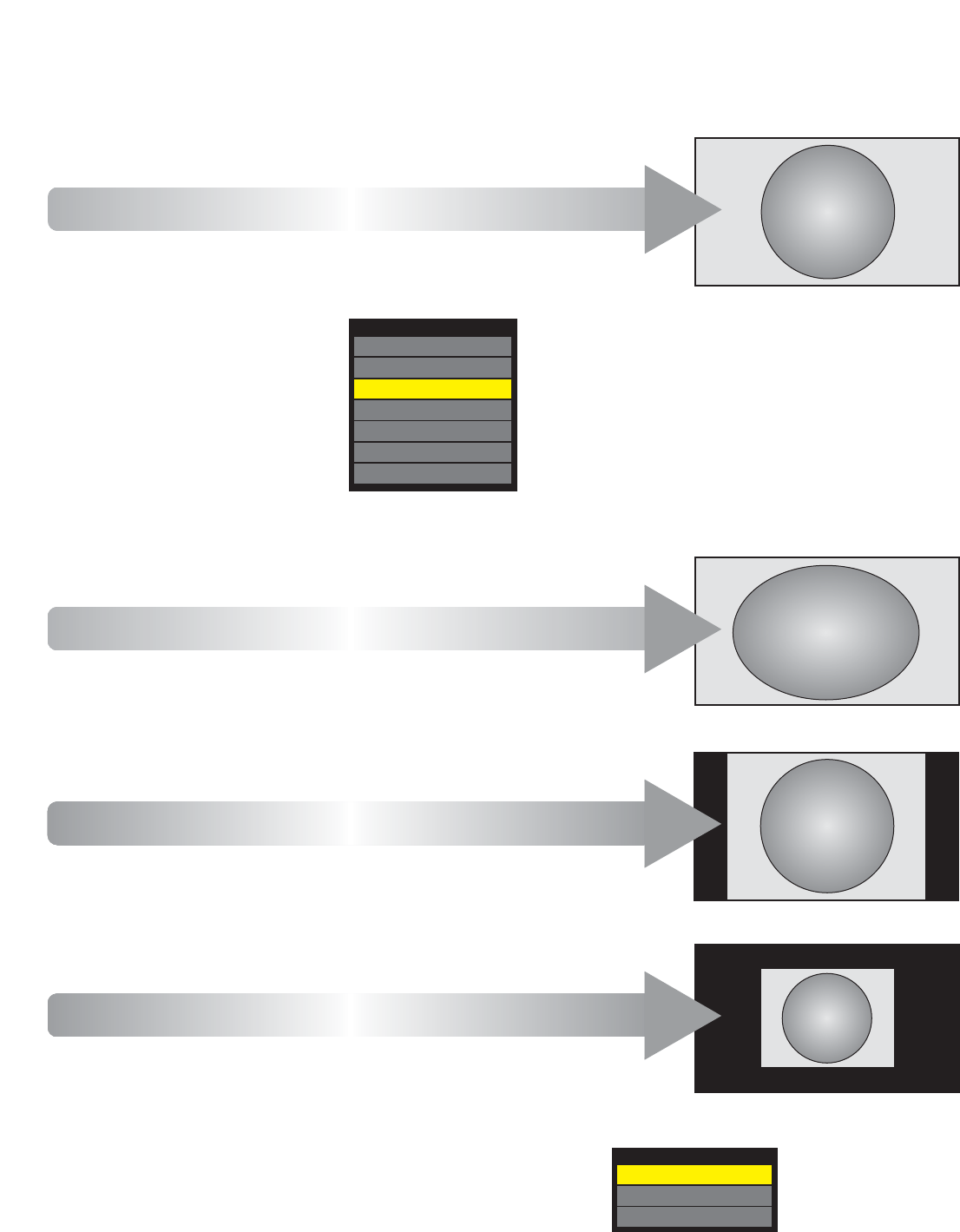PC FORMAT
Press QUICK to reveal the Quick Menu, press
e
to highlight Picture Size,
then
z
or
x
to view the list of available PC formats. Use
e
or
f
to
highlight the required format and OK to select.
26
Widescreen viewing (continued)
Using the special functions to change the size of the displayed image (i.e. changing the height/width ratio) for the purposes of public display or
commercial gain may infringe on copyright laws.
AV FORMAT
Press QUICK to reveal the Quick
Menu, press
e
to highlight Picture
Size, then
z
or
x
to view the list of
available widescreen formats. Use
e
or
f
to highlight the required format
and OK to select.
Picture Size
Wide
4:3
Super Live
Cinema
Subtitle
14:9
Native
This setting will show the picture
without over scan, i.e. WYSIWYG.
NATIVE
This setting will show the picture without
over scan, i.e. WYSIWYG.
This option is only available when
watching a PC signal source via HDMI
or PC terminal.
PC NORMAL
“Dot by Dot” is a non-scaling display.
Depending on the input signal format
this setting will display the picture with
side panels and/or bars at the top and
bottom (i.e VGA input source)
DOT BY DOT
This setting will show the picture without
over scan and side panel.
This option is only available when
watching a PC signal source via HDMI
or PC terminal.
PC WIDE
Picture Size
PC Wide
PC Normal
Dot by Dot