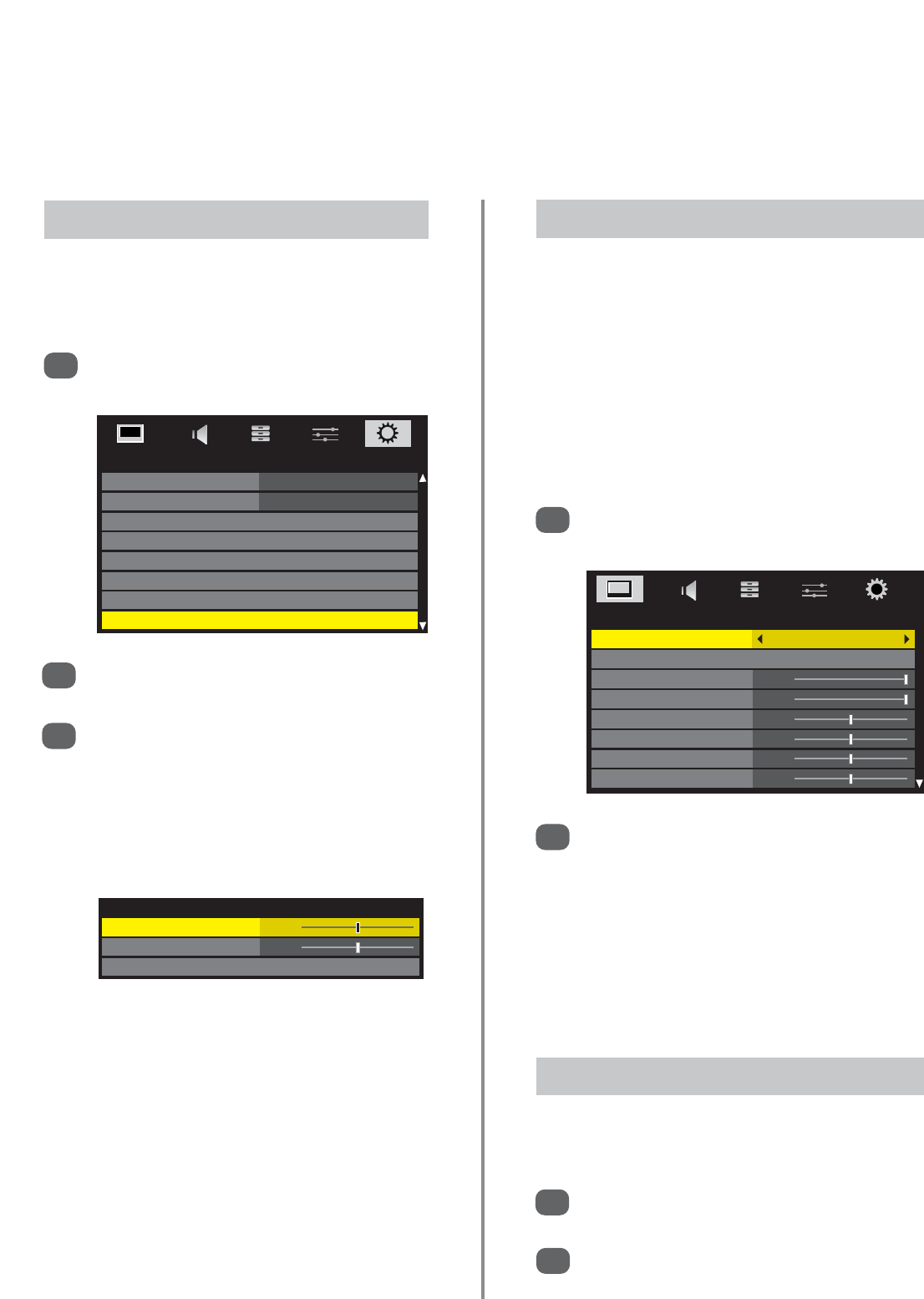27
Picture controls
To return to the original factory settings select
Reset in the Picture Position menu and
press OK.
Picture Position (ATV only)
The picture position may be adjusted to suit personal
preference and can be particularly useful for
external inputs.
In the SETUP menu press
e
until
Picture Position is highlighted.
1
Press OK to view the options available for the
picture format that has been selected.
Press
f
or
e
to select an option, then
z
or
x
to adjust the settings.
The options alter depending on the widescreen
format chosen (see the Quick Menu section) and
when viewing connected equipment.
In Cinema:
2
3
Press
z
or
x
to select an option.
NOTE: AutoView mode automatically adjusts picture
settings according to the ambient light conditions and
input signal, some features will not be available in this
option.
The picture mode selected will only affect the source
being viewed, different modes can be selected for each
source.
2
In the PICTURE menu press
e
to select
Picture Mode.
1
Picture Mode
Most of the picture controls and functions are available in both digital and analogue modes. PLEASE NOTE:
features not available will be greyed out.
PICTURE
Picture Mode Dynamic
Reset
Backlight 100
Contrast 100
Brightness 0
Colour 0
Tint 0
Sharpness 0
Picture Preferences
2
In the PICTURE menu use
e
to select Contrast,
Brightness, Colour, Tint and Sharpness.
Use
z
or
x
to adjust the settings.
1
This television offers the choice of personalising the
picture style.
AutoView, Dynamic, Standard, Movie and Store are
preset options and effect many features/settings within the
television. Store is only available when Location is set
to Store.
Game option is available in external input mode (other than
aerial input). Suitable widescreen formats will be selected.
PC option is available in RGB/PC input mode or HDMI
input mode.
Picture modes can be customised by selecting a mode and
adjusting the settings/features.
SETUP
Country UK
Ant/Cable In Antenna
Auto Tuning
ATV Manual Tuning
DTV Manual Tuning
DTV Settings
AV Connection
Picture Position
Picture Position
Horizontal Position 0
Vertical Position 0
Reset