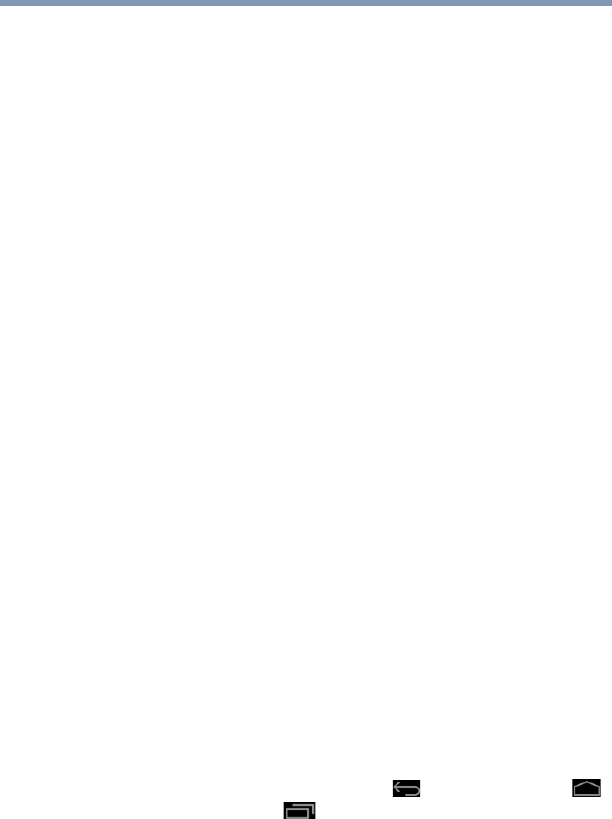47
Getting Started
Navigation and features
Double-tap—Tap quickly twice to zoom in. For example,
double-tap a section of a Web page to zoom in on that
section. Double-tap again to zoom out.
Pinch—In some apps (such as Maps and Gallery), you can
zoom in and out by placing two fingers on the screen at once
and pinching them together (to zoom out) or spreading them
apart (to zoom in).
Rotate the screen—In most apps, the orientation of the
screen rotates with the tablet as you turn it. You can turn this
feature on and off, using the Auto-rotate screen option
through the Quick Settings menu, see “Accessing the
Notifications menu” on page 84. This allows you to lock the
screen to the currently viewed screen orientation.
Navigating the Home screen
When the setup process is complete, the Home screen
appears. This is your starting point for all features used on
your tablet. You can add shortcuts for apps, widgets, and
other features to all five of your Home screens. You can also
change your wallpaper to more customize the look of your
device. For more information, see “Customizing your Home
screens” on page 53.
System bar
The System bar displays icons of tasks or programs that run
continuously in the background and displays notifications,
such as incoming email and the status of your wireless
connection. Touch an icon to learn more about its task.
Navigation buttons
Using the navigation buttons in the System bar is an easy
way to quickly switch between apps.
The System bar displays the
Back ( ) button, Home ( )
button,
Recent Apps ( ) button, and the Notification
icons. Also displayed in the far upper-right of the screen are
the time, and Status icons.
Touch the Home button at any tim e to return to the H ome
screen. Swipe your finger right or left to view another Home
screen.