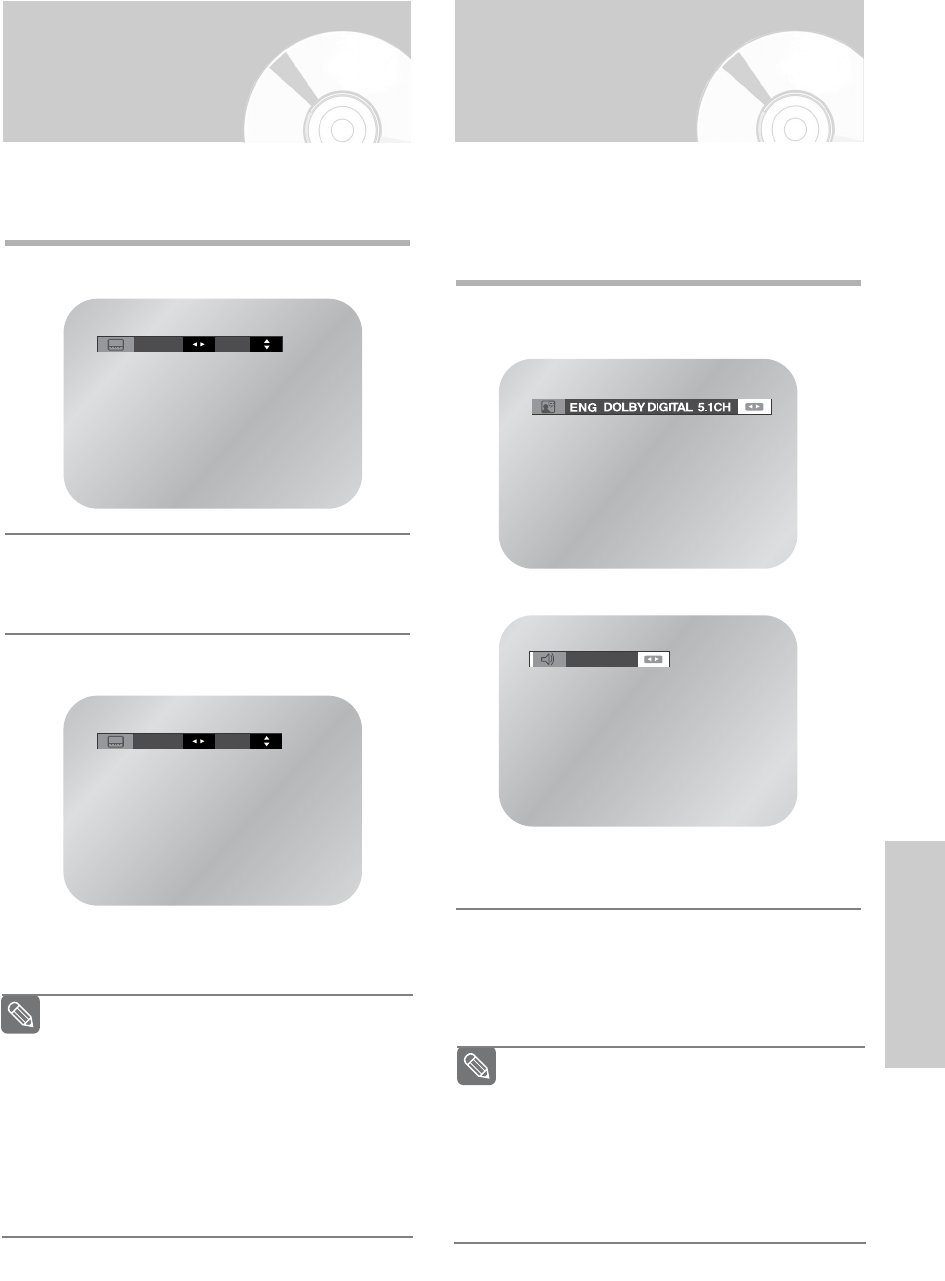English
- 47
DVD Functions
Selecting the
Audio
Language
Selecting the Subtitle
Language
Some DVDs provide subtitles in one or more languages.
You can use the SUBTITLE button to quickly view and
change settings.
1
During playback, press the SUBTITLE button.
2
Press the œ or √ button to select the desired
subtitle language
•
The default is Off.
3
Press the … or † button to select On.
• To make the menu bar disappear, press the
SUBTITLE button again.
ENG On
The subtitle languages are represented by
abbreviations.
This function depends on what languages are
encoded on the disc and may not work with all
DVDs.
A DVD disc can contain up to 32 subtitle
languages.
How to have the same subtitle language come
up whenever you play a DVD; Refer to “Setting
Up the Language Features” on page 38.
Note
Multiple language/audio setup options, such as Dolby
Digital 5.1, Dolby Pro Logic or LPCM 2 Channel audio
are available on some DVDs. You can use the AUDIO
button to quickly view and select the options available
on a disc.
1
During playback, press the AUDIO button.
•
Press the
œ
or
√
button to select stereo Left or
Right.
2
Press the
œ
or
√
button to select the desired
language or audio setup on the DVD.
•
Languages are represented by abbreviations, e.g.
ENG for English.
DVD
VCD, CD
Stereo
This function depends on what languages are
encoded on the disc and may not work with all
DVDs.
A DVD disc can contain up to 8 audio
languages.
How to have the same audio language come
up whenever you play a DVD ; Refer to “Setting
Up the Language Features” on page 38.
Note