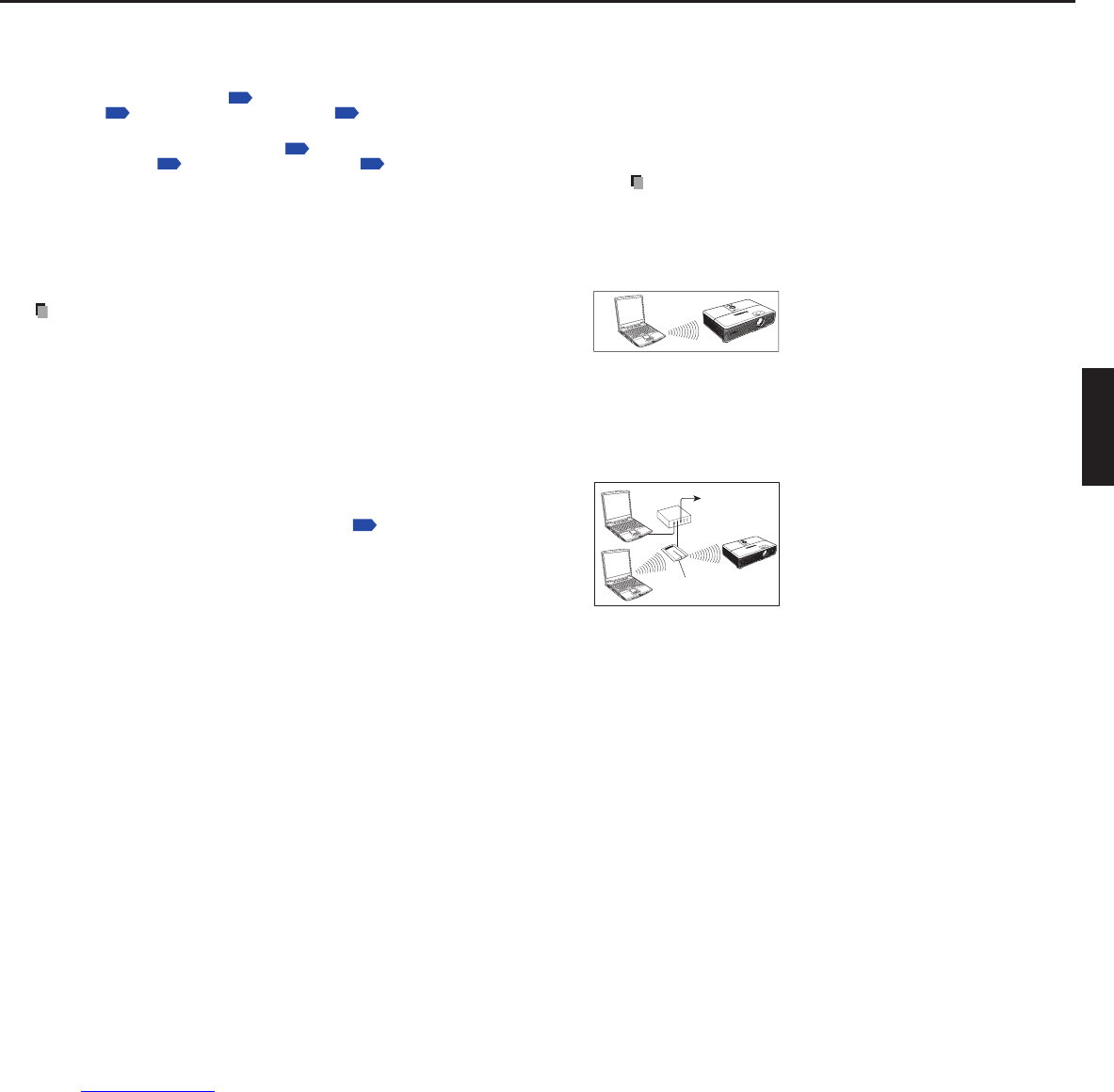.
Connection using the Network Projector (Windows Vista
®
)*
* Now referred to as “Network Projector.”
Functions
By using the Connect to a Network Projector wizard, you can connect to any
projectors which support the Network Projector function over a wireless or a wired
network.
You can make a presentation without any connection setting issues.
Notes
This function’s operation has been verified on the Ultimate and Business
editions of Windows Vista
®
.
To communicate in Ad hoc mode with a computer over wireless LAN also
requires IP address settings.
In case the resolution of your computer is higher than that of the projector, your
computer must be set at lower resolution.
Transferring video images and audio sound is not available.
This function does not work while the projector is connected to your computer
using the Network Utility software.
Connection using the Network Utility (Toshiba original tool)
Functions
The following functions are available with the wired LAN, or via wireless LAN when
the LAN dedicated application software: [Network Utility]
included with this
projector is used.
1) Displaying a computer’s screen via the projector
The computer’s desktop screen can be sent, as well as the screens of a variety
of software applications, to the projector for display. Likewise, the sound being
played on a computer can also be sent to the projector. Using the Network Mouse
Controller function, you can operate your computer with the projector’s remote
control.
2)
Displaying a JPEG file saved on a computer via the projector
JPEG files can be sent to the projector for display.
■
●
•
•
•
•
•
■
●
3) Displaying a video image saved on a computer via the projector
Video files can be sent to the projector for image display. As well, the sound
stored in the video file is sent to the projector.
4) Displaying computer’s screens via projectors using the
Multiscreen function
This function allows users to display multiple screens by sending data to different
projectors from a single computer by setting up the virtual displays on the computer.
You can also send only the screens that you specify to the projector for display.
5) Operating the projector by means of a computer
Some of the same functions available from the remote control can be performed.
Note
Network Utility is also operable with Windows Vista
®
.
Communication mode
The wireless LAN of this projector supports both Ad hoc and Infrastructure
Communication modes.
Ad hoc communication mode
This is the transmission mode to communicate
between wireless LAN equipment.
This mode is applicable, for example, to a
presentation in the conference room, as it requires
no other facilities. This function can only be used if
the projector is in range of the computer’s wireless signals.
Toshiba does not guarantee the coverage of the radio wave in the form of figures. The
coverage varies depending on the performance of each wireless LAN equipment,
existence of obstacles or other wireless LAN equipment used by nearby working
groups, etc. The coverage is generally estimated on the assumption that wireless LAN
equipment be used in an unobstructed office or conference room.
Infrastructure communication mode
A mixed wireless and wired LAN can be created
via wireless LAN access points. (Communications
between wireless LAN devices are also allowed.)
Connecting to the rest of the world via a wired
LAN or the Internet generally requires a high level
of security.
Use the appropriate transmission mode for your
network environment.
Caution when using the wireless LAN functions
The Wireless LAN in this unit uses the 2.4 GHz waveband. If there is a similar wireless
LAN in the area, or a wireless device using the 2.4 GHz waveband, or a microwave oven,
the communication efficiency of this apparatus will be reduced, and may become unusable,
but it is not a fault. If this happens, check an area away from the current location that will
not cause radio interference to medical, industrial and public equipment, and change to
it, or stop using the unit.
•
■
■