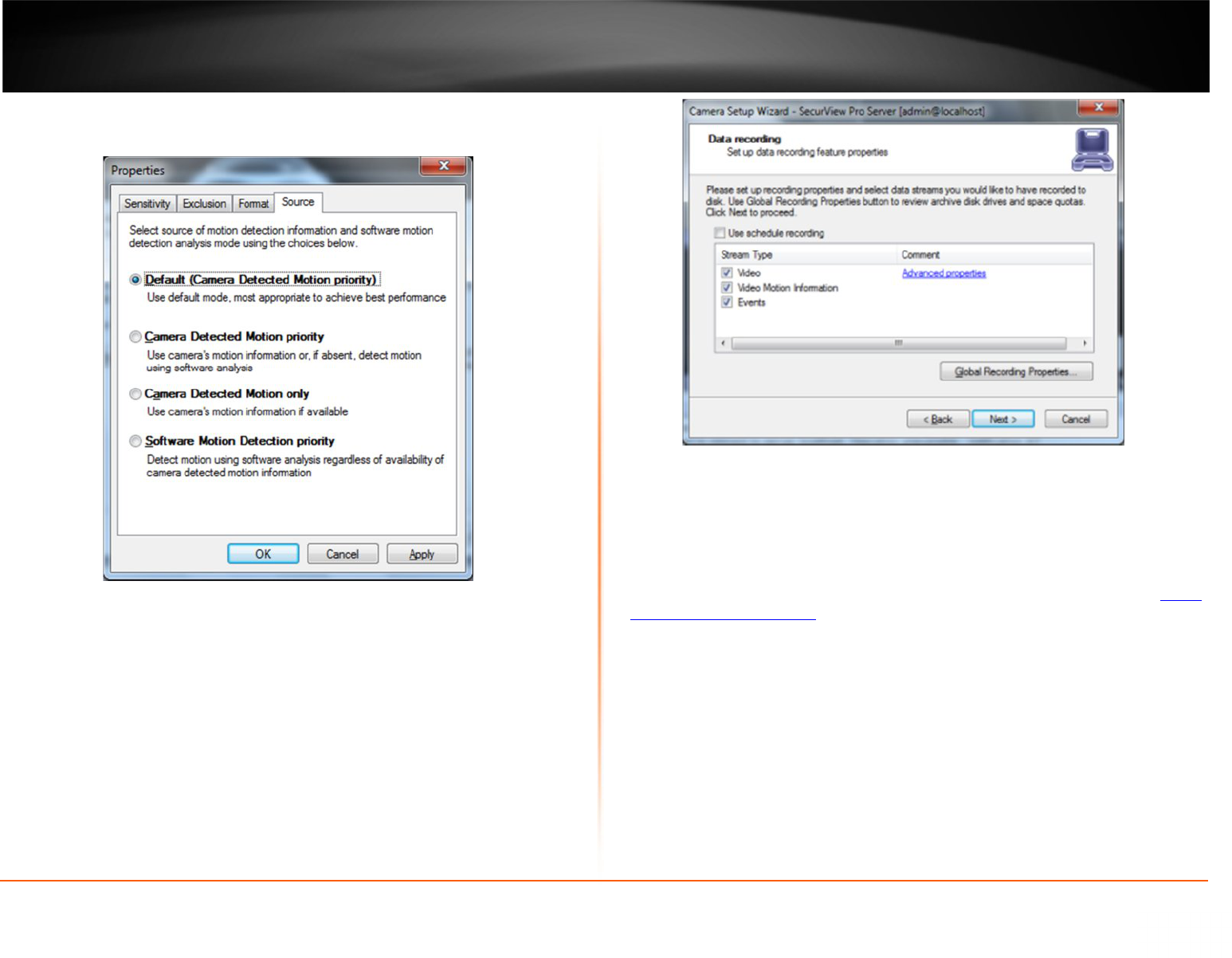24
Source Tab
Properties > Source
· Default (Camera Detected Motion Priority)- automatic mode, software
decides what is best.
· Camera Detected Motion priority- with this option you enable hardware/on-
camera detection to software.
· Camera Detected Motion only- instructs to only use hardware detection,
wherever available, and never detect via software detection.
· Software Motion Detection priority- instructs to use software motion
detection only.
12. Click Apply to save the settings.
13. Click OK to exit the properties window.
14. Back in the setup wizard, click Next.
15. The “Data Recording” window appears.
16. Click Advanced Properties.
Here you can specify whether or not you would like motion information and video
recording to be written to the hard drive. It is recommended that you write both to the
hard drive, because it will make it much easier to review your recordings with motion
information. Without motion being recorded to the hard drive you will not be able to
search by general motion or defined motion regions (Smart Search, see Page 36).
Global Recording Properties: For Global Recording Properties, please refer to the Server
Recording Properties section at the beginning of Chapter 3.
Advanced properties - Allows you to setup time-lapse recordings, and Enable Motion
control recording. Time lapse creates a small delay between every frame that is written
to the hard drive. This allows the space available on on your hard drive to be used
more efficiently.
Time Lapse Tab
Advanced Properties > Time Lapse