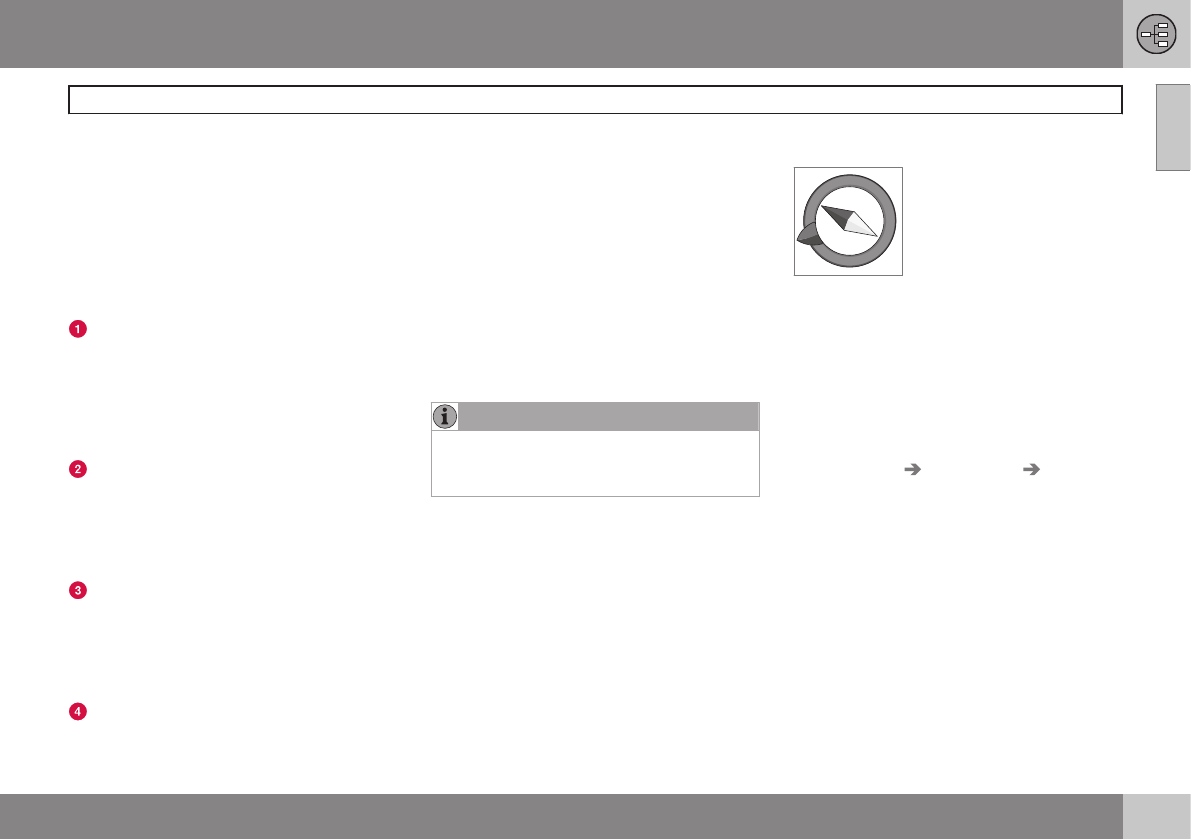01 Get to know your navigation system
Display modes and voice messages
01
19
Different display mode appearances
The appearance of the screen image depends
on geographic position and the settings
made, e.g. map scale, symbols selected for
display etc.
Explanations for the text, signs and symbols
that may appear on the screen are available
on the inside of the cover.
Facilities along the motorway. This func-
tion is available even if a destination has
not been entered. Only shown when driv-
ing on the section of motorway in ques-
tion. Press ENTER on the symbol for
Facilities on the far right on the Quick
menu, see page 35.
Detailed junction map. The left-hand sec-
tion of the screen enlarges the navigation
at the next junction. (Alternative naviga-
tion options are only shown for major
roads.) The situation is always supple-
mented by a voice message.
Two maps can be selected as display
mode. The screen shows the same map
image but in two different scales. Shown
following ENTER on the symbol for Map/
Route outline in the Quick menu, see
page 34.
Scroll mode, see page 24 and 36.
Voice messages
After a destination has been set, Guidance is
activated and when a junction or exit is
approaching the system generates a voice
message stating distance and type of
manoeuvre. At the same time a detailed map
of the junction is displayed. The voice mes-
sage is repeated closer to the junction.
Guidance with voice messages can be
obtained at any moment using ENTER on the
Quick menu's symbol for Guidance, see page
24 and 34.
NOTE
In some cases, e.g. for calls on the car
phone, the voice message is replaced with
a ping.
Toll roads
Some areas include toll roads. When a toll
booth is approaching, a voice message indi-
cates this.
A destination must be input in order to
receive the message.
Compass
The map image can show
the compass in two different
ways:
- With the compass direction
north always facing up.
- With the direction of travel
always facing up.
The red tip of the compass needle points
north on the map and the white tip points
south.
The grey destination arrow in the outer ring of
the compass points in the direction of the
selected destination.
Go to
Settings Map options Map
orientation
to select how the map direction is
to be displayed and to
Compass to select
how the compass is to be displayed, see
page 52.