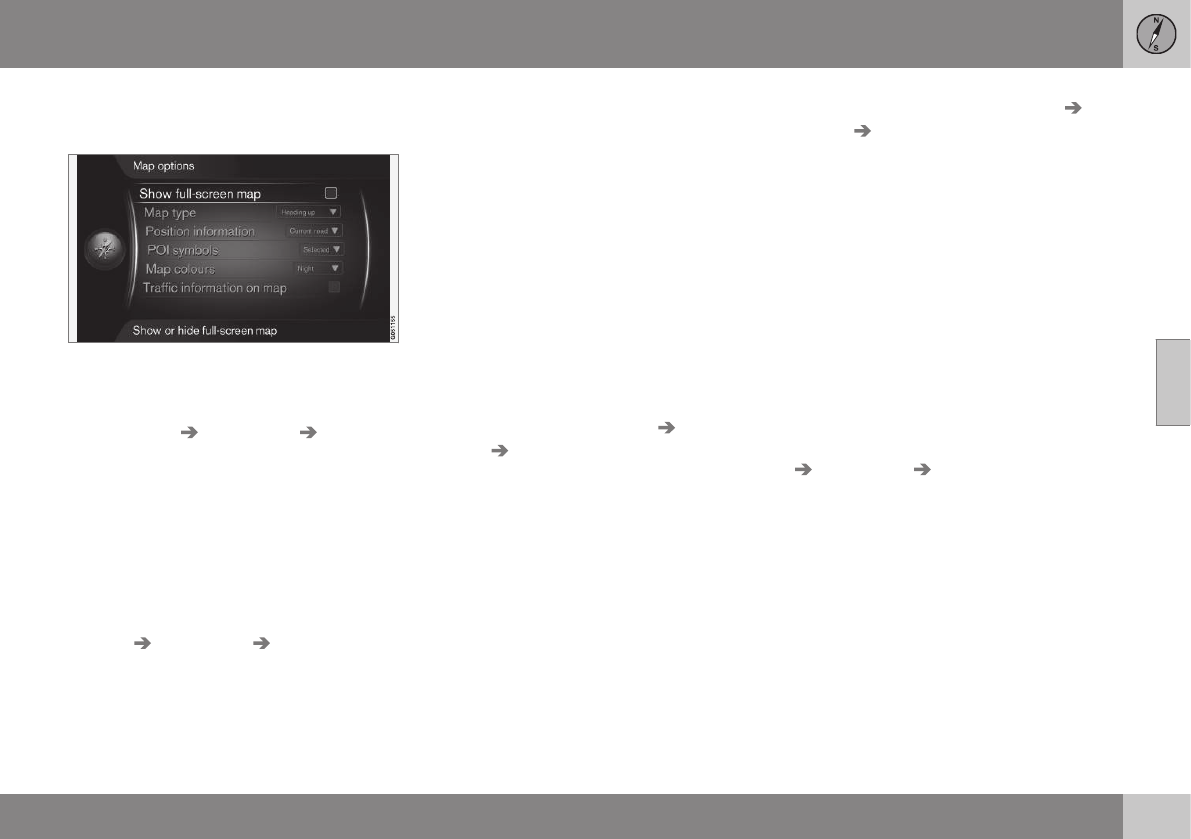04 Internet map
04
}}
105
Internet map - map options
Settings for different map options.
Full screen map
To show the map in full screen, in the normal
view for the source, press OK/MENU and
select
Settings Map options Show
full-screen map
. Highlighted option + OK
shows the map across the whole screen with-
out other car-related information, such as
passenger compartment temperature or
active radio transmitter in the lower and
upper edge of the screen.
Map mode compass direction
To set compass direction, in the normal view
for the source, press OK/MENU and select
Settings Map options Map type.
This is where to select how the map should
be shown on the screen. Activate the desired
option with OK.
•
North up - the map is always shown with
North at the top of the screen. The car
symbol moves in the current compass
direction on the screen.
•
Map heading up - the car symbol is in
the centre and is always pointing
upwards on the screen. The map image
rotates under the car symbol in relation to
how the road turns.
•
3D Heading up - same as Map heading
up but 3D map. Display varies depending
on zoom.
Information about current position
To set the information about current position,
in the normal view for the source, press
OK/MENU and select
Settings Map
options
Position information.
Activate the desired option with OK.
•
Current road - the screen shows the
name of the road/street where the car/
cursor is located.
•
Lat/Long - the screen shows the coordi-
nates of the location where the car/cursor
is located.
•
None - the screen shows no information
for the location where the car/cursor is
located.
Point of interest (POI) on the map
To set which POI options should be shown
on the map, in the normal view for the source,
press OK/MENU and select
Settings Map
options
POI symbols.
This is where to specify which POI options
should be shown on the map. Activate the
desired option with OK.
•
Default - POI options specified with the
function Selected are shown.
•
Selected - select with the TUNE knob +
OK for each POI option required on the
screen.
•
None - no POI options are shown.
For examples of POI, see Internet map -
points of interest (POI) symbols (p. 102).
Map colours
To set map colours, in the normal view for the
source, press OK/MENU and select Settings
Map options Map colours.
Activate the desired option with OK.
•
Automatic - a light sensor detects
whether it is day or night and adapts the
screen automatically.
•
Day - the colours and contrast of the
screen become clear and sharp.
•
Night - the colours and contrast of the
screen are adapted to provide the driver
with optimum night vision.