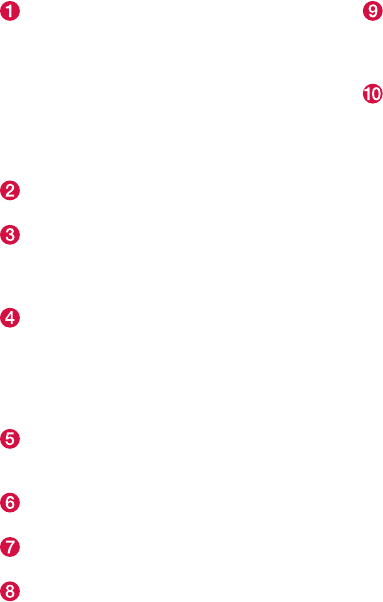INTRODUCTION
* Option/accessory, for more information, see Introduction.
31
Function view: vehicle functions can be acti-
vated/deactivated by tapping. Certain func-
tions are called "trigger functions", which
open settings windows, e.g.,
Camera and
parking functions. Settings for the head-up
display* are also started from Function view
but the actual interaction is controlled from
the steering wheel keypad buttons and the
instrument panel.
Home view: the initial view shown when the
center display is started.
App (Application) view: shows apps that have
been downloaded (third-party apps) as well
as ones for integrated functions such as
FM
radio
. Tap an icon to open the app.
Status bar: vehicle activities are shown at the
top of the screen. Network/connection infor-
mation is shown on the left side of the bar.
Media-related information, the clock and
information about background activities are
shown to the right.
Top view: pull down the tab to open Top view.
From here, you can access
Settings,
Owner's manual and stored messages.
Navigation: leads to map navigation. Tap the
sub-view to expand it.
Media: the most recently used media-related
apps. Tap the sub-view to expand it.
Phone: used to access phone-related func-
tions. Tap the sub-view to expand it.
The extra sub-view: the most recently used
apps/vehicle functions that do not belong in
any of the other sub-views are listed here.
Tap the sub-view to expand it.
Climate bar: information and direct access to
settings such as temperature, seat heating*
and blower speed. Tap the symbol at the
center of the Climate bar to open Climate
view for additional settings.
Related information
•
Using the center display (p. 47)
•
Function view buttons (p. 38)
•
Symbols in the center display status bar
(p. 45)
•
Settings view (p. 108)
•
Media player (p. 413)
•
Phone (p. 406)
•
Climate system controls in the center display
(p. 185)
•
Cleaning the center display (p. 502)