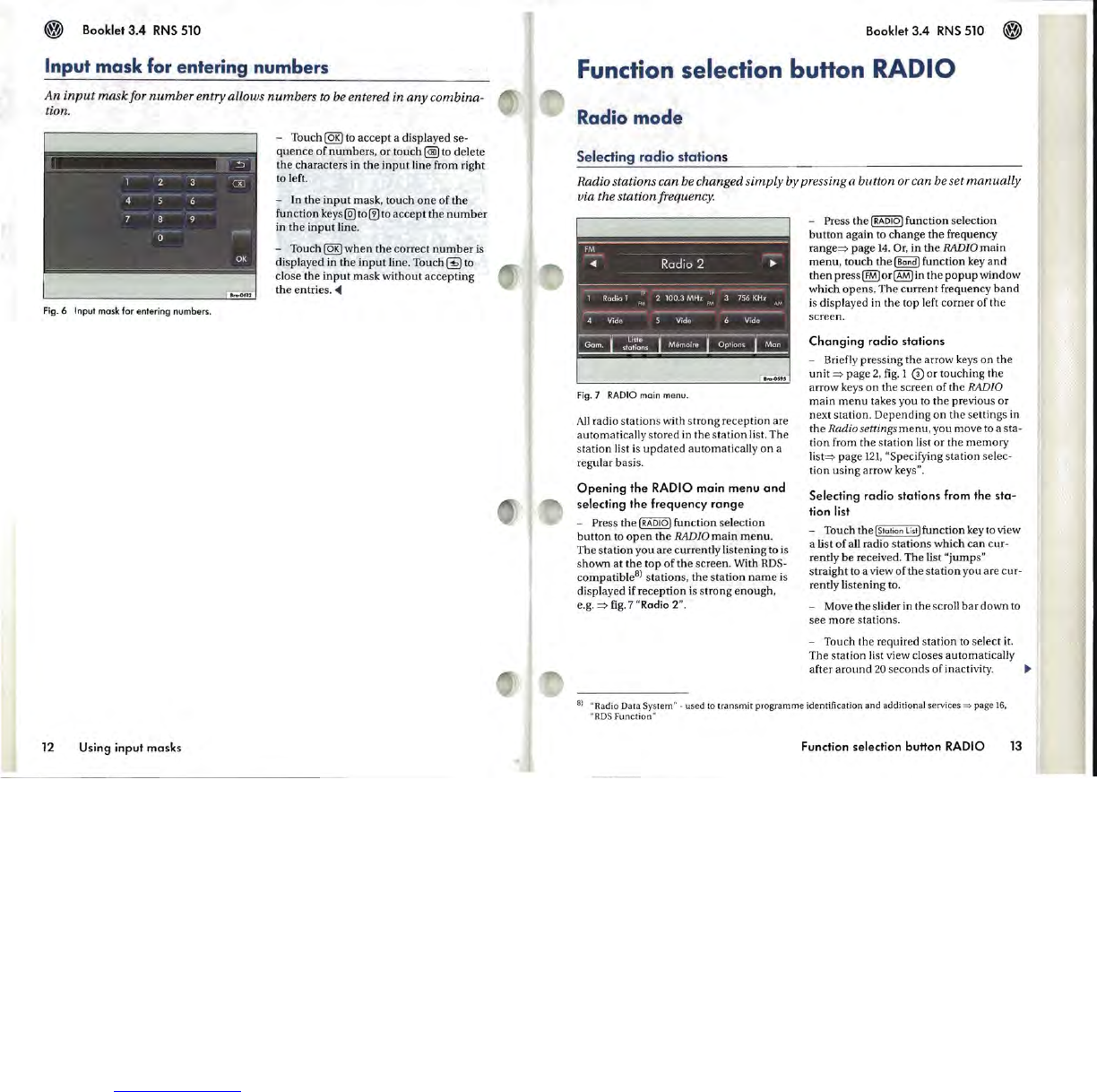Booklet
3.4
RNS 510
Input mask for entering numbers
An
input
mask
for
number
entry allows numbers to be entered in
any
combina-
tion.
Fig.6
Input mask
for
entering numbers.
12 Using input masks
- Touch
~
to accept a displayed se-
quence
of
numbers,
or
touch @ to delete
the
characters in the
input
line from right
to left.
- In the
input
mask, touch
one
of the
function
keys@)
to ® to accept the
number
in the
input
line.
- Touch
~
when
the correct
number
is
displayed in the
input
line. Touch
~
to
close the
input
mask without accepting
the entries.
-Oil
Booklet
3.4
RNS 510
~
Function selection buHon
RADIO
Radio
mode
Selecting radio stations
Radio stations can be changed simply by pressing a button or can be set
manually
via the station frequency.
Fig.7
RADIO main menu.
All
radio stations with strong reception are
automatically stored in the
station
list. The
station list
is
updated
automatically
on
a
regular basis.
Opening the
RADIO
main menu
and
selecting the frequency range
- Press the
IRADlol
function se
le
ction
button
to
open
the
RADIO
main
menu.
The station
you
are currently listening to
is
shown
at
the
top
of
the
screen. With
RDS-
compatible
8
)
stations, the station
name
is
displayed if reception
is
strong
enoug
h,
e.g.
=>
fig.
7 "Radio
2"
.
- Press the
IRADlol
function selection
button
again to change the frequency
range=> page
14.
Or,
in
the
RADIO
main
menu,
touch the I
Bondl
function key
and
then
pressIT0or~in
the
popup
window
which opens. The
current
frequency
band
is displayed
in
the top left corner of the
screen.
Changing radio stations
- Briefly pressing
the
arrow keys on the
unit
=>
page 2,
fig.
1
CD
or touching the
arrow keys
on
the screen of the RADIO
main
menu
takes you to the previous or
next station. Depending
on
the settings in
the
Radio settings
menu,
you move to a sta-
tion from the station
li
st
or
the
memory
list=> page
121
, "Specifying station selec-
tion using arrow keys".
Selecting radio stations from the sta-
tion
list
- Touch the I
Station
listlfunction
key
to view
a list
of
all radio stations which
can
cur-
rently
be
received. The list "jumps"
straight to a view
ofthe
station you are cur-
rently listening to.
- Move the slider in the scroll
bar
down to
see more stations.
- Touch the required station to select it.
The station list view closes automatically
after
around
20
seconds
of inactivity.
~
8)
"Radio Data
Sy
stem
"·
used
to
tr
ansm
it
progra
mme
identification and additional services
~
page 16.
"
RDS
Funct
io
n"
Function selection button
RADIO
13