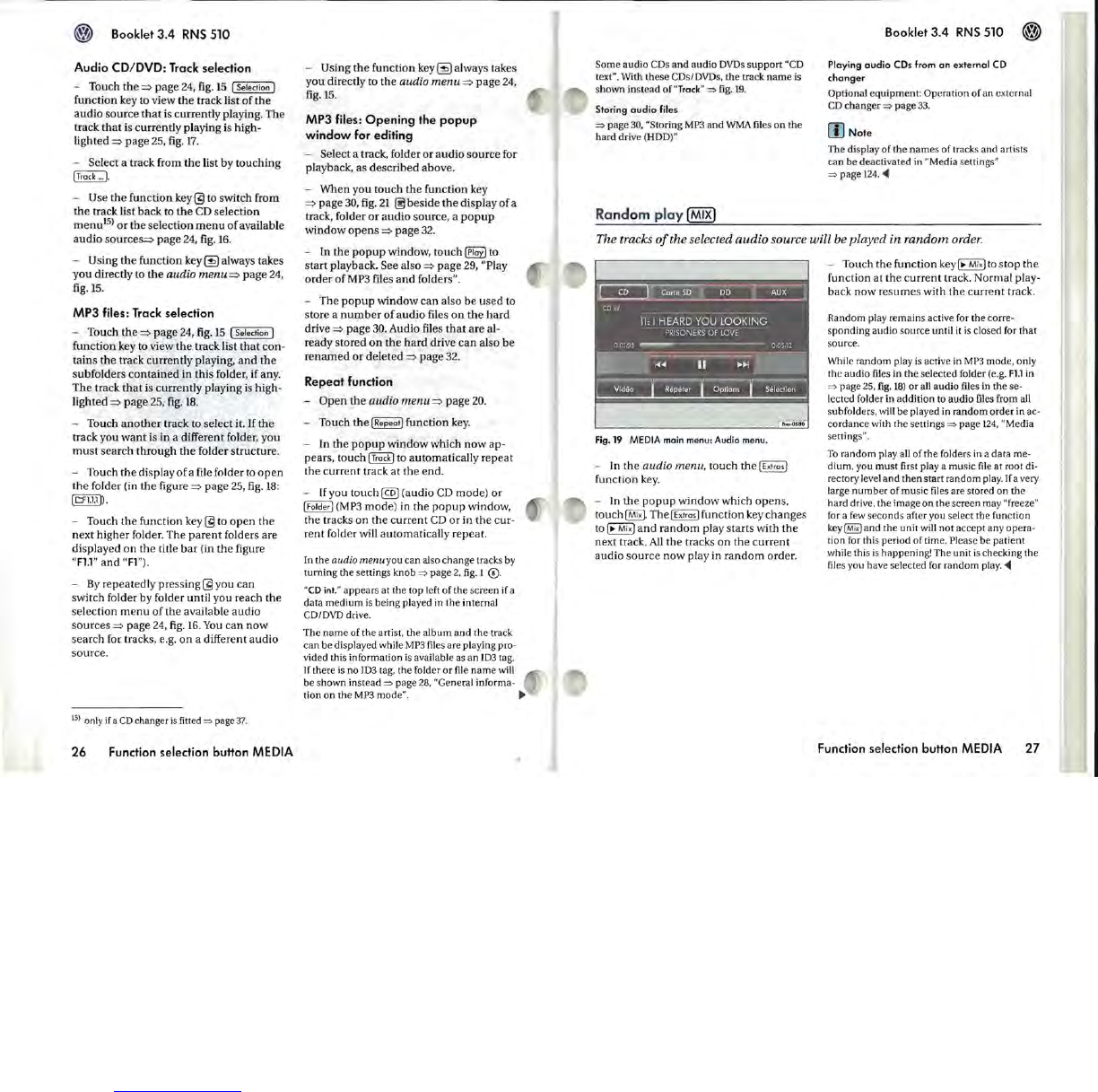® Booklet
3.4
RNS
510
Audio CO/DVO: Track selection
- Touch the
=>
page
24,
fig.
IS
[Selection]
function key to view the track list of
the
audio source
that
is
currently playing. The
track
that
is currently playing
is
high-
Lighted
=>
page
25,
fig.
17.
- Select a track from the list by touching
[Track
..
. ].
- Use the function
key@to
switch from
the track list back to
the
CD
selection
menu
l5
)
or
the selection
menu
of
avaiJable
audio
source
s=>
page
24,
fig.
16
.
- Using the function key
~
always takes
you directly to the
audio
menu
=>
page
24,
fig.
IS
.
MP3 files: Track selection
- Touch the
=>
page
24,
fig.
15
[Selection]
function key to view the track list
that
con-
tains the track currently playing,
and
the
subfolders
contained
in this folder, if
any
.
The track
that
is
currently playing is high-
lighted
=>
page
25
,
fig.
18
.
- Touch
another
track to select it. If the
track you
want
is in a different folder, you
mu
st search through the folder structure.
- Touch the display of a file folder to
open
the
folder (in the figure
=>
page
25,
fig.
18:
[Lal.1]).
- Touch the function key @ to
open
the
next higher folder. The
parent
folders are
displayed
on
the title
bar
(in the figure
"Fl.l"
and
"
Fl
").
-
By
repeatedly pres
sing@
y
ou
can
switch folder by folder until you reach the
selection
menu
of
the available audio
sources
=>
page
24,
fig
.
16.
You
can
now
search for tracks, e.g.
on
a different audio
source.
)5) only if a
CD
changer
is
fitted
=>
page:rl.
26
Function selection button MEDIA
- Using the function
key~
always takes
you directly to the
audio
menu
=>
page
24,
fig.
15.
MP3 files:
Opening
the
popup
window
for editing
- Select a track, folder or audio source for
playback, as described above.
- When you touch
the
function key
=>
page 30, fig.
21
~
beside
the
display
of
a
track, folder
or
audio source, a
popup
window
opens
=>
page
32
.
- In the
popup
window, touch
~
to
start playback.
See also
=>
page
29
, "Play
order
of
MP3
files
and
folders".
-
The
popup
window can also be used to
store a
number
of
audio files
on
the hard
drive
=>
page
30.
Audio files
that
are al-
ready stored
on
the
hard drive
can
also
be
renamed
or
deleted
=>
page
32.
Repeat
function
-
Open
the audio
menu
=>
page
20.
- Touch the [Repeat] function ke
y.
- In the
popup
window which now ap-
pears, touch
[Track] to automatically repeat
the
current
track at the end.
-
If
you touch @ (audio
CD
mode) or
[F
o
lder)
(MP3
mode) in the
popup
window,
the tracks
on
the current
CD
or in the cur-
rent folder will automatically repea
t.
In
th
e
audio
menu
you
can
also
ch
a
nge
tr
acks
by
turning
the
s
etting
s
knob
=>
pag
e 2. fig. 1 0 .
"
CD
int
."
appears
at
the
top
left
of
the
screen
if a
data
medium
is
being
played
in
the
internal
C
DIDVD
drive.
The
name
of
the
artist,
the
album
and
the
tr
ac
k
c
an
be
displayed
while MP3 files
are
playing
pro
-
vided this
information
is
available as
an
1D3
tag.
If
there
is
no
ID3 tag,
the
folder
or
file
nam
e will
be
s
hown
instead
=>
page
28, "
General
informa
-
tion
on
the
MP3
mode".
~
Some
audio
CDs a
nd
a
udio
DVDs
support
"CD
text".
With
these
CDs/DVDs,
th
e track
name
is
shown
inst
ea
d
of
"Track"
=>
fig.
19
.
Storing
audio
files
=>
pag
e 30, "
Storing
MP3
and
WMA
fil
es
on
the
hard
drive
(HOD)"
Ra
ndom
play
(MIX)
Booklet 3.4
RNS
510 ®
Playing
audio
COs from
an
external
CD
changer
Optional
e
quipment:
Operation
of
an
ext
e
rn
al
CD
chang
er
=>
page
33.
[I]
Note
Th
e dis
play
of
the
names
of
tracks
and
artists
can
be
deactivated
in "
Media
setting
s"
=>
page
124.
~
The tracks
of
the selected
audio
source will be played in random order.
Fig.19
MEDIA
main menu: Audio menu.
- In the audio me
nu
, touch the [Extras]
function
key.
- In
the
popup
window which
open
s,
touch~.
The [Extras I function key changes
to
[~Mix)
and
random
play starts with
the
next track.
AIl
the tracks on the current
audio
sour
ce now play in
random
order.
- Touch the function
key[~
Mi
x)
to
stop the
function at the
current
track. Normal play-
back now resumes with
the
current
track.
Random
play
remains
active for
the
corre-
sponding
audio
source
until
it
is
clo
se
d for
that
s
our
ce.
"Vhile
random
play is
active
in MP3
mode,
only
th
e
audio
files in
the
selected
folder (e.g. Fl.l in
=>
page
25, fig.
18)
or
all
audio
files in
th
e
se-
lected folder in
addition
to
audio
files from all
s
ubfold
ers, will
be
played
in
random
order
in ac-
cordanc
e with
the
settings
=>
page
124
,
"Media
setting
s".
To
random
play all
of
the
folders in a
data
me-
dium
, y
ou
mu
st first
pla
y a
mu
sic file
at
root
di-
rectory
level a
nd
then
start
random
play.
If
a very
la
rge
number
of
mu
sic files
are
stor
ed
on
the
ha
rd
drive,
the
image
on
the
screen
may
"freeze"
fo
r a few s
econd
s
after
you
select
the
fun
c
tion
key
~
and
the
unit
will
not
accept
any
opera·
tion
for
thi
s pe
riod
of
time.
Please
be
patient
while
this is
happening!
The
unit
is
checking
the
files
you
have
selected
for
random
play.
~
Function selection button
MEDIA
27