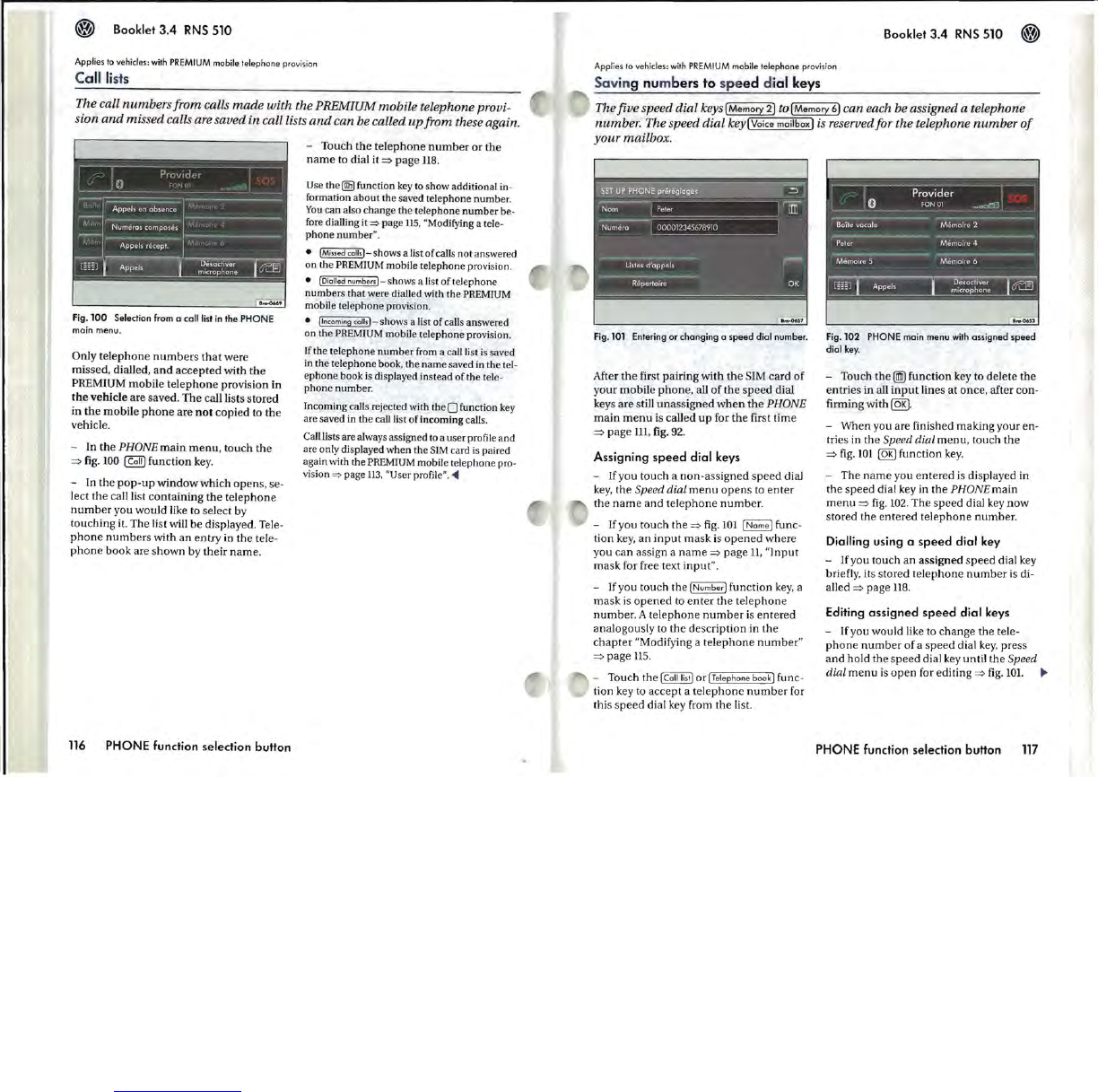® Booklet
3.4
RNS
510
Applies
to
vehicles: with
PREMIUM
mobile telephone provision
Call
li
sts
The
call
numbers
from
calls
made
with
the
PREMIUM
mobile
telephone
provi-
sion
and
missed
calls are
saved
in
call lists
and
can
be
called
up
from
these again.
Fig.l00
Seledion
from a call list in
the
PHONE
main
menu.
Only
telephone
numbers
that
were
missed, dialled,
and
accepted
with
the
PREMIUM mobile
telephone
provision in
the
vehicle are saved.
The
call lists stored
in
the
mobile
phone
are
not
copied to the
vehicle.
- In
the
PHONE
main
menu,
touch the
=>
fig.
100
~
function key.
- In
the
pop-up
window
which opens, se-
lect the call list
containing
the
telephone
number
you would like to select by
touching it. The list will
be
displayed. Tele·
phone
numbers
with
an
entry
in
the
tele-
phone
book are
shown
by their
name.
116
PHONE function selection button
- Touch
the
telephone
number
or
the
name
to dial it
=>
page
118.
Use
the@function
key to
show
additional in-
formation
about
the
saved telephone
number
.
You
can
also change
the
telephone
number
be-
fore dialling it
~
page lIS, "Modifying a tele-
phone
number
".
• [Missed
col/,]-
shows a list
of
calls
not
answered
on the
PREMIUM mobile telephone provision.
• [Diol/ed numbers] shows a list
of
telephone
numbers
that were dialled with
the
PREMIUM
mobile telephone proviSion.
• /Incoming col/,] shows a list
of
calls answered
on the PREMIUM mobile
telephone
provision.
If the
telephone
number
from a call list
is
saved
in the
telephone
book, the
name
saved in the tel-
ephone
book
is
displayed instead
ofthe
tele-
phone
number.
Incoming calls rejected with the
0 function key
are saved in the call list
of
incoming
calls.
Call lists are always assigned to a
user
profile and
are only displayed when the SIM card is paired
again with the PREMIUM mobile telephone pro-
vision
~
page
113,
"User profile".
~
Booklet
3.4
RNS
510 ®
Applies to vehicles: with
PREMIUM
mobile telephone provision
Saving numbers to s
peed
dial keys
The
five
speed
dial
keYS!Memory
2]
to!Memory
6]
can
each
be
assigned
a
telephone
number
. The
speed
dial
key! Voice
mailbox]
is reserved
for
the
telephone
number
of
your
mailbox.
Fig.l0l
Entering
or
changing
a
speed
dial
number
.
After
the
first pairing with
the
SIM card
of
your mobile
phone
, all
of
the
speed
dial
keys are still
unassigned
when
the
PHONE
main
menu
is called
up
for
the
first time
=>
page
Ill.
fig.
92.
Assigning
speed
dial keys
-
[fyou
touch a
non-assigned
speed
dial
key,
the
Speed
dial
menu
opens
to
enter
the
name
and
telephone
number.
-
If
you touch the
=>
fig.
101
I
Name]
func-
tion
key,
an
input
mask
is
opened
where
you can assign a
name
=>
page
11,
"Input
mask for free text input".
- Jfyou touch the
INumber)
function
key,
a
mask
is
opened
to
enter
the
telephone
number. A
telephone
number
is
entered
analogously to
the
description in
the
chapter
"Modifying a
telephone
number"
=>
page us.
- Touch
the
[Coli
li
s
t)
OrlT.lephone
book)
func-
tion key to accept a
telephone
number
for
this
speed
dial key from
the
list.
Fig.l02
PHONE
main
menu
with
assigned
speed
dial
key.
- Touch
the
~
function key to delete
the
entries
in
all
input
lines
at
once, after con-
firming with
@R).
-
When
you are finished making your en-
tries in
the
Speed
dial
menu,
touch the
=>
fig.
101
@R)
function
key.
- The
name
you
entered
is displayed in
the
speed
dial key in
the
PHONE
main
menu
=>
fig.
102.
The
speed
dial key
now
stored the
entered
telephone
number
.
Dialling using a
speed
dial
key
-
If
you touch an assigned
speed
dial key
briefly, its stored
telephone
number
is di-
alled
=>
page
118.
Editing
assigned
speed
dial keys
-
[fyou
would like to change the tele-
phone
number
of
a
speed
dial
key,
press
and
hold
the
speed
dial key until the
Speed
dial
menu
is
open
for editing
=>
fig.
101.
..
PHONE function selection buffon
117