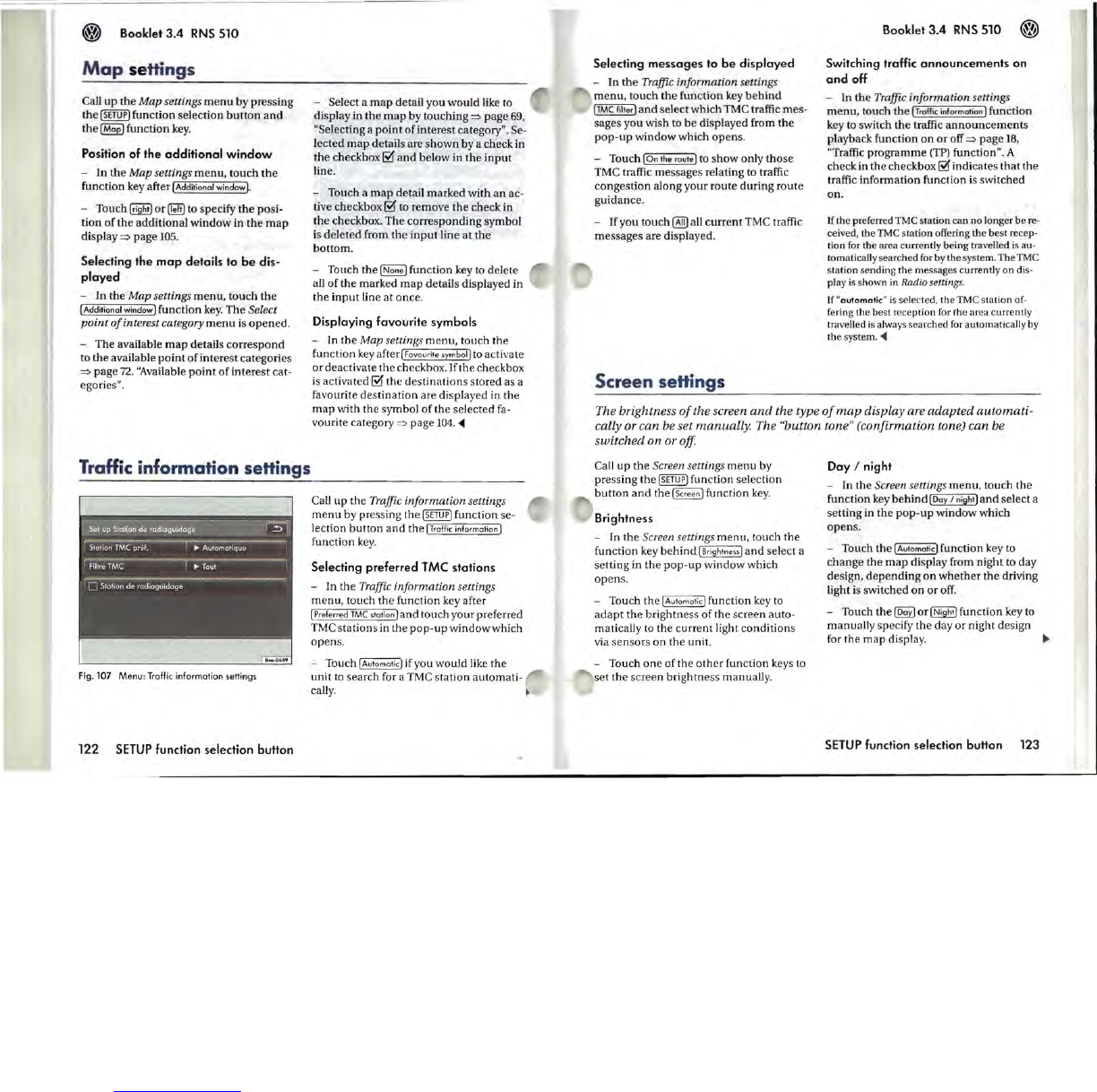~
Booklet
3.4
RNS
510
Map
se
Hings
Call
up
the
Map
settings
menu
by
pressing
the
ISETUP)
function
selection
button
and
the
I
Mop)
function
key.
Position of the additional
window
-
In
the
Map settings
menu,
touch
the
function key after
IAdditional
window).
- Touch
~
or
~
to specify
the
posi-
tion
of
the
additional
window
in
the
map
display
=>
page
105.
Selecting
the
map
details
to
be
dis-
played
-
In
the
Map settings
menu,
touch
the
I
Additional
window)
function
key.
The
Select
point
of
interest category
menu
is
opened.
-
The
available
map
details
correspond
to
the
available
point
of
interest
categories
=>
page
72,
"Available
point
of
interest
cat-
egories".
Traffic information seHings
Fig. 107
Menu
: Traffic
information
settings
122
SETUP
function selection button
- Select a
map
detail
you
would
like to
display
in
the
map
by
touching
=>
page
69,
"Selecting a
point
of
interest
category". Se-
lected
map
details are
shown
by a
check
in
the
checkbox
~
and
below
in
the
input
line.
- Touch a
map
detail
marked
with
an
ac-
tive check box
~
to
remove
the
check
in
the
checkbox.
The
corresponding
symbol
is
deleted
from
the
input
line
at
the
bottom.
- Touch
the
I
None)
function
key to
delete
all
of
the
marked
map
details displayed
in
the
input
line
at
once.
Displaying favourite symbols
- In
the
Map settings
menu,
touch
the
function key after I F
ovourite
symbol)
to
activate
or
deactivate
th
e checkbox. I f
the
checkbox
is activated
~
the
destinations
stored as a
favourite
destination
are
displayed
in
the
map
with
the
symbol
of
the
selected
fa-
vourite category
=>
page
104
.
...
Call
up
the
Traffic information settings
menu
by
pressing
t.he
~
function
se-
lection
button
and
the
I
Traffic
information)
function
key.
Selecting preferred
TMC
stations
-
In
the
Traffic information settings
menu
,
touch
the
function
key after
I
Preferred
TMC
s
tati
o
n)
and
touch
your
preferred
TMC
stations
in
the
pop-up
windowwhich
opens.
- Touch
IAutomati
c) if you
would
like
the
unit
to
search
for a TMC
station
automati-
cally.
Selecting
messages
to
be
displayed
-
In
the
Traffic information settings
menu,
touch
the
function
key
behind
ITMe
filter)
and
select
which
TMC traffic
mes-
sages
you
wish to
be
displayed
from
the
pop-up
window
which
opens.
- Touch
IOn
the
ro
ute)
to
show
only
those
TMC traffic
messages
relating to traffic
congestion
along
your
route
during
route
guidance
.
-
If
you
touch
@D
all
current
TMC traffic
messages
are
displayed
.
Screen seHings
Booklet
3.4
RNS
510 ®
Switching traffic
announcements
on
and
off
-
In
the
Traffic information settings
menu,
touch
the
I
Traffic
information)
function
key to switch
the
traffic
announcements
playback
function
on
or
off
=>
page
18,
"Traffic
programme
(TP) function". A
check
in
the
checkbox
~
indicates
that
the
traffic
information
function
is
switched
on
.
If
the preferred TMC station
can
no
longer
be
re-
ceived,
the
TMC
station offering the
best
recep-
tion for the area currently being
traveUed
is
au-
tomatically searched for by the system. The
TMC
station sending the messages currently
on
di
s-
play
is
shown in Radio settings.
If "
automatic
"
is
selected, the TMC station of-
fering the best reception for the area currently
travelled
is
always searched
for
automatically by
the system
.
...
The brightness
of
the screen
and
the type
of
map
display are adapted automati-
cally or can be set manually. The
"button tone" (confirmation tone) can be
switched on or off.
Call
up
the
Screen settings
menu
by
pressing
the
(SETUP)
function
selection
button
and
the
(
Scree
n)
function key.
Brightness
- In
the
Screen settings
menu,
touch
the
function key behindlBrightne
ss
)
and
select a
setting
in
the
pop-up
window
which
opens.
- Touch
the
(Automat
ic
)
function
key to
adapt
the
brightness
of
th
e
screen
auto-
matically to
the
current
light
conditions
via
sensors
on
the
unit
.
- Touch
one
of
the
other
function
keys to
set
the
screen
brightness
manually.
Day / night
- In
the
Screen settings
menu,
touch
the
function key
behind
IDay
/
night)
and
select a
setting
in
the
pop-up
window
which
opens
.
- Touch
the
IAutomatic)
function key to
change
the
map
display from
night
to
day
design,
depending
on
whether
the
driving
light is
switched
on
or
off.
- Touch
the
~
or
~
function
key to
manually
specify
the
day
or
night
design
for
the
map
display.
~
SETUP
function selection button 123