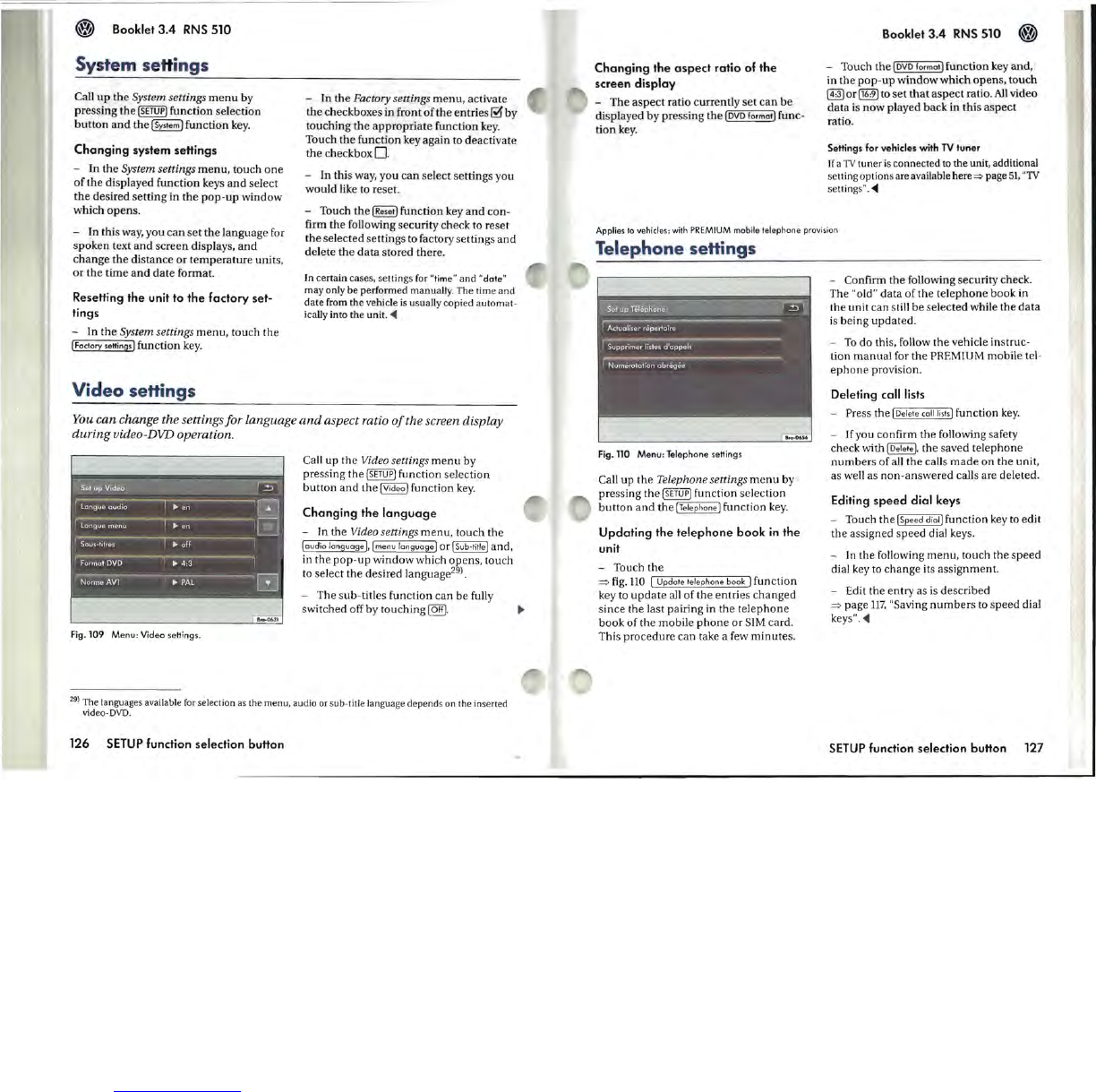~
Booklet
3.4
RNS
510
System
se
Hings
Call
up
the
System settings
menu
by
pressing the
ISETUP)
function selection
button
and
the ISystem) function key.
Changing
system settings
- In the System settings
menu,
touch
one
of
the displayed function keys
and
select
the
desired setting in
the
pop-up
window
which opens.
- In this way, you can
set
the language for
spoken text
and
screen displays,
and
change the distance
or
temperature
units,
or
the time
and
date
format.
Resetting
the
unit to
the
factory
set-
tings
- In the System settings
menu,
touch the
I Factory sellings) function
key.
Video
seHings
- In
the
Factory settings
menu,
activate
the checkboxes in front
ofthe
entries
~
by
touching the
appropriate
function
key.
Touch the function key again to deactivate
the checkbox
O.
- In this way, you
can
select settings you
would like to reset.
- Touch
the
(Reset) function key
and
con-
firm the following security check to reset
the selected settings to factory settings
and
delete the
data
stored there.
In
certain
cases, sett.ings for
"time
"
and
"date
"
may
only
be
performed
manually
.
The
time
and
date
from
the
vehicle is usually copied
automat·
ically into
the
unit
.
..
You can change the settings for language
and
aspect ratio
of
the screen display
during video-DVD operation.
Fig.109
Menu: Video sellings.
Call up the Video settings
menu
by
pressing the
(SETUP)
function selection
button
and
the IVideo) function
key.
Changing
the
language
- In the Video settings
menu
, touch the
[audio language
],
[menu longuage] or [Sub-title] and,
in the
pop-up
window which opens, touch
to select
the
desired language
2
9J
.
- The
sub
-titles function can be fully
switched off by touching
@!D.
~
29)
The
languages available for selection as the
menu
, audio
or
s
ub·
title language
depend
s
on
the inserted
video-DVD.
126
SETUP
function selection button
Changing
the
aspect
ratio
of
the
screen
display
- The aspect ratio currently set
can
be
displayed by pressing the
(DVD
format) func-
tion
key.
Booklet
3.4
RNS 510
~
- Touch the
[DVD
format) function key and,
in the
pop-up
window which opens, touch
~or~to
set
that
aspect ratio.
All
video
data
is
now played back in this aspect
ratio.
Settings for vehicles with
TV
tuner
If
a
TV
tuner
is
connected
to
the
unit, additional
setting
options
are available
here::::>
page
51,
"TV
settings"
...
Applies
to
vehicles:
with
PREMIUM
mobile telephone provision
Telephone seHings
Fig.110 Menu: Telephone sellings
Call up the Telephone settings
menu
by
pressing the
@.@
function selection
button
and
the
ITelephone) function
key.
Updating
the
telephone
book
in
the
unit
- Touch the
=>
fig.
110
'[
"-;U-pd-'--o"-te-'t-:el-ep'7h-on-e-:b-o-ok"]
function
key to
update
all
of the entries changed
since the last pairing in the
telephone
book of the mobile
phone
or
SIM
card.
This procedure can take a few
minutes
.
- Confirm the following security check.
The
"old" data of the telephone book in
the unit can still be selected while the data
is
being
updated
.
-
To
do this, follow the vehicle instruc-
tion
manual
for the PREMIUM mobile tel-
ephone
provision.
Deleting call lists
- Press the (Delete
coli
li
sts] function
key.
- Jfyou confirm the following safety
check with
IDelete], the saved telephone
numbers
of
all
the calls
made
on
the unit.
as well as non-answered calls are deleted.
Editing
speed
dial
keys
- Touch the I Speed diol) function
key
to edit
the assigned speed dial keys.
- In the following
menu,
touch the
speed
dial key to change its assignment.
- Edit the entry as
is
described
=>
page
117,
"Saving
numbers
to
speed
dial
keys" .
..
SETUP
function selection button 127