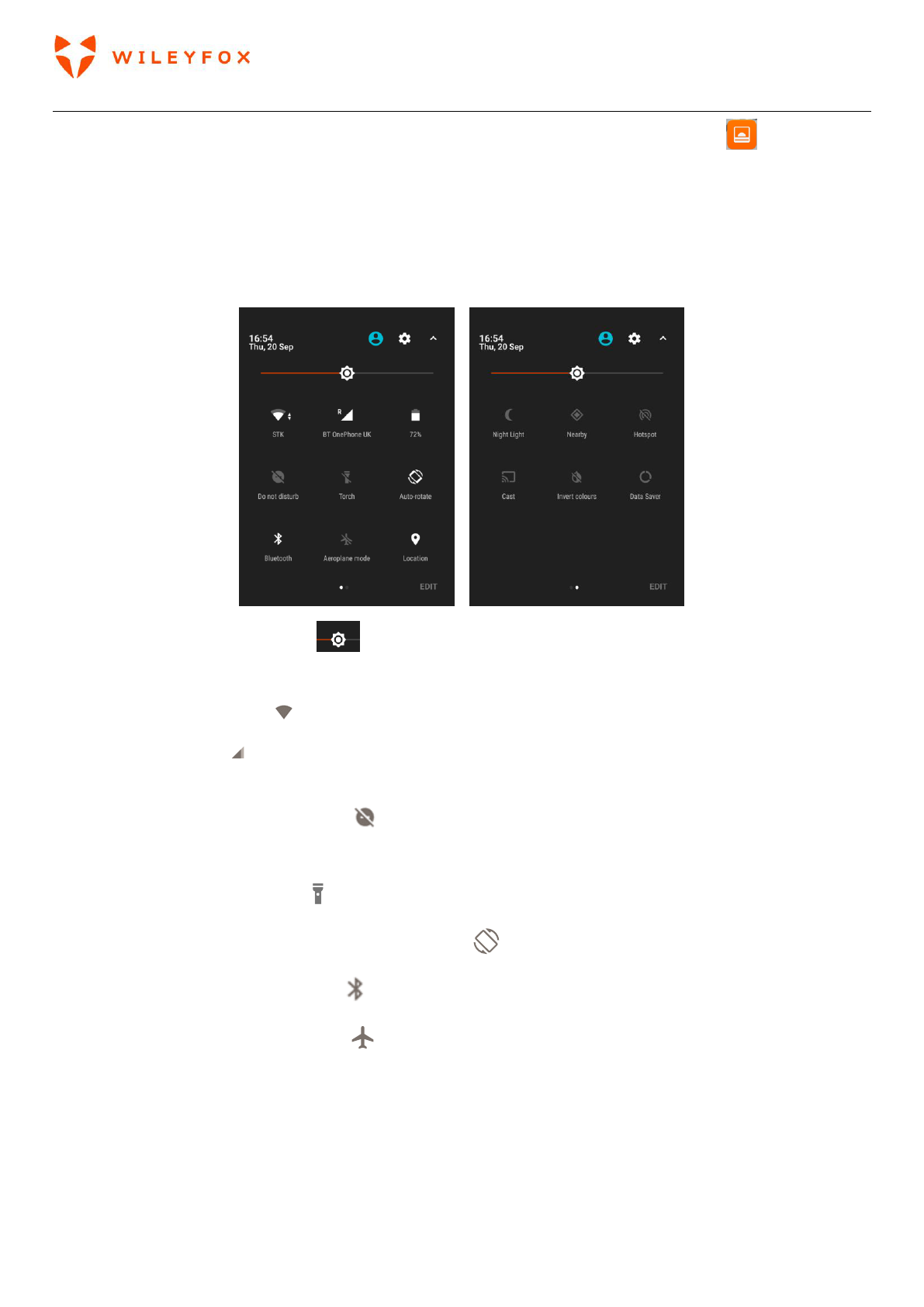Spark + User Manual | English
13
corner will appear for short time and you can access your photos trough the Gallery app .
Quick Settings
Use Quick Settings to easily change frequently used settings, like turning on Wi-Fi. To open Quick Settings,
swipe down from the top of the screen with two fingers. To change a setting, just touch the icon. To access
full settings menu of each press and hold an icon.
To adjust display brightness slide left and right to reduce or increase the brightness of your screen.
The rest of the options are:
• Wi-Fi network: Turn Wi-Fi on or off or open the Wi-Fi settings menu.
• Mobile data: Touch to see cellular data usage and to turn it on or off.
• Touch Battery – to access battery status, battery usage and battery saver.
• Do not disturb: Turn Do Not Disturb on or off or open the corresponding settings. Do Not Disturb
silences your Wileyfox device so it doesn’t make sound or vibrate when you don’t want it to.
• Flashlight: Turn the flashlight on or off.
• Auto-rotate: Lock your Wileyfox device’s orientation in portrait or landscape mode.
• Bluetooth settings: Turn Bluetooth on or off or open the Bluetooth settings menu.
• Airplane mode: Turn airplane mode on or off. Airplane mode means your phone won’t connect to
Wi-Fi or a cell signal, even if one is available.
• Location – You can turn it ON and OFF.
Note: Not all settings above appear by default. You can customize them via EDIT on the bottom right.