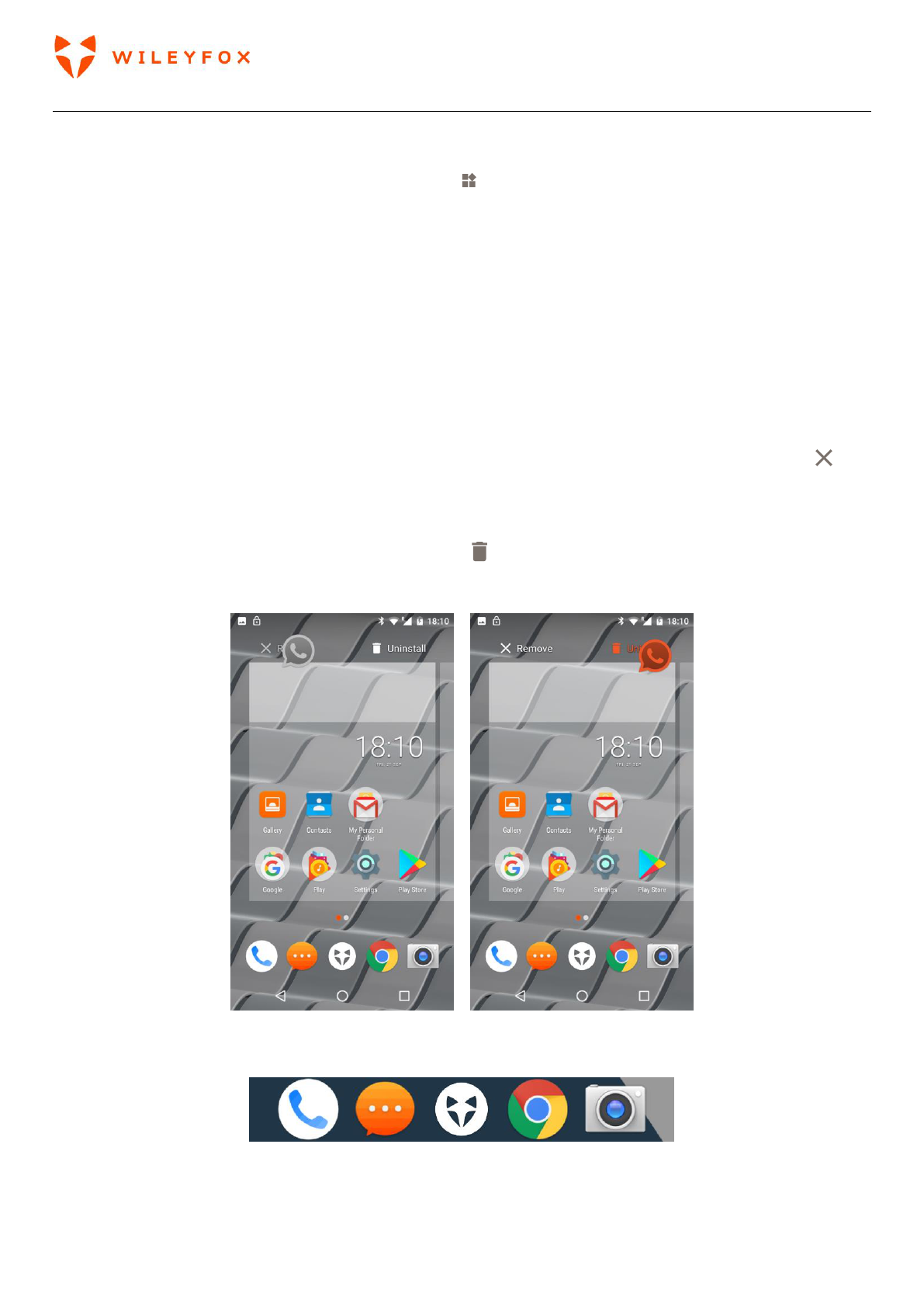Spark User Manual | English
22
A widget provides a quick view or way to access information about an app on your Home screen, like a
larger size clock or a view of books, music, or movies in your Google Play library. To add a widget:
1. Touch & hold the background, then touch Widgets .
2. Swipe down to explore the widgets available.
3. To move an app or widget to another position - touch & hold the icon. Slide your finger to the new
position.
• To move to another Home screen, slide left or right toward the edge of the current screen.
• To bump another icon out of the way, slide your finger slowly into it.
4. Lift your finger.
Removing and deleting an App from Home screen:
To remove an app icon from the Home screen only without removing it permanently from your Wileyfox
device, touch & hold it, slide your finger toward the top of the screen, and drop the app over Remove in
the top left.
To uninstall an app permanently from your Wileyfox device, touch & hold it, slide your finger toward the top
of the screen, and drop the app over the Uninstall icon at the top right. (Refer to images below)
Note: This is not applicable for all apps.
At the bottom of every Home screen you’ll find the Favourites tray: another quick way to get to your apps.
To drag an app in or out of the Favourites tray or anywhere else on a Home screen, touch & hold it, then
move it with your finger to where you want it.